This tutorial shows how to automatically lock Windows 10 PC when PC is inactive for a specific time. That means when your Windows 10 PC is not in use or I say there is no keyboard activity or mouse movement, then Windows will automatically lock your PC. You can set inactivity time in seconds (0 to 599940 seconds).
Windows 10 also comes with Dynamic Lock feature which requires your phone and Bluetooth connection to lock PC when you step away. But, this feature is convenient than Dynamic Lock feature. All you need to do is access Local Security Policy and then use machine inactivity time option. This tutorial has covered all the steps for you to configure inactivity time to automatically lock your Windows 10 PC.
How To Automatically Lock Windows 10 PC When It Is Inactive for A Specific Time?
Step 1: Open “Local Security Policy“. You can type ‘secpol.msc‘ in Run Command or ‘secpol‘ in Search box of Windows 10 to open Local Security Policy.
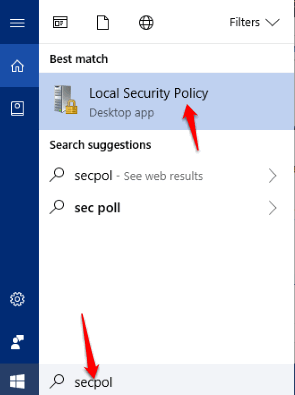
Step 2: When it is opened, select Security Options folder. You need to expand Local Policies and then select Security Options folder.
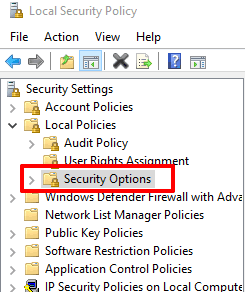
Step 3: Security Options folder has a huge list of options. Double-click “Interactive logon: Machine inactivity limit” option.
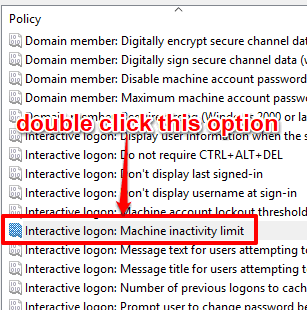
Step 4: Properties window of that option will open. There you will see a box to set inactivity time. You can add inactivity time between 1 to 599940 seconds.
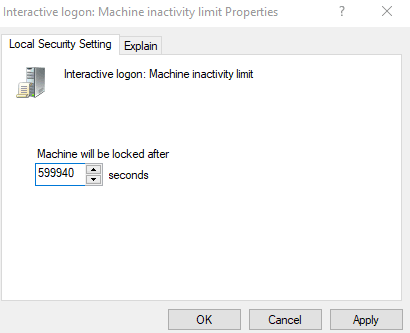
When you have entered the time, save this setting.
Now you have to restart your PC so that changes can be applied successfully. After that, whenever your PC is idle for the specified time, it will be locked automatically.
You may also have a look at these interesting tutorials: How To Disable Slideshow for Lock Screen In Windows 10 and How To Reset Login Password on Lock Screen without Reset Disk In Windows 10.
The Conclusion:
This feature to automatically lock Windows 10 PC is helpful in cases when you have to leave your PC unattended in a hurry. Windows will automatically notice inactivity time of your login session and then it will lock PC when inactivity time is reached. You can try this feature.