This tutorial explains how to generate random numbers in Excel. I will show you 2 methods by which you can generate random data in Excel.
The first one uses an Excel add-in to generate random numbers. By it, you can generate random real, integer numbers, random dates, and boolean data in an Excel sheet. The best part is you just have to select cells and then the type of random data to generate and then this plugin will insert the generated random data.
In the second method, I will simply use Excel functions RAND() and RANDBETWEEN() to generate random data. However, working with default formula is a bit tricky if you want to generate random numbers between specific range and of different types like date and boolean. This is where the Excel add-in comes handy which lets you generate random numbers with ease.
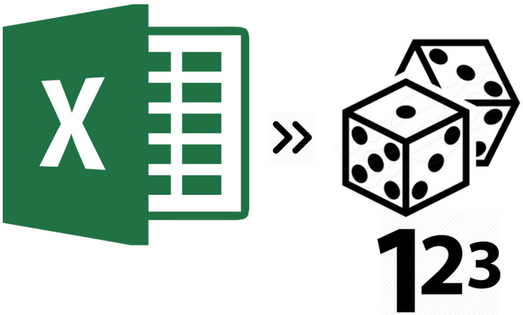
How to generate random numbers in Excel using Random Generator Excel add-in:
To generate random numbers in Excel, I will use Random Generator Excel add-in. It is compatible with Microsft Excel 2013 or later, Excel 2016 or later in Mac, and Excel online. By this add-in, you can simply add random data in an Excel sheet of different types like integers, real numbers, dates, and boolean values, as shown in the screenshot below.
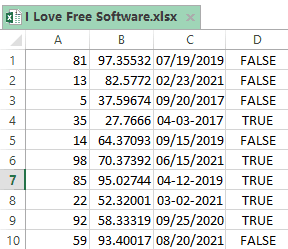
After you add this Random Generator plugin to Excel, you can simply insert random data and values in cells by it. For that, switch to the Insert tab and then click on the Apps for Office button. You will then see add-ins installed in Office, click on Random Generator add-in and then click on Insert button. Now, you will see an interface as shown in the screenshot below. 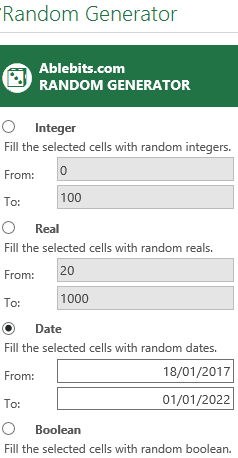
From this task pane, select the data type whose random values you want to generate and then click on the “Generate” button. After that, it will prompt you to continue, click on Yes button and the random values will then be inserted to the selected cells.
This plugin can generate the following type of Random values:
- Random Integer values: For inserting random integer values in your Excel, select “Integer” 0ption, and then specify the range between which you want to insert random values. Then this plugin will generate random values between that range and insert in selected cells.
- Random Real Numbers: If you want to insert random decimal numbers in Excel, select “Real” option. Then provide upper and lower values, and random decimal values between those numbers will be inserted.
- Random Dates: This is a pretty interesting option. If you click on “Date” option, you can insert random dates in Excel. Just provide starting and end date, and this plugin will generate random dates between those two dates and will insert those in your Excel.
- Random Boolean values: Choose “Boolean” option to random generate True and False in selected cells.
So, this is the power of this Random number generator for Excel that it can quickly generate random numbers of different types. And the interface is pretty easy to use. No need to remember Excel formulas to generate random numbers.
How to generate random numbers in Excel using built-in Excel functions:
You can easily generate random numbers in Excel without using any external add-in as well. For that, you can use Excel built-in random number generator functions RAND() and RANDBETWEEN(). Well, if you don’t know then you can also apply these functions to multiple selected cells. Select the cell range in which you want to generate the random numbers after that specify the function and then hit the “Control+Enter” button. It will then generate the random numbers in the selected cells, as shown in the screenshot below.
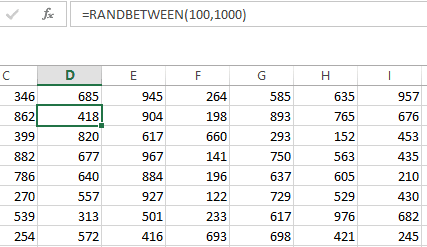
You can use the RAND() function to generate random float numbers. If you want to generate random numbers between a specific range then use RANDBETWEEN() function. The general syntax for it is “=RANDBETWEEN(lower limit, upper limit)”. So, if you want to generate random numbers between 50 to 1000 then you have to apply this formula =RANDBETWEEN(50, 1000). You can also use this function to generate random dates, letters, etc in Excel. But that is not very user-friendly and you will have to first learn the syntax to generate random data in Excel. If you want to learn more about it then you should check out this article in which this Excel function is covered in detail and you can learn how to generate the random dates, times, number, letters, etc by it.
If random is your thing, you will also love these:
- Random Number generator software
- Random number generator Chrome Extensions
- Random Number generator Android apps
- and… websites to get random facts :)
Verdict:
In this tutorial, I introduced you to 2 simple methods by which you can generate random numbers in Excel. For that, you can simply use the Excel add-in mentioned in the tutorial or the default random generator Excel formula. If you don’t prefer to use external add-ins then random generator formulae can do the trick for you but in that case, it will not be so very user-friendly. Do let me know which one you prefer the most :)