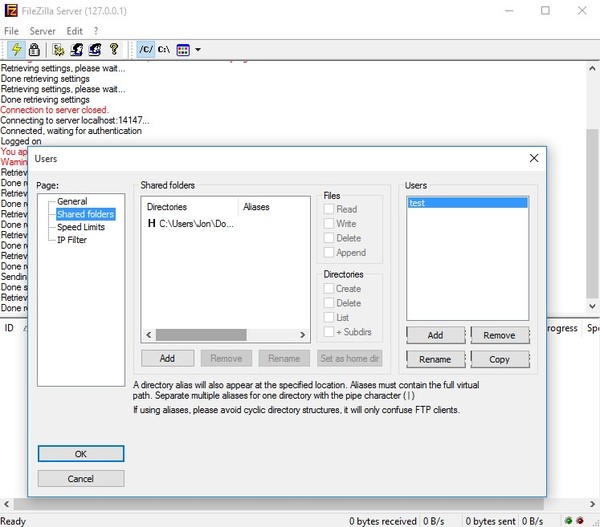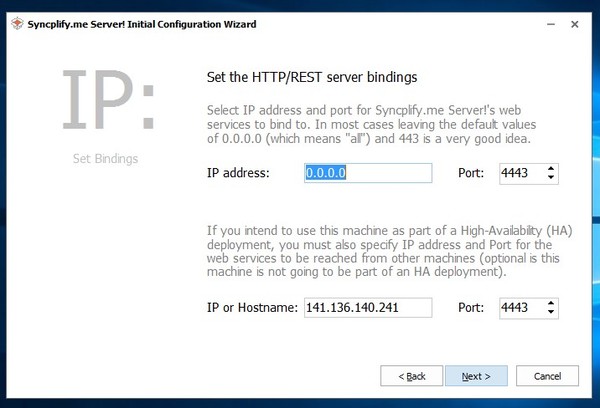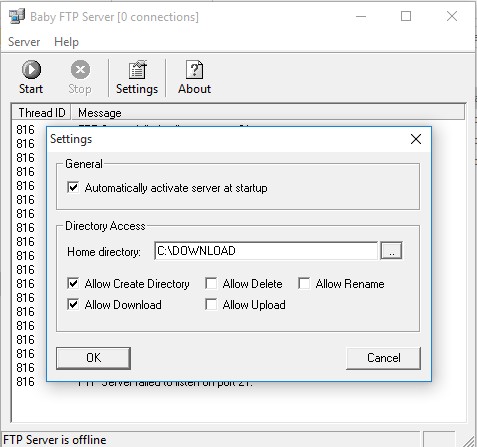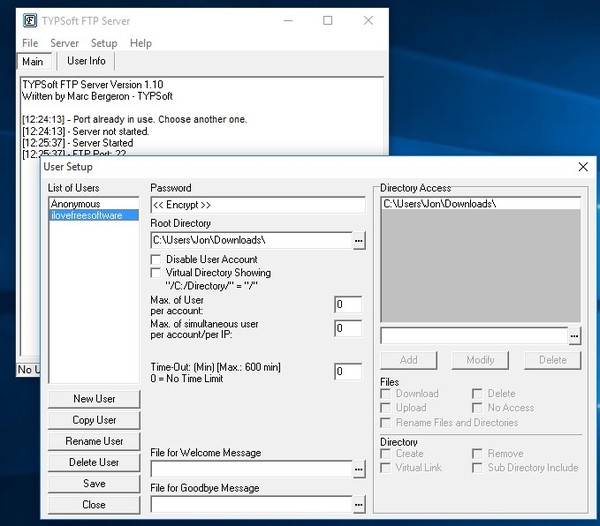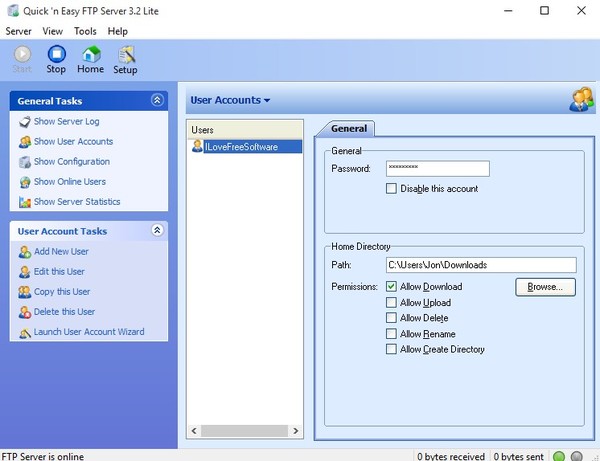Here’s a list of 5 free FTP server software for Windows 10. With these applications you’ll be able to run an actual FTP server off of Windows 10 computers in your home. Alternatively, what’s more realistic, you will also be able to run them on Windows powered web servers.
Setup uses graphical interfaces (it’s not terminals, what people usually think), but you will need to know about network configuration to get everything to work properly. So, it shouldn’t be very difficult to configure.
Let’s see how you can setup a FTP Server on Windows 10 PC.
FileZilla Server
Filezilla Server is an FTP server software for Windows 10 which is created by the same people behind the very popular FTP client software that bears the same name. Server version of the application will run either as a service or as a regular application (in system tray).
Control panel can be accessed by left clicking on the desktop icon or the system tray icon. You’ll actually be warned at launch if the network configuration (firewall, closed ports) is preventing FileZilla Server from functioning properly. Everything that’s important for setting up the FTP server can be accessed from “Edit” menu option up top. Available features include automatic user banning (in case of abuse), speed limits, security and encryption, IP filtering, activity logs and more. Users and shared folders can be tweaked by selecting “Edit >> Users” and “Edit >> Groups”.
Get FileZilla Server.
Syncplify.me Server
Syncplify.me Server is an FTP server software that’s more advanced than FileZilla Server, and more bulkier, with about 100MB installer size. After installation, Syncplify.me will try to setup the FTP server on its own, requiring zero interaction from the user.
There are 2 other more advanced types of setup, where more input is needed from the user, but they allow you to customize the server more. By default, Syncplify.me will try and detect network configuration, attach the FTP server to the HTTP server, configure IP addresses, ports, security, encryption, etc. Once the server is configured, it will be running in the background. Application is free for personal use. License needs to be bought if you plan on using it for commercial purposes.
Get Syncplify.me Server.
Also have a look at Filezilla server: How To Setup Free FTP Server.
Baby FTP Server – lightweight FTP server software for Windows 10
You can probably guess that with a name like Baby FTP Server this is a lightweight and easy to use FTP server software for Windows 10. You can use it if you need a simplistic FTP server without a lot of setup of the application itself. Do note that application assumes you have everything else configured (network, ports, firewall, HTTP server).
The only configuration that Baby FTP requires is to select the directory that’s going to be shared and also the access permissions. Once you’ve done that, click on the “Start” button from the toolbar up top to start the FTP server service. If something isn’t properly configured, application will report errors in the main status window. If everything works, users will be able to connect to your server, and you will see active connections in the log file.
Get Baby FTP Server.
TYPSoft FTP Server
TYPSoft FTP Server is an FTP server software that follows the same approach to setting up an FTP server that Baby FTP Server does. It lets you create a rudimentary FTP server in just a few clicks. Of course, it’s assumed that the machine you’re running this application on has properly configured network, firewall, HTTP server, and so on.
Despite being easy to setup, TYPSoft FTP Server still has a lot to offer. You can control FTP user accounts, max number of users, have IP based allow/deny lists, live statistical tracking of connected users and even sound notifications when someone connects to the server. Control panel is accessed from the system tray, by clicking on the icon there. Application runs in the background and aside from setup notifications won’t bother you while doing its thing.
Get TYPSoft FTP Server.
Also have a look at Free FTP Server Software For Windows: Quick ‘n Easy FTP Server Lite.
Quick ‘n Easy FTP Server Lite
Quick ‘n Easy FTP Server Lite is a bit more advanced, but still relatively simplistic FTP server software for Windows 10. There is actually a wizard that waits for you after launching the application. Using the wizard you’ll be able to tweak the basics like FTP users, shared directories, directory permissions, etc.
Once you’ve gone through the setup, click on the “Start” button from the toolbar up top and launch the server. If everything is setup properly, server should be up (status lights in the bottom right corner should be green). If something isn’t properly configured, you’ll need to troubleshoot until the server starts. Server settings can be additionally configured by selecting “Setup” from the toolbar up top.
Get Quick ‘n Easy FTP Server Lite.
Conclusion
All 5 of the FTP server software from the list above worked great. Some needed more config, some less. The one with the best ratio of simplicity and functionality was TYPSoft FTP Server. FileZilla Server is great if you’re looking for something a bit more advanced, with great community support. Let me know what you think by leaving a comment down below.