Noise Control is free Firefox add-on to mute audio in web pages. Instead of looking for all the tabs and finding the one which is making noise, you can simply use this add-on to identify the tab in your browser. You can mute and unmute audio/videos which are playing in different tabs of your browser, without switching to that particular web page. The add-on shows an icon on the tab bar of the web page which is making noise. That means, whichever tab you are on, you can mute the noise making tabs by clicking the icon appearing on the tab bar, without switching to those tabs.
Sometimes I also get frustrated by the unnecessary noise made by audio in a web page. So I installed this add-on in my Firefox browser to easily mute/unmute those noise making web pages. Personally, I like this add-on because when you click the icon, it just mutes the audio and doesn’t switch to that tab. If you use Google Chrome, you probably already know that Chrome shows sound icon on the tabs that are playing any audio. This add-on not only adds that particular feature of Chrome to Firefox, it is actually even better than that, as it also lets you mute audio by clicking on that icon.
The below image will show the Noise Control icon appeared on a tab when an audio is played.
This add-on works with different websites like YouTube, Vimeo, Dailymotion, etc. But some of the websites which use plugins to play audio/videos can’t be muted by this add-on. If a plugin (like Flash) is making noise or active on a web page, then the add-on shows the icon with a question mark on it. The icon with question mark can’t be clicked, that means you cannot mute or unmute videos/audio in that particular web page or tab. The below image will show you an example of a website which uses a plugin to play audio/videos.
How to use “Noise Control” Add-on for Firefox:
First of all, install the add-on to your Firefox browser. After that, whenever you will browse some website with audio playing in it, an audio indicator icon will appear on the tab bar. By this icon, you would know that which tab is making noise. Just click on the icon in the tab to mute the audio and again clicking it will unmute the audio. The following snapshot will show you how to mute the audio in a web page.
Please note that when you mute audio in web pages, the audio or video file doesn’t stop or pause. If you want to stop the audio or video file from playing, then you’d need to switch to that particular tab and manually stop or pause it. There is no need to switch between tabs to mute audio, you can stay on your current tab and mute audio on other tabs. The below screenshot shows that I have muted an audio by staying on my current web page.
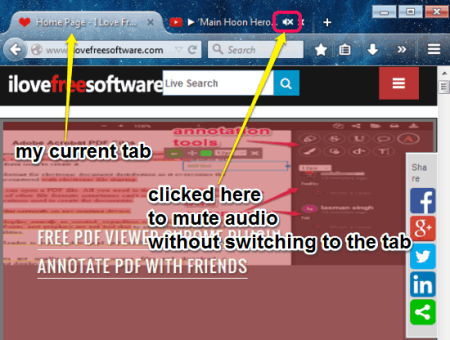
Ultimately, it shows three different icons on the tab bar regarding the audio. The first icon is like the audio indicator and shows which tab is making noise. The second icon is like the audio indicator with a cross and shows that the tab is muted. And last, the third one is like the audio indicator with a question mark and shows that the tab has active plugins. The below image will show you the icons and their meaning.
We have also reviewed some other Firefox add-ons, like UI Eraser and Show Selected Images.
My Final Verdict:
Noise Control is a good Firefox add-on that can be used to mute audio in web pages. If you don’t want to listen to any audio or video file playing in a web page, then this add-on will come handy. You can use this simple add-on to mute and unmute audio/video files with a single click on the indicator icon. No switching between tabs is required to mute the audio in a web page.
This add-on is pretty cool, and you should try it once. Download it from the this link.