Tuxler is a free unlimited VPN for Windows, Chrome, and Firefox. It offers unlimited bandwidth and 70000+ fresh IP addresses per month. It comes separately for Windows, Chrome, and Firefox. So, you can use it based on where you need it. If you only need a VPN for browser, then you can use this. Also, if you want to tunnel the whole PC, then you can use the desktop client to do the same. It doesn’t require any registration nor it shows annoying adds to you while you are connected through it. There is a premium version of this VPN too but the only difference between them is the speed, limited number of location changes, and IP of a specific city.
Update: Some of the users have reported a suspicious behavior of the helper extension of this software. So, we have removed links of this software while we investigate it further.
There are some other VPNs that you can use for Windows, Chrome or Firefox, but this is different as it offers unlimited bandwidth and locations. However, in the free version, you can not choose a desired city of a country. It automatically assigns random city when you choose a IP of other country. You can easily use this VPN to overcome the censorship or access other services like Spotify in case if it is not available in your country. And the article below, I will be explaining how to use it on Windows, Google Chrome and Firefox.
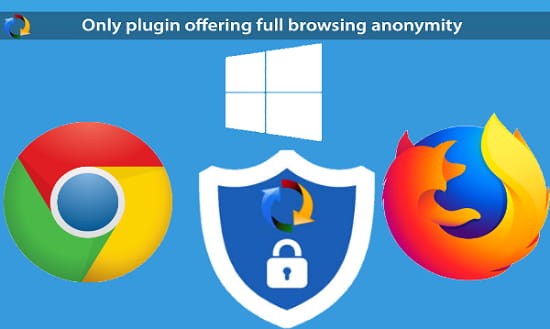
How to use Tuxler VPN for Windows?
If you know of some free proxy IP addresses, then you can use the built-in VPN for WIndows 10. But if you want to use Tuxler on Windows 10 or on any other version of Windows, then you can use the desktop client of this VPN. The Tuxler VPN client runs in the background and you can activate it whenever you want. Also, it allows you to choose the desired country to connect to web. You can choose any country from the list that is shows and then start using it. It connects quickly and you can start browsing the websites that you were not able to access earlier. But don’t use it for illegal purposes as it is not ethical and this VPN is not meant for that.
Here are the steps to use Tuxler VPN on Windows.
Step 1: Download the Tuxler VPN for Windows using this link and then install it. After that, open it up to bring its user interface. It will show you current IP address location on the top side.
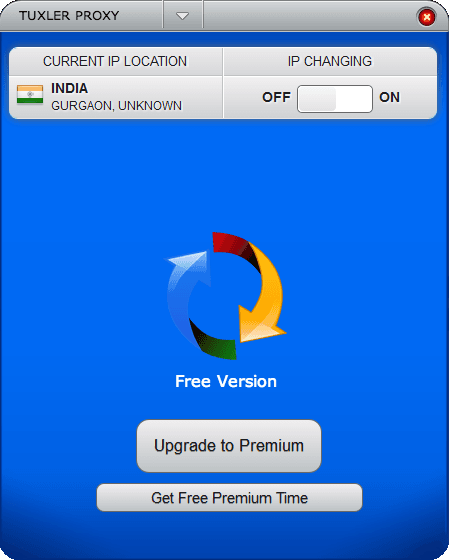
Step 2: Now, you can swipe the switch to “ON” and specify the country from the drop down list. Now, wait for a few seconds until you see the new location appears at the top side of the tool. Next, you can launch the browser and then start browsing the web.
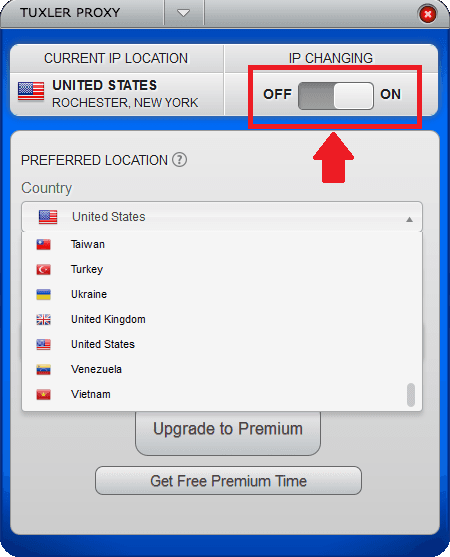
That is how you can use Tuxler VPN on Windows. While it was activated I was able to access Spotify. Although the speed wasn’t very fast but I was able to play songs and browser them without any problem. And after you are done, you can switch it off in one click by accessing it from the system tray.
How to use Tuxler VPN on Chrome?
If you often use Google Chrome and want to use Tuxler VPN for Chrome only, then you can do that. There is a Chrome extension is available that you can use. The Tuxler Chrome extension is a simple tool that you can use to change your real IP address and bypass censorship on various sites such Spotify. Using the Tuxler Chrome extension, you can activate VPN in one click and open any websites that is blocked in the geographical area you are currently living in.
Here are the steps to use Tuxler in Chrome browser.
Step 1: Install the Tuxler Chrome extension from Chrome Store. After that, you will see its icon in the Chrome toolbar.
Step 2: Click on its icon and it will ask you to download the Chrome helper application to work. And unless you download and install Chrome helper, it will not work. The link to download the application is on the interface of the extension itself. After you install that, the main interface of the extension will show up which has a toggle button on it.
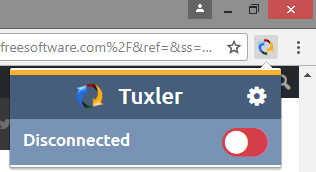
Step 2: To activate VPN, simply click on its icon and slide the switch. After that, you can choose whatever country you want to use to hide your IP address. See the following screenshot.
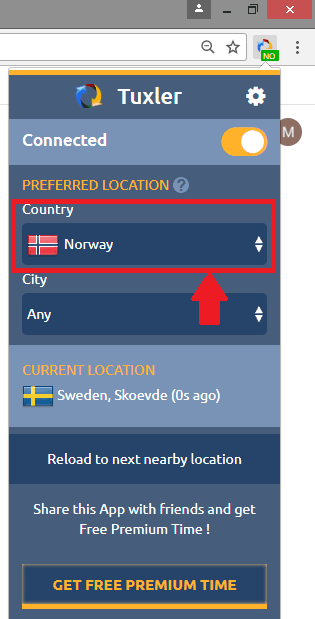
In this way, you can use Tuxler VPN as a Chrome extension and then browser the web to overcome censorship or any other purpose. The extension is very simple to install and you will easily understand how to use it.
How to use Tuxler VPN on Firefox?
Now, here in this section, I will explain how to use Tuxler VPN on Firefox. The process of using Tuxler VPN in Firefox is almost exactly same as I have explained for Chrome. And it works in the similar way. After installing the Tuxler Firefox add-on, you just have to activate it and start browsing the web with no tension. You can open your favorite site if it is blocked in your country for some reasons. For example Facebook and YouTube.
Here are the steps to use Tuxler VPN on Firefox.
Step 1: Head to Firefox addons section and install Tuxler. Also, you can use this ink in Firefox browser to install it.
Step 2: Click on the icon of Tuxler and then it will ask you to install Chrome helper application. This is same as I have mentioned in case of Chrome above.
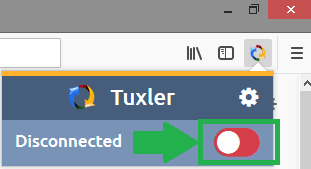
Step 3: After you have installed the chrome helper, you can start the VPN. Simply, click on the icon of the Tuxler add-on and then activate it by sliding the switch. After that, choose the desired country and then browser the internet in any way you like.
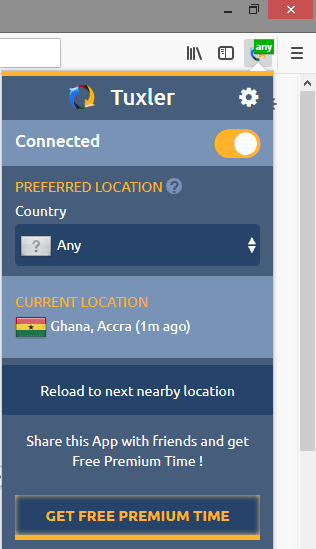
That is all about Tuxler add-on in Firefox. With the help of these steps, you will be able to easily use Tuxler VPN in Firefox in the easy way. You can just have to install the addon, select the location and start the browsing session.
Final Thoughts
Tuxler is a very nice VPN is that I have ever used. And the best part is that it is available for a lot of platforms. I have explained about it for Windows, Chrome and Firefox, but in the coming updates, they will be launching the Android and iOS client for their VPN too. The free plan of the VPN is very good for a normal user. However, if you wish to upgrade to the premium version, then it is also not that very expensive. So, if you are looking for a free unlimited VPN for your daily needs, then you can start using Tuxler now.