SymbSearch is a free software to quickly find Unicode characters (¥, È, Ɯ, Ƞ, Ξ, etc.) and paste any character to the clipboard. This is one of the best software to find special characters and symbols. You can use it to find currency symbols, Mathematics, Latin, Greek, Box Drawing, Block Elements, Arrows, and other types of special characters or Unicode characters. The best part is that you can search for a character by typing its name. It shows the name as well as the symbol. So you can also use it to learn the names of Unicode characters.
Windows comes with its native feature (known as Charmap or Character Map), but using that Charmap is a bit lengthy process. You need to manually search for the symbol that you want to use, select that symbol, then copy that symbol to the clipboard, and finally you can paste it in Notepad or some other text editor software. On the other hand, SymbSearch runs in the background silently and you can bring it in front using a hotkey. After that, you can start the search or find Unicode characters by category, and press Enter key to automatically copy the selected symbol to the clipboard.
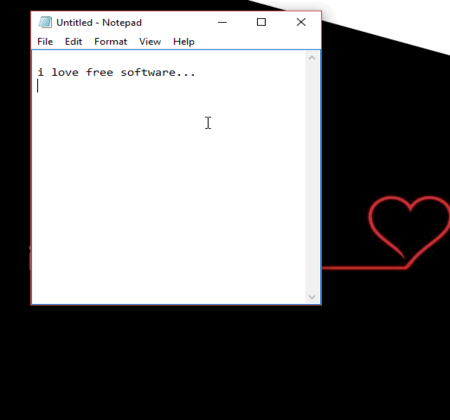
Above you can see a quick recording that shows how easy it is to find Unicode characters and paste the selected character to any supported application using this software.
Using This Software To Easily Find Unicode Characters and Copy Any Character To Clipboard:
This is a portable software available for 32-bit and 64-bit versions of Windows. You can use this link to get its zip file. After running its portable application, its not visible in the system tray or anywhere else. To use this software, press “Ctrl+Alt+W” hotkey. Its interface will open immediately.
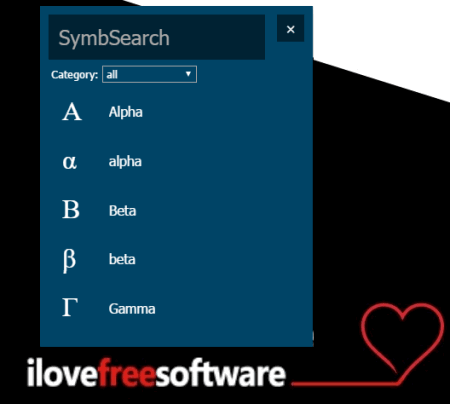
You will see a Search box and categories using which you can find Unicode symbols. Here the thing that you might not like is that you can’t select and copy a character or special symbol using the mouse. You can use arrow keys to select a particular character. After selecting the character, press Enter key and it will copy to the clipboard.
That’s it! After selecting the character, its interface vanishes automatically. Now you can paste the copied character anywhere you want. This way you can find any Unicode characters and use them.
The Verdict:
Finding the Unicode characters becomes so easy with this software (perhaps easier than other similar website or software). Moreover, it doesn’t disturb you when you are editing a document or working on some other applications. Whenever you need it, press the hotkey, use it, and it will disappear after use automatically.