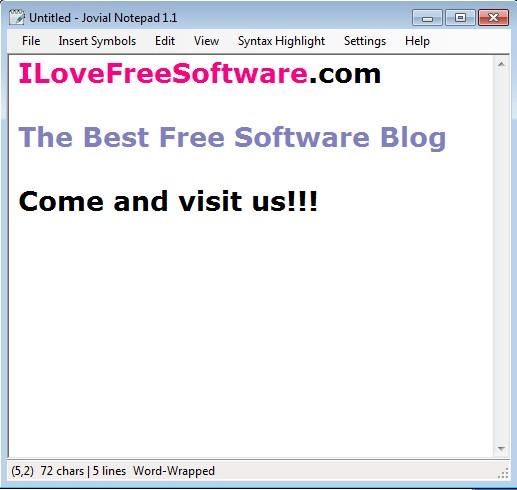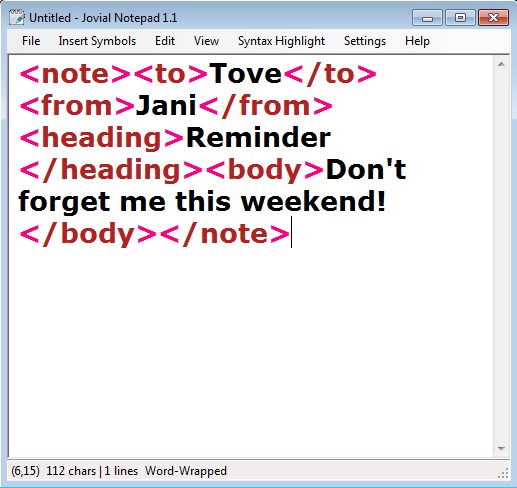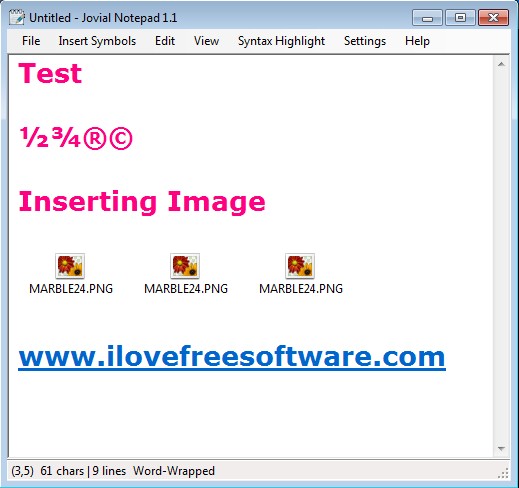Jovial Notepad is a free portable Notepad replacement for Windows. Unlike the barebones experience that you get with Notepad, where you can do only the most basic text editing, with Jovial Notepad it’s possible to create documents with images (RTF rich text format), font can be changed, comes with support for syntax highlighting and the usual stuff like find tool and printing are also available.
After starting this free portable Notepad replacement you might not even notice any difference when compared with Notepad, until you look at the top left corner menu. There’s considerably more options there than what you get in Notepad. Something else that you can notice on the image down below is that fonts have different colors. Now fonts can be changed in Notepad too, but you can’t change their color.
Key features of free portable Notepad replacement are:
- Small and lightweight: less than 50kb in size, low resource usage
- Portable: doesn’t require installation, can be used from flash drive
- Syntax highlighting: for now only XML and SQL highlighting available
- Allows you to edit and save rich text documents, RTF or simple TXT files
- Font type, formatting, size and color can be changed
- Supports images: they can be easily copy pasted into RTF documents
- Word wrapping: prevents long single line texts that are a pain to read
Similar software: Notepad++, TED Notepad, MetaPad.
For some users Notepad that comes by default with Windows is enough for some very light text editing that they need to do. Others however might be looking for a bit more, but still a simple text editor, without overly complicated menus and usage. Jovial Notepad is exactly that. Here’s a few pointers to help you get started.
How to edit text with free portable Notepad replacement
New empty document is created right away after you start Jovial. If you want to write text with syntax highlighting, one of the two supported syntaxes, start by typing out text and then selecting Syntax Highlight from the top menu.
So far only XML and SQL highlighting is available, but more languages and syntaxes will be supported in the future. If you need to quickly insert special symbols like fractions, “registered” and “copyrighter”, you can do that by opening up the Insert Symbols option from top left corner menu.
Image above show us inserted special symbols, but also a couple of other very useful features of this free portable Notepad alternative. We’ve added an image. They can be easily added using the copy/paste method. Website addresses are also automatically detected and they are turned into hyperlinks, which means that they are clickable. To save a document select File >> Save.
Conclusion
Jovial Notepad might not be that far ahead of Notepad, but it still has a lot of interesting features which you can’t find in Notepad. It’s portable so it’s perfect for those who are looking for a simple text editor that can be used from a USB flash drive. It works very fast, is very lightweight and seeing how it’s still in development it will only get better with time.