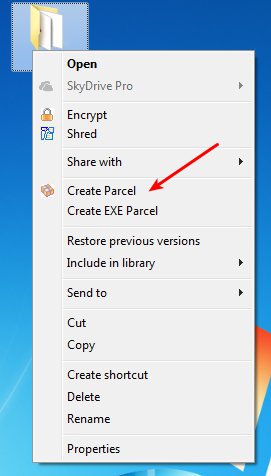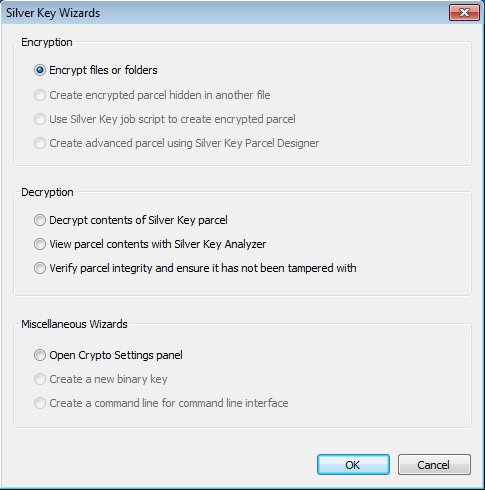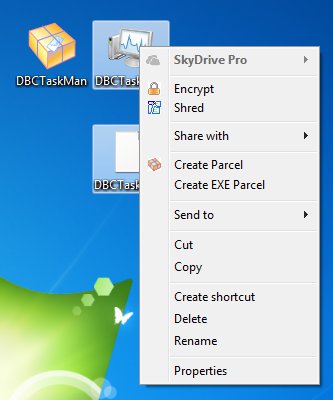Silver Key is a free data encryption software which allows the user to create encrypted self extracting archives of the files and folders that it selects to encrypt. Context menu integration is available for quick encryption of files, but when it comes to aforementioned self extracting archives, you don’t have to have Silver Key installed in order to extract the encrypted files, only the password is necessary. This makes safe and encrypted file sharing easier for the person receiving encrypted files.
Right click context menu options for Silver Key can be seen on the image below. Next to right click context menu options, you also get a setup wizard.
Similar software: 5 Free USB Encryption Software, TrueCrypt, DiskCryptor.
The two methods are basically the same, the only difference when using the wizard is that you get more control over the creation of the encrypted archive.
First step of the setup wizard can be seen on the image above. By default, encryption section is selected, with two more being available down below, Decryption and settings all the way at the bottom of the window. After you click Next while having either the encrypt or decrypt section selected, you’ll have to go through additional steps of the setup. Last options, settings, only opens up encryption settings. Key features of Silver Key – free encrypted self extracting archive creator are:
- Lightweight and easy to use – integrates into right click context menu
- Wizard is available for encrypting and decrypting files manually
- Self-extraction – creates self-extracting password encrypted archives
- Offers powerful, 256bit, industrial encryption of protection of data
- Shreds and permanently deletes original files after encrypting them
How to create encrypted self extracting archives with Silver Key
Either one of the two methods, right click context menu or the wizard can create encrypted files just fine.
But if you want to encrypt files from multiple locations you’re gonna have to use the wizard. Multiple files can also be encrypted when using the right click context menu, only they of course have to be from within the same directory. Two types of archives can be created. Parcel is a regular archive which requires Silver Key in order to decrypt the file. EXE Parcel creates encrypted self-extracting archive. When you select either one of these options you’ll be asked for the password with which selected files are gonna be encrypted.
Encryption and decryption using the wizard is easy, follow the steps and at the end type in the encryption password, same as with the right click context menu encryption. When you click select settings from the first step of the wizard and click OK, you can tweak various Silver Key settings, see image above.
Conclusion
Silver Key is very easy to use and it does everything as advertised. EXE Parcels make it possible to share encrypted files with people and then just give them the access password, they don’t need to install Silver Key in order to decrypt files. Context menu integration offers quick, on the fly file encryption. Encrypted self extracting archives are perfect for safely sharing files over the internet or USB drives.