RAR Opener is a free Windows 10 Unrar App. It lets you open and extract RAR files on Windows 10 easily. By default Windows 10 doesn’t have the functionality to open RAR files. That is where this app comes handy. Apart from RAR files, this app can also handle other popular formats, like, Zip, .Gz, .tar, .7z, etc.
Even though this app is not as powerful as popular programs like 7 Zip, but it is pretty easy to use, especially for non-technical users. Apart from opening RAR files, it can also convert RAR file to Zip format, as well as Zip files.
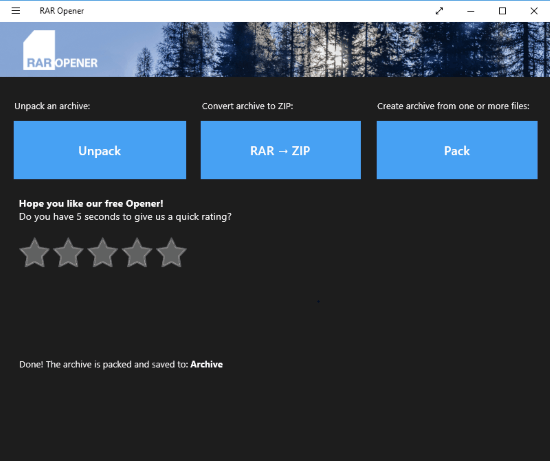
This app can handle dozens of file formats, such as: *.GZ, *.GZIP, *.ZIP, *.RAR, *.TAR, *.7Z, *.LZH, *.BZ, *.BZ2, *.000, *.001, *.002, *.003, *.004, *.005, *.006, *.007, *.008, *.009, *.010, *.011, *.012, *.013, *.014, *.015, *.016, *.017, *.018, *.019, *.020, *.021, *.022, *.023, *.024, *.025, *.026, *.027, *.028, *.029, *.030, *.031, *.032, *.033, *.034, *.035, *.036, *.037, *.038, *.039, *.040, *.041, *.042, *.043, *.044, *.045, *.046, *.047, *.048, *.049
How to Open and Extract RAR and Other Archive files:
Step 1: Launch the app from Start Menu and click Unpack button, a browser window will open. Browse and select the file and click Unpack button.
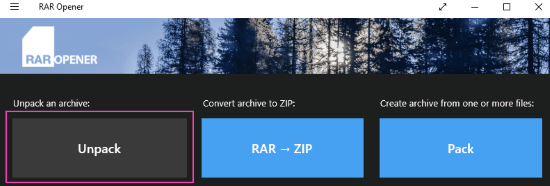
Step 2: In this step click “Save To Folder” button and browse for a location. Click “Unpack Here” button to start the extracting process. All files will be saved in the selected folder.
A message will be displayed on the App interface about the operation done. Now you can browse the extracted files using Windows Explorer.
The other useful feature of this App is to convert RAR file(s) to ZIP format.
Opening and extracting contents from RAR file is not available for most of the users, but extracting from ZIP format is very easy and is a Windows built-in feature. So if you want to send files over the internet, ZIP format will be a better choose. This RAR Opener App can easily convert RAR to ZIP format easily.
How to Convert RAR to ZIP Format:
Step 1: Launch the App and click the second tab/button.
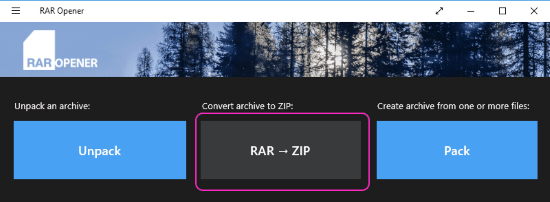
Step 2: Now click “Save To Folder” button and select the location and click “Convert Here” button. Your converted ZIP file will be saved in the folder you choose.
This App also lets you to create ZIP archives from the selected files.
How to Zip files on Windows 10:
Step 1: The packing process is also simple. Just click the Pack button after launching the App. Now browse for files you want to pack in ZIP archive.
Step 2: Press and hold Ctrl key if you want to select more than one file and click Pack button when finished. Select the “Save To Folder” and click “Select Folder” button to create a ZIP archive.
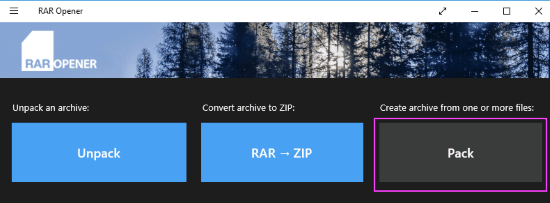
Check out RAR Opener for Windows 10 here.