This tutorial explains how to clear search history in Windows 10. Being an ultra powerful and modern day Operating System, Windows 10 includes more features than can be counted, which make the entire overall user experience a unique one. One such feature is the incredibly powerful built-in universal search.
The system wide integrated search functionality in Windows 10 lets you search the system as well as the entire web (using Bing) at the same time, all in a matter of a few clicks. It also records the searched queries for faster searching. But what if you don’t want it that way?
Well, you’ll be glad to know that you can easily clear the search history to reset automatic suggestions. Keep reading to see how you can clear search history in Windows 10.
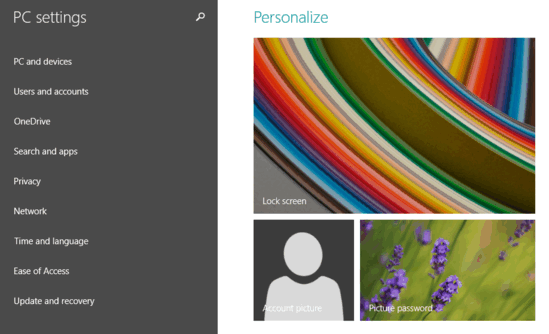
How To Clear Search History In Windows 10?
Clearing the search history in Windows 10, so the automatic search suggestions are reset, isn’t hard at all. A little digging into the system settings, and you’re good to go. Here’s a step by step tutorial, explaining how to do it:
Step 1: Open the modern style PC Settings app. The app lists all the important system settings in the left column, with the sub-options related to the selected setting appearing on the right. Click Search and apps.
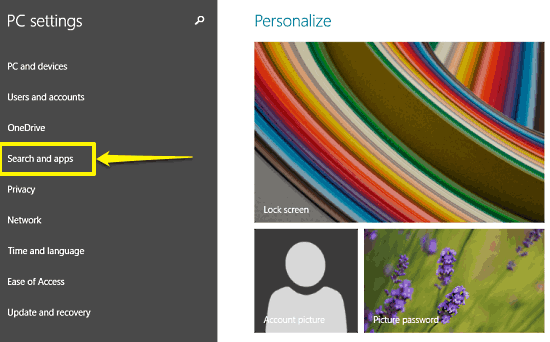
Step 2: From the sub-settings displayed on the left, click on Search (if it’s not selected by default).
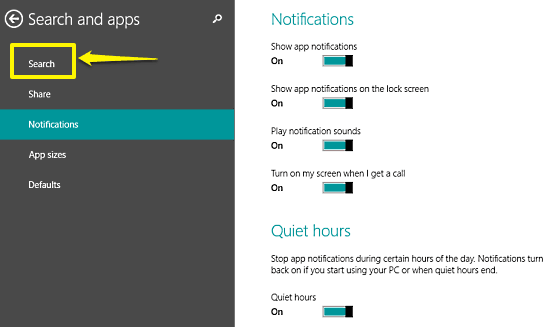
Step 3: The right column will now display a section named Search History. All you have to do at this point is click the Clear button.
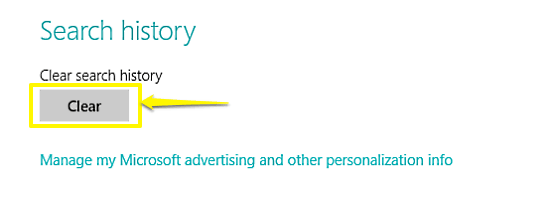 And we’re done. Once you hit the Clear button, a small confirmation box will pop-up, asking whether you indeed want to clear the local and Bing powered search history or not. Hit the Clear button again, and that’s it. Easy, right?
And we’re done. Once you hit the Clear button, a small confirmation box will pop-up, asking whether you indeed want to clear the local and Bing powered search history or not. Hit the Clear button again, and that’s it. Easy, right?
Also See: How To Change General Privacy Options In Windows 10?
Conclusion
The natively integrated universal search functionality is one of the most powerful features of Windows 10, that allows you to search both your computer, and the web for just about anything, in a matter of seconds. However, it also keeps a track of searched queries to make future searches faster and serve suggestions. If you don’t like that, you can easily clear it off. So give it a shot, and let me know your thoughts in the comments down below.