This tutorial explains how to block third-party apps from installing in Windows 10. This is a native feature of Windows 10 that will help to protect your PC from untrusted, unknown, or harmful apps. By default, Windows 10 lets you install apps from any source, such as APPX file of some app. But they may contain something harmful. So, Windows 10 has added an option that you can choose to install apps from Windows 10 Store only. If someone tries to install app from some other Store, or from APPX file of an app, then he will get a message as in screenshot below.
It is very easy to disable installation of third party apps in Windows 10. Read on to know steps for that.
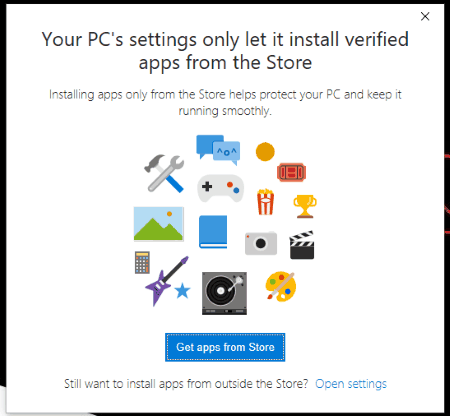
You can also change settings anytime and then you will be able to install third-party apps. So the control will remain in your hands.
How To Block Third-Party Apps from Installing In Windows 10?
Step 1: First of all, press “Win+I“, which is used to open Settings of Windows 10.
Step 2: There is “Apps” menu in Settings. Click on that menu.
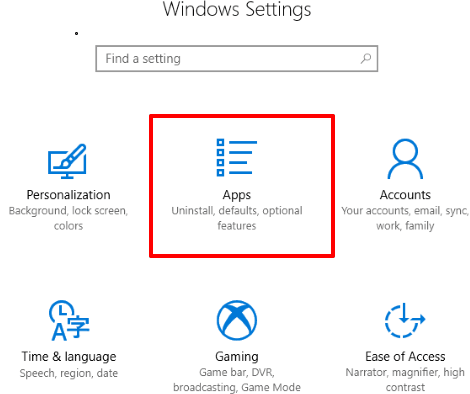
Step 3: Apps menu opens with “Apps & features” section, visible on the left side. That section has “Installing apps” option. This option is set to install apps from anywhere, by default. You need to change this option. For that, use the drop down menu and select “Allow apps from the Store only“.
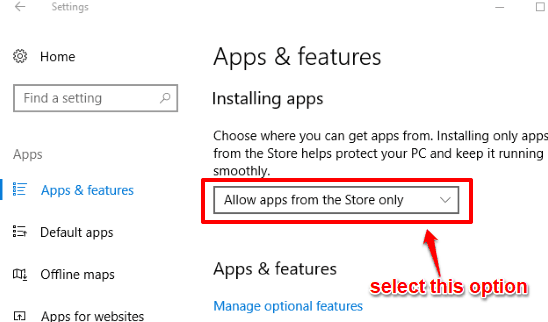
As soon as you select that option, the changes are saved immediately.
Now when you try to install apps from some other sources in your Windows 10 PC, you will receive a message that you can’t install apps from outside the Store.
Step 4: When you want to install third-party apps on your Windows 10 PC, you can access Apps & features and then select “Allow apps from anywhere” option using the drop down menu.
Step 5: This is an optional step, but helpful. Suppose you don’t want to completely block 3rd party apps and just want to receive a warning that you are trying to install apps from some other source. In that case, you can use the third option using the same drop down menu available in Apps & features section. You need to select “Warn me before installing apps from outside the Store“.
Select that option and when you try to install some app from other sources, you will receive a warning.
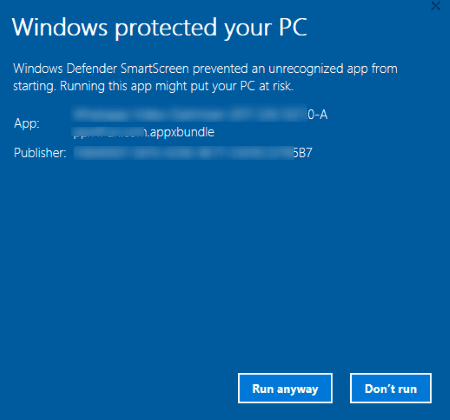
Warning message doesn’t prevent you installing apps from outside the Store. It will give you two options: Run anyway and Don’t run. You can decide what you want to do.
Here are some other interesting tutorials for you: How To Hide and Unhide Apps from My Library List In Windows 10 Store and How To Disable Automatic Updates for Windows 10 Store Apps.
The Verdict:
Preventing the installation of 3rd party apps in Windows 10 is a good feature. It provides you a bit of extra security against external apps. Of course, this is not a replacement for having a good antivirus software on your PC.