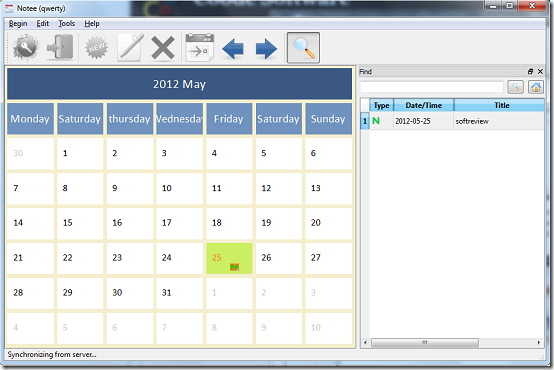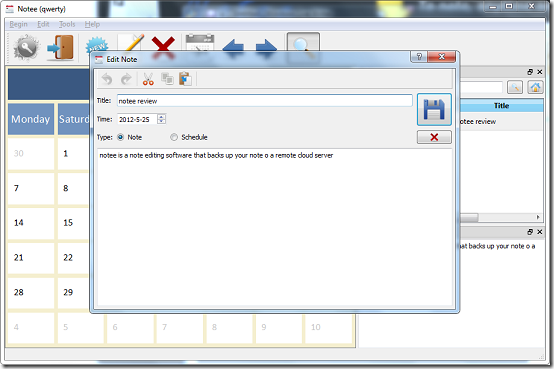Notee is a free utility software that is designed to automatically synchronise notes on a cloud server. With Notee, you can easily write, edit and delete notes on any machine or platform. All notes are stored in a centralised server and you can access them from anywhere in the world.
Features of this Cloud Based note editing utility
- Automatically backup your notes on remote cloud servers
- Simple and easy to use
- Calendar for easy management of notes
How to use it
Installation was totally uneventful. The interface is simple and looks like a typical calendar. You get the usual menu bar at the top, well thought icons with tool tips and the calendar at the bottom.
Before you can use the application, you need to have created an account and logged in from the application. If you do not have an account and wish to create one go to the Begin menu and select Register. To login go to the Begin menu and click Login, you will be prompted to enter a username and password. Once you are successfully logged in, the application displays your username on the title bar. You can logout by selecting logout on the same Begin menu.
To start writing notes, select new from the Edit menu or double click on any day on the calendar. The note editing window contains various editing options including Copy, Cut, Paste. To create a note, you need to enter a title, a time and begin typing. You can set a schedule for the note by checking the Schedule checkbox. Click save to save changes and cancel to discard. To edit notes logon to your Notee online account and select Edit from the link appearing beside the note.
To delete a note, select the note and click the delete icon or click delete from the Edit menu. You can toggle between previous and next months on the calendar via the back and forward buttons or by selecting the respective options on the Edit menu. To search for notes select Find from the Edit menu or click the Find icon. Enter text to search for and press Enter. You can preview notes via the content window. To enable the content window, check the Content option in the Edit menu. The program has an option of displaying the Lunar calendar which you can display by checking the Show Lunar Calendar option in the configuration window.
Also check out another free note taking tool.
Pros
- Cloud based service lets you access notes from any where
- Available on both Windows and MacOS
Cons
- Wrongly labelled calendar
- Note editing on the program is either not available or not working.
- Buttons and other program functions disabled for most of the time
- Slow synchronisation
Verdict
Notee is a well thought note taking tool but unfortunately has quite some serious shortcomings which need to be addressed.