This tutorial is all about how to move URL bar to bottom in Chrome on Android. At the end of this post, you will be able to easily place the address or URL bar of Chrome at the bottom of the screen by moving it from the default top position. Almost, all the Android browsers come with the URL bar on the default top position, and there is really no such direct option to move the URL bar to the bottom. But, Google has recently introduced a feature using which you can move the URL bar to the bottom, however, it is not yet released for the native Chrome app and is only available in Chrome Canary (or Chrome Dev).
Actually, there is a flag called “Chrome Home” in Chrome Canary which will move the address bar to the bottom when enabled. Currently, the feature is unstable and sometimes leaves the top of the browser blank after moving the URL bar to the bottom.
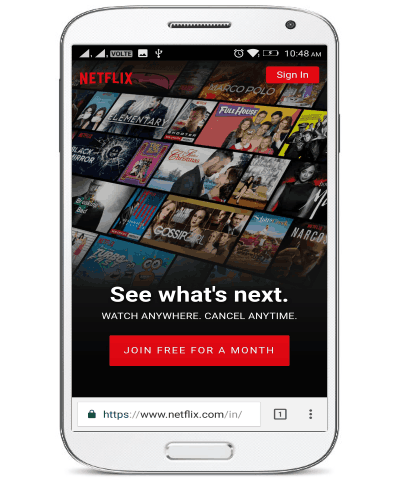
How to Move URL Bar to Bottom in Chrome on Android:
Step 1: First, install the app “Chrome Canary” on your Android phone and then open it up to get started. You will see the interface of Chrome Canary is almost similar to the native Chrome app. Now, what you have to do is enter “chrome://flags/#enable-chrome-home” in the URL bar and load it to open up the Flag page.
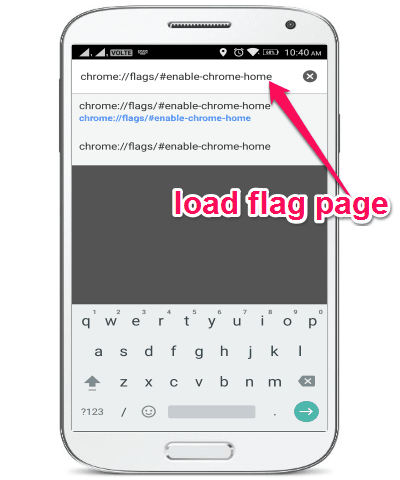
Step 2: Once the flag page loads, you will see a highlighted flag named “Chrome Home” and a drop-down menu associated with it. The drop-down menu can be used to enable or disable the flag.
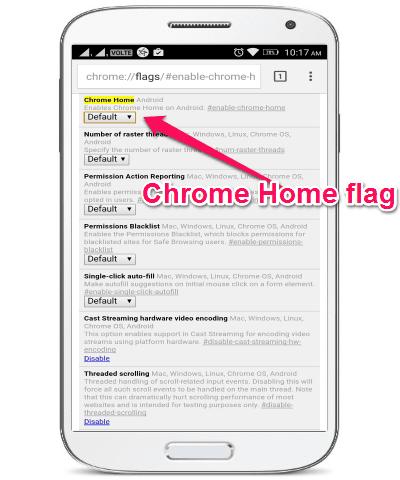
Step 3: After tapping on the drop-down menu under the “Chrome Home” flag, you will see 3 different options named, Default, Enabled, and Disabled. Here, you have to select “Enabled” to activate the flag and move the URL bar to the bottom.
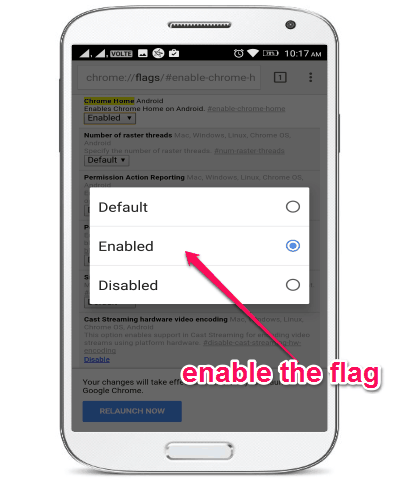
Step 4: As soon as you enable the flag, it will ask you to relaunch the browser and when it does you will see the URL bar is at the bottom instead of the default top position. You can then keep using the URL bar from the bottom while using Chrome Canary only, as it doesn’t affect your native Chrome app.
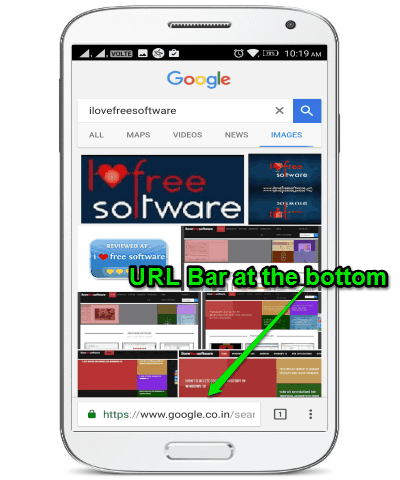
My Final Verdict:
If you’re looking for a way to move the URL bar in Chrome to the bottom of the screen instead of the top position, then this post can help you with that. I have explained a simple way to place the URL bar at the bottom of the screen while using Chrome Canary in this post.
So, were you able to move the URL bar at the bottom in Chrome Canary, let me know in the comment section below?