Here is a simple tutorial to enable delete confirmation dialog box in Windows 8 when you delete a file.
If you just started using the new Windows 8, you might have noticed that Windows 8 now does not ask for your confirmation before sending something into the Recycle Bin. This is because Microsoft has disabled this feature in the new Windows 8. This change, like all other changes in Widows 8, is liked by some and not liked by others.
So here is a tutorial that explains a step-by-step procedure to enable delete confirmation dialogbox in Windows 8.
If you would like to re-enable this feature because you constantly keep on sending files to the bin by mistake; then follow this simple tutorial.
Steps to enable delete confirmation dialog box in Windows 8:
- The first step in this tutorial is to open up the desktop by clicking on the desktop tile from the start screen. This will take you to the desktop mode where you are supposed to perform the steps listed below.
- Now, when in the desktop mode, just find the recycle bin on the desktop and right-click on it. From the context menu, select Properties option as shown in the screenshot below.
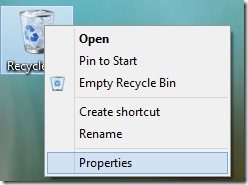
- After you have clicked on the properties, a window will open up as shown below in the screenshot. Now all you need to do is to enable the delete confirmation dialog box, by clicking at the checkbox as pointed out in the screenshot in orange.
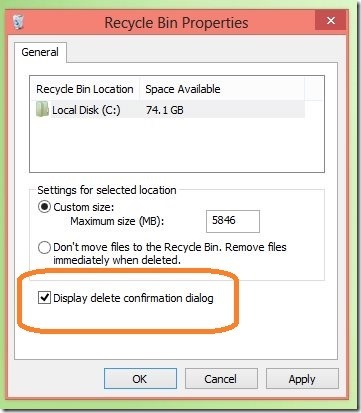
- Now if you try to delete something, Windows 8 will ask you for confirmation as shown below. The old dialog “Are you sure you want to move this folder to the Recycle Bin?”, in a dialog box will come up as shown here.
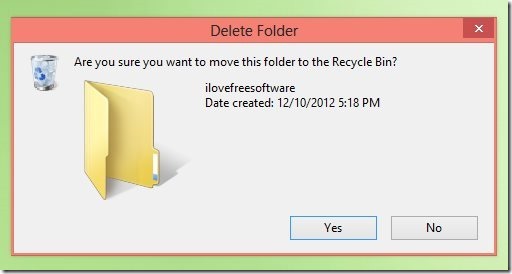
Personally for me, Windows 8 not asking for confirmation while deleting stuff is a little annoying. This is a good thing that there is an option within Windows 8 itself to change the settings and enable delete confirmation dialogbox in it, without using a third-party tool.
Here are some other interesting tutorials for Windows 8:
How To Use Task Manager In Windows 8
How To Get Start Menu In Windows 8