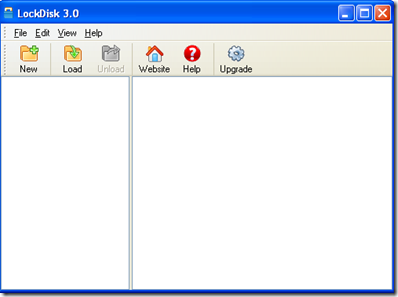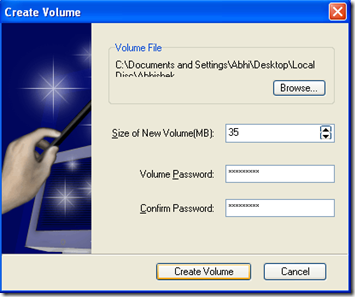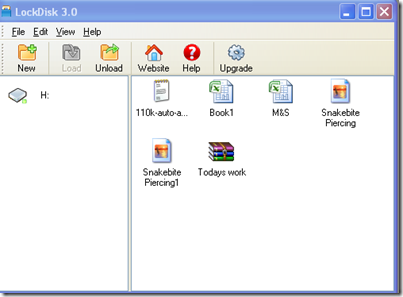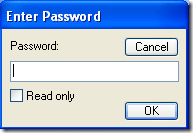Klonsoft Lock Disk is a free software that can be used as a file security software for creating encrypted virtual drive. You can even lock, encrypt or hide files, pictures, folders, and documents. You can use it to password protect your documents as well, whereby it carries out all its functions in a very quick time. The best part of using this software is that it is totally portable as you can protect your files which you have on your, USB flash drives, CD-RWs, or the portable hard disks. The basic function of the software is creating volumes which can only be accessed by using a password, and the files and folders remain invisible after you have encrypted them.
Installing this file security Software
The installation process is as simple as it could be. Visit the download site here and download the software on your computer. After the download gets completed, just run the setup process which takes seconds and gets installed on your computer. So after the installation get completed you are ready to use the software. People interested to try some more file security software can also try Secure Bin, Veneer and Wise Folder Hider.
Using this Software to Create Encrypted Virtual Drive
The first window that comes up when you open the software would make you think it was the same windows explorer which you have been using. Moreover observing it closely you would see some options at the top and two blank windows at the bottom.
To get started or encrypt a file you need to follow the steps below:
-
The first step is to create a new volume where you want the encrypted files to be. In order to do so you need to click on new.
-
Browse the place where you wish to create the volume. Enter the name which you wish to assign to the volume created and click on ok. You would be brought to the Create Volume menu where you have to set the volume size and the password you wish to assign to them.
-
This creates the Volume where you would be encrypting the files or the folders. After you complete the above process you would see a new drive appearing on the left of the main window.
-
Now you could start encrypting your files and saving them in this virtual drive. You just need to drag the files to the right of the main window and it would be encrypted. However the first time you wish to drag a file inside you would be asked to format this virtual drive in order to proceed. You may delete the original files as these files are now safe and secure which could only be accessed with a password and the Local Drive.
-
You can close the file and the next time you try to open the software you would be asked for the password which you had assigned. So you would have no concerns whatsoever regarding the protection of your files and folders.
Lock Disk Advantage
Some of the advantages which you get while you use the LockDisk application are:
-
It blocks the coworkers, peepers, viruses, Kids, Spywares and protects from almost all online and offline threats.
-
It is very easy to use which makes it much convenient for the regular users to use and protect their files effectively.