Custom Right-Click Menu is a free Chrome extension to add scripts, URLs, CSS code shortcut in context menu of Chrome. This is a useful Chrome extension to quickly access a link without bookmarks bar or inject a script on a webpage. It lets you add shortcuts to a JavaScript or a CSS code that you want to inject to current HTML document. Not only this, but there are other cool things you can make it do for you. If you use custom scripts created by Userstyles.org you can use them with this extension and inject them in one click. You will not have to use other popular Chrome extensions such as Stylus and Stylish for that.
For quick access, you can easily add link shortcuts to a lot of web pages in the right-click menu of Chrome. To add a shortcut in the right-click menu, you just have to use the simple web interface that it comes with. There are other customization options that you can use to create or delete the shortcuts. One of the best part is that it can export your data or settings. This is helpful in case you want the same configuration on your other PCs. This handy Chrome extension is open source as well and you may get to see more features in coming updates.
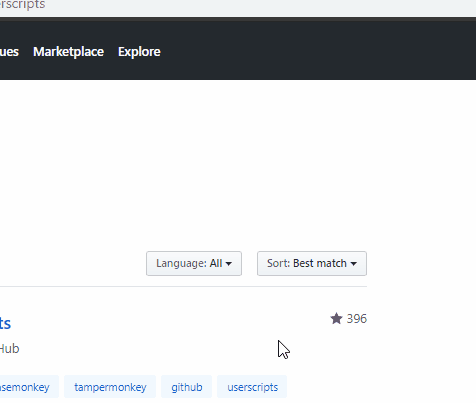
Using this Chrome Extension to add Scripts, Links, CSS Code Shortcut in Context Menu:
You can use this link to the GitHub page of this extension or install it from Chrome web store. Using this extension to add custom right-click new items in Chrome is pretty easy. After you have installed the extension, go to its Options section. Next, you can start creating the menu for anything that you want.
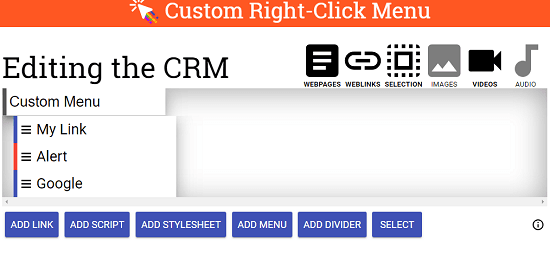
To add a custom script, simply select the “ADD SCRIPT” option and it will open the code editor like interface where you have to paste the code for the script. Next, give it a name and then simply save it. You can also configure the background and libraries before saving the script.
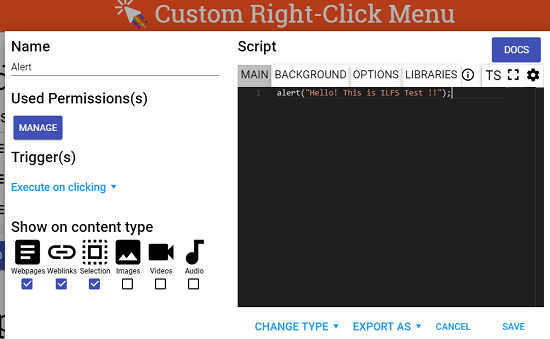
After saving the script, you can give it a name and it will appear in the context menu accordingly. With drag and drop operations, you can even change the position of the menu item as well. In the above screenshot, I have added a simple script that shows a pop-up dialog in Chrome and you can see it in action in the GIF that I have added in beginning of this post.
In this way, you can create shortcuts to links and scripts using this extension and add them in the context menu of Chrome. Links to some popular sites are already there you just choose one and bind that to a shortcut. Also, you can opt to show certain menu option on a specific content type such as images, webpages, selection, audio, video, etc.
Final thoughts
This is one of the best Chrome extension for people who like customizing web pages. Also, if you want to quickly access your favorite links without looking them in bookmarks folder then you can use it. Just add your favorite links or scripts for turning on dark mode on Twitter, etc. All you have to do is just install this extension and then it will take care of the rest. You can write styles for any domain or get the prewritten from Userstyles.org. Paste the code there and simply activate it in one click using right-click menu of Chrome.