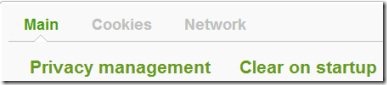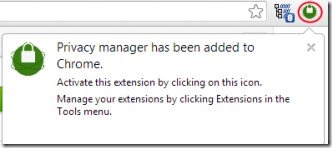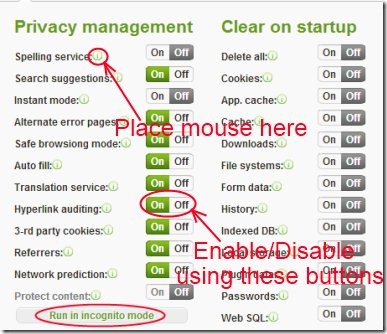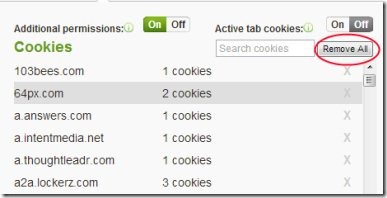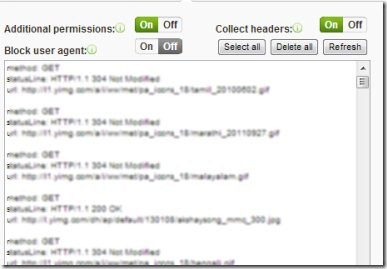Privacy manager is a Google Chrome extension that lets you easily manage cookies, network traffic and privacy settings. Cookies in simple language, are the files that are being created by websites you’ve visited and they store your browsing information such as your sign in information etc. These cookies can be misused by phishers and can access your private data using them. But with the help of Privacy manager, you can easily manage cookies and can secure yourself.
Along with this, there are a lot of privacy settings that you can adjust via Privacy manager such as: safe browsing mode, automatically fill in forms, clear browsing history, cache files etc. Privacy manager helps you to secure yourself via a single click of mouse. Have a look at this tutorial to understand more about this extension.
Key Features in Privacy Manger:
- Manage your privacy settings.
- Manage cookies and network traffic easily.
- Incognito mode available for more security.
- Just a single click needed to adjust settings.
- Clear on startup facility available.
- Safe browsing is also possible using this extension.
- Simple and easy to use extension.
- Available free of cost.
How Privacy Manager Works:
- In order to manage your privacy settings and secure yourself using Privacy manager, you first need to download it. It can be added from Chrome’s Webstore. There, click on the available Add to Chrome button and a small pop up will open up. Here, hit the Add button and then this extension will be added to your Chrome browser. It will be located at the top right corner of your Google Chrome.
- Now you can use this Privacy manager, just click on the available icon of this extension and it will open up. Default settings are provided to you which can be adjusted according to your preference or else you can leave the default settings as it is. You need to enable/disable a particular option via available On and Off button. But only enable/disable any option if you are sure enough about what you are going to do.
Modes in Privacy Manager:
There are 3 modes available in it. These are:
Main Mode: Click the Main option and you will come under the main mode. In this mode, you can adjust the privacy settings and startup settings. Under Privacy management, you have privacy management options with On/Off options available:
- Safe browsing mode is available there through which your Chrome browser will help you to protect you from phishers and malware attacks. Phishers are basically links containing malware which try to steal your personal and private information. By enabling this mode On, Google Chrome will help secure you from such kind of threats.
- Another important option available here is 3-rd party cookies. Through this option, your Chrome browser will block the third-party sites from setting cookies.
- Likewise other important options are also available here. Enable/disable them according to your preference.
- If you want to know about any particular option, then simply place your mouse on green circle icon (see the below screenshot). It will give you an idea about that option.
- At the right side, you can see the Clear on startup menu. It lets you clear the available options such as: Cookies, cache, downloads, history, stored passwords etc. at browser startup. If you wish, you can also delete all the available options using Delete all option.
- At the lower left side, there is a Run in incognito mode available. This mode lets you browse in stealth mode i.e. information of the files you have downloaded and websites you have visited won’t be recorded in the browsing history, plus cookies will also be deleted automatically when you will close the incognito mode.
Cookies Mode:
- This mode will allow you to manipulate the cookies by enabling the Additional permissions. You can see the available list of cookies and you can remove a selected cookie and can secure your information. Don’t perform any action until you are not quite sure.
- If you want to remove all the available cookies, then it is also possible via available Remove All button.
Traffic Mode:
- This mode contains Block a user agent option. Using this option, websites won’t allow you to show the content as the user agent is blocked. You can enable/disable this option via available buttons for it. Moreover there is also an option available known as Collect headers enabling which you can collect last 1000 headers. You can select or delete all headers also via available options.
Perform desired actions in all the modes according to your choice and preference.
Privacy manager is a good extension available for Google Chrome and it lets you manage your privacy settings, network traffic etc. just via a single click of mouse. If you want to give a try to Privacy manager, then you can download it from here.
Also give a try to Cookie Spy and Edit this Cookie reviewed by us.