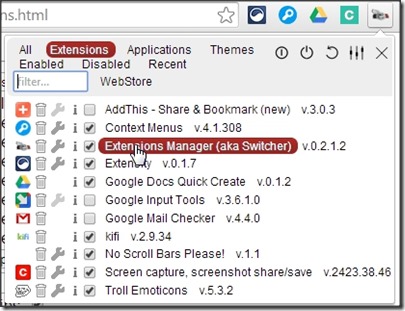Extensions Manager (aka Switcher) is free Chrome extension that lets you enable/disable or uninstall the Chrome Add-ons. Google Chrome browser offers you three type of Add-ons: Apps, Extensions, and Themes. This extension is capable of managing all of them, without digging into the settings option.
You can use it to also reach the settings and homepage of installed Add-ons or just to launch the extension. Along with all this, you have undo button, if you want to cancel any of your action.
With so much on offer, you might think Extensions Manager (aka Switcher) would be a very complicated tool to use. But don’t you worry as you get all the options in a very simple pop-up. See below:
We have already covered this extension briefly in our article 4 Google Chrome Theme Management Extensions as well. But I feel that it deserves to deeper dig for its features other than just Theme Management.
Features of Extensions Manager (aka Switcher)
- For each installed add-on, you get options to:
- Enable or Disable it from the checkbox.
- Uninstall the add-on.
- Modify the add-on settings.
- View detailed info, and Link for add-on homepage.
- Customizable Settings offer you to:
- Adjust the pop-up width.
- Hide/show the notifications for uninstallation, disable, and enable (separate option for each). You can also adjust notification timeout.
- Download and upload the extension settings as well.
- Filter option to search helps if the list is too long to find the add-on.
- Direct link for Webstore for Google is available on extension.
Use Extension Manager (aka Switcher) to manage Add-ons:
Follow the link available at the end of this review to install the extension on Google Chrome. After installation, just click on the extension button to get the list of the installed add-ons. The list will appear in a simple pop-up. Pop-up would be quite large in the size and might be annoying. You can go into the setting (check screenshot below) and adjust it.

Each of the items (installed add-on) on the list will have a checkbox, delete icon, Information icon and Add-on icon:
- Select the check-box to enable them and deselect to disable.
- Delete Icon will uninstall them.
- Add-on icon will take you to the homepage of the extension.
- Information icon displays the extension info.
- Some add-ons can have settings option as well (shown by Wrench icon).
My Take on Extensions Manager (aka Switcher):
I keep on trying many extensions and apps regularly and mostly they just keep piling on. I use Extensity, an extension to enable or disable other extensions with one click. However, it does not uninstalls extensions, neither can enable / disable / uninstal themes and apps.
I am glad I came across Extensions Manager (aka Switcher). This is one of the extensions that I’d always like to have enabled as it takes one click to enable/ disable or uninstall the extension, applications, and themes. And Undo button is a pretty smart move.
Did you try Extensions Manager (aka Switcher)? Do let me know about your experience in the comments below.