UnMHT is a nifty free Mozilla Firefox extension to save webpages in MHTML format. Like most other modern web browsers, Mozilla Firefox also allows saving webpages only in the default HTML format. However, HTML saves a webpage and its constituent resources separately, thus making their management difficult. This is where UnMHT comes to the rescue. It lets you save entire webpages in MHTML (short for Mime HTML) archival format, which saves the webpage and its constituent resources in a single unified file. UnMHT can also save multiple webpages opened up in different tabs the same time. It can even combine webpages opened in multiple browser tabs into a single MHTML file. To top it all, UnMHT even lets you convert existing HTML files (and their resources) into a single MHTML file. Sounds interesting? Let’s find out more.
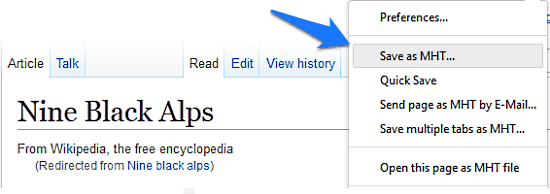
Why Would You Want To Save Webpages In MHTML Format?
The answer can be quite frankly summed up in one word: convenience. As I’ve already explained in one of my previous articles detailing how to save webpages in MHTML format in Google Chrome, most modern web browsers support saving webpages only in the default HTML format. While this is all well and good, but it’s not very elegant method of saving. That’s because HTML saves a webpage and its constituent resources (e.g. embedded images, scripts) separately. This means that if one or more of these constituent resource files go missing, your saved offline webpage won’t display properly when viewed in a browser.
This is where MHTML comes into the picture. It lets you save a webpage in a single unified MHTML file, combining a webpage and all of its constituent resources together. This can be very helpful, especially when archiving entire webpages, as you don’t have to worry about managing an entire folder full of multi-format files with a webpage. Everything is combined into a single MHTML file (saved with a *.mht or *.mhtml extension). Pretty great if you ask me!
How To Use This Firefox Extension To Save Webpages In MHTML Format?
Using UnMHT to save webpages in MHTML format while using Mozilla Firefox is utterly easy. Here’s a little step by step process, illustrating how to do it:
Step 1: Obviously, the first step is to install the extension to Mozilla Firefox. To do so, all you have to do is search for UnMHT in the Firefox add-ons store, and when found, hit the Add to Firefox button. UnMHT adds a small button on the toolbar that lets you quickly access the extension and its settings. Here’s how it looks like:
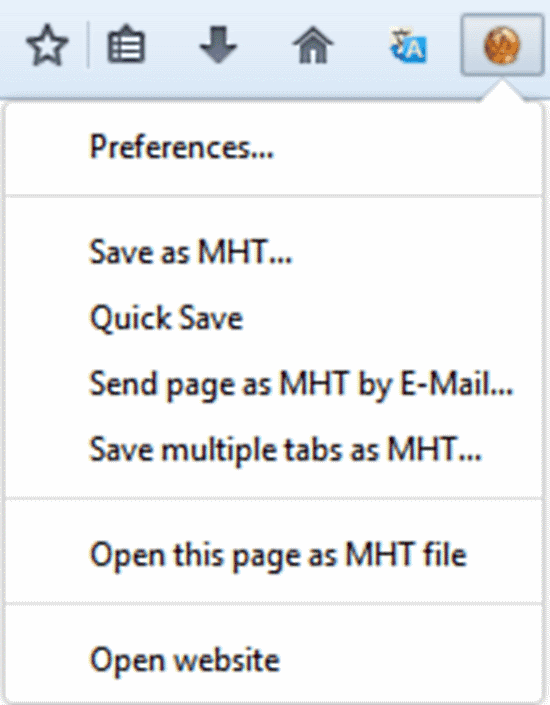
As illustrated the extension button lets you quickly access a couple of options. These are briefly mentioned below:
- Preferences: Fires up UnMHT’s preferences window.
- Save as MHT: The thing that does the job. Specify a save location, and save the currently opened webpage in MHTML format.
- Quick Save: Directly save the active webpage in MHTML format to the default save directory (can be configured in preferences).
- Send page as MHTML by E-mail: Self explanatory. Let’s you directly save a MHTML page via your default E-mail client.
- Save multiple tabs as MHT: Save all tabs as individual MHTML files in one go.
- Open this page as MHT file: Directly save and then open the webpage as MHTML file.
- Open website: Fires up the support website’s homepage.
Step 2: After installation, first navigate to the webpage that you want to save in MHTML format. Click on the extension button in the toolbar, and click the Save as MHT option. Once you do that, the extension asks you to specify a save location for the MHT file. Choose the destination and hit the save button. That’s it. The currently active webpage will be saved as a singular MHTML file (with all of its constituent resources packed in) to the saved location. If you want, you can also select the Quick Save option. The only difference here is that the Quick Save simply saves the page in the default save folder (configurable under preferences), while the standard Save as MHT asks you for a specific location. Here’s a little animated graphic, illustrating the action:
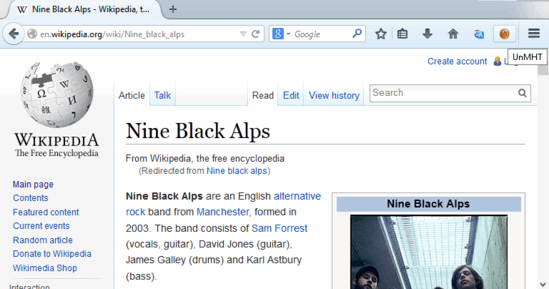
Pretty awesome, isn’t it? As seen above, UnMHT saves a webpage as MHT pretty fast. It even notifies you of the same by flashing a download arrow on the toolbar.
UnMHT: Preferences
Now, the primary usage of UnMHT is to let you save webpages in the MHTML format in an easy and hassle-free manner. However, that’s not the only thing it does. UnMHT also has an extensive preferences menu that lets you configure quite a lot of things related to the extension. It can be easily accessed via the Preferences option under the extension button. Here’s a lowdown of the options you can find under the preferences:
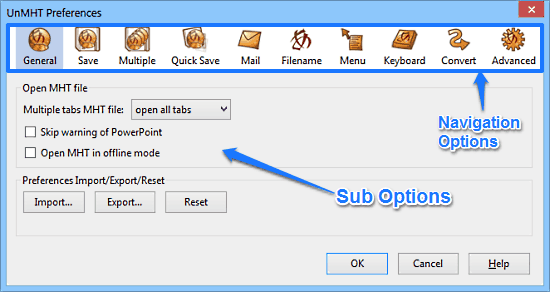
As illustrated by the above screenshot, the preferences menu features a couple of options, nestled under individual sectional navigation options. These are briefly mentioned below:
- General: Lets you import/export MHTML saving preferences, specify how multiple tab MHT files are opened etc.
- Save: Configure how webpages are saved to MHTML format. You can also specify whether saving progress bars are shown or not.
- Multiple: One of the highlight features of this extension. UnMHT lets you save webpages open in multiple browser tabs as a unified MHTML page. This section lets you configure options regarding the same. You can choose whether to include an index file linking different webpages in the MHTML file, specify save locations etc.
- Quick Save: Set a default save location to enable one click saving of webpages in MHTML format.
- Mail: Configure your Email client to directly send MHTML files from the extension.
- Filename: Specify naming parameters for output MHTML files.
- Menu: Configure what options appear in the right click context menu.
- Keyboard: Specify keyboard shortcuts for common extension tasks.
- Convert: Convert existing HTML files (and their resource folders) into a unified MHTML files under this section.
- Advanced: Clear cache, turn debug mode on/off.
Conclusion
UnMHT is an incredibly useful free Mozilla Firefox extension to save webpages in MHTML format. It provides easy to use conversion of webpages into the popular archival format. And apart from that, it’s full of extra goodies. Features like the ability to combine webpages in multiple tabs into single MHTML file, conversion of existing HTML files into MHTML, make UnMHT quite a powerful extension. Do give this a try, you won’t be disappointed.