Here is a free software to bulk convert PDF to JPG, PNG, TIF, BMP, WMF, GIF, and EMF. It is named as “ONEKEY PDF Convert to JPG“. What makes it different and better than other similar software is that you can set pages for conversion. So, when you don’t want to convert the whole PDF and just need a few pages as images, you can set the page range. This can be done for every single PDF file added as input.
Another fantastic feature is that you can set the rotation before conversion. So, if PDF pages are in landscape mode, you can set the output rotation to get the images in portrait mode. You can also set the resolution, width, height, and color for the output images. So, pretty good features are available in this software. However, this lite version has one limitation. It can’t convert PDF with more than 50 pages. If this limit is OK, then this is a good software to use.
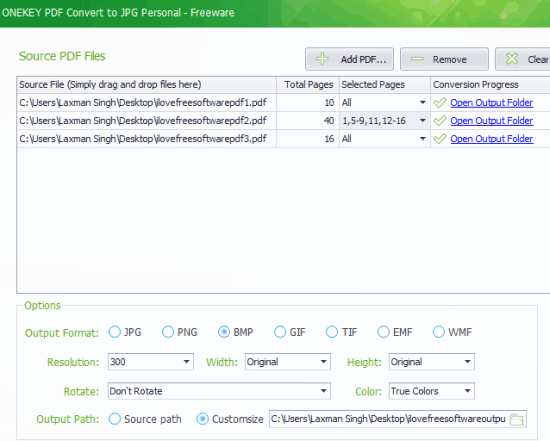
The output images are saved in a single folder. It would have been better if the software could automatically create the folder for images that belongs to a particular PDF and save them in that folder.
Bulk Convert PDF To JPG, PNG, TIF, Set Page Range and Rotation for Conversion:
Use this link to get this software and install it. Open the interface and drop PDF files for conversion. You can also take the help of Add PDF button. The software supports password protected PDF files also. If you don’t have to convert the entire PDF, then you can also select pages (set the range something like 1-3, 5, 7-10, etc.).
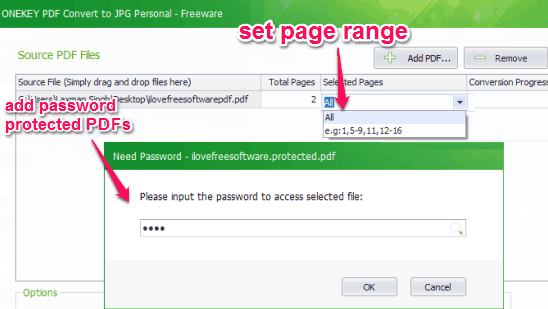
Now, it’s time to customize the output Settings.
For output, you can set any of the supported image formats (JPG, PNG, TIF, EMF, etc.). A couple of other options are also there:
- Set the rotation: 90° clockwise, 90° anti-clockwise, flip vertical, flip horizontal, etc.
- Output folder.
- Height and width: Default, auto scale, or customized.
- Color: True colors or black & white.
- Resolution: 300, 90, 72, or custom.
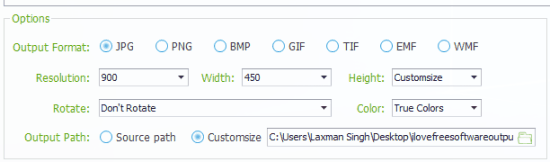
Adjust the options and press the Convert Now button.
The Verdict:
This software has many interesting features. For me, features to set page range and the rotation before conversion are very useful. Other features are also important and can be useful for many users. Also, the user-friendly interface of the software makes it easily usable by everyone.