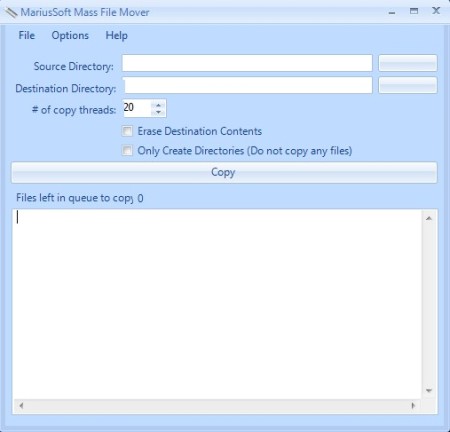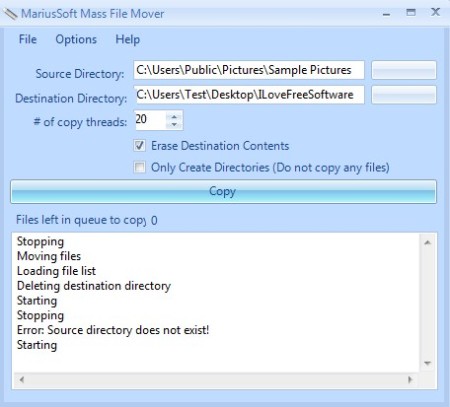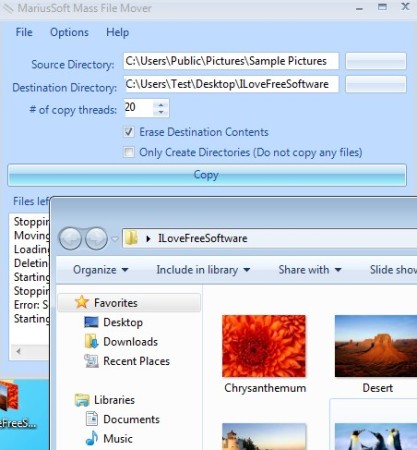MariusSoft Mass File Mover is a free file management utility for Windows which allows you to easily move multiple files from one directory to another. With Mass File Mover you don’t have to open up the directory, select all the files, select move and then paste in order to move or copy all the files from a certain directory, you just have to open the source and destination directories, click copy and that’s it.
Source and Destination directory fields, where you load up the from and to directories can be seem at the top of the windows.
Similar software: SchizoCopy, Tera Copy, Black.
Down below you can change various different settings important for moving files like the number of copy threads, if you’re gonna be emptying the destination directories, if any files are found there, and if you perhaps are only interested in recreating the folder hierarchy of where the files were located. Copy button is located further down below, on top of the status window, where you’ll be able to keep track of the copy process. Key features of this Mass File Mover – free multiple file mover and copier are:
- Free with a very simple to setup interface – quick and fast config
- Copy/Move multiple files at once from one directory to another
- Adjust the number of threads used when the files are copied/moved
- Option to delete the contents of the destination directory – if found
- Allows you to only recreate the folder structure of source directory
- Change the interface of the application using 6 available themes
Not only that Mass File Mover can be used when you need to copy or move large number of files from one directory to another, it’s also very useful when folder structure of one directory needs to be recreated in another, without copying files, Here’s a few pointers to help you get started.
How to copy/move multiple files from one directory to another with Mass File Mover
Load up both the Source and Destination directory into their respective fields at the top of the window. Adjust the number of threads that are gonna be used. This is basically how many files are gonna be copied. Note that setting this too high might cause CPU overload. If you want to delete the contents of the destination directory, or only recreate the directory structure, put a check mark next to the appropriate option. Click Copy and files should be moved.
Open up the destination directory where the files are supposed to be copied, check to see if they really are there. If something’s gone wrong and they’re not there, go over the settings, and copy them again.
Conclusion
Mass File Mover will save a lot of time to all those who have to copy large amounts of files from one directory to another. Adjusting the number of threads means that you can change how fast the files are gonna be copied. Directory structure can also only be recreated, if for example you would like to recreate folder setup without copying files. Free download.