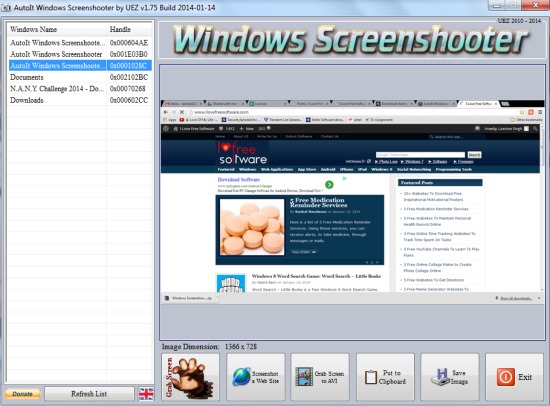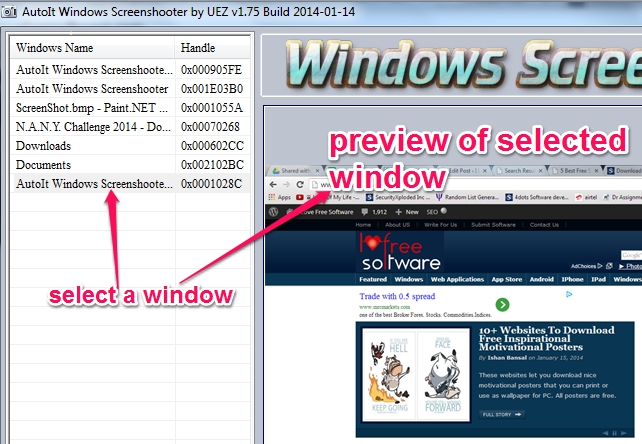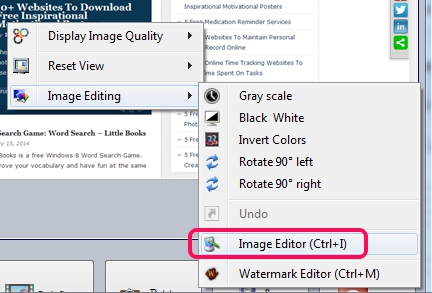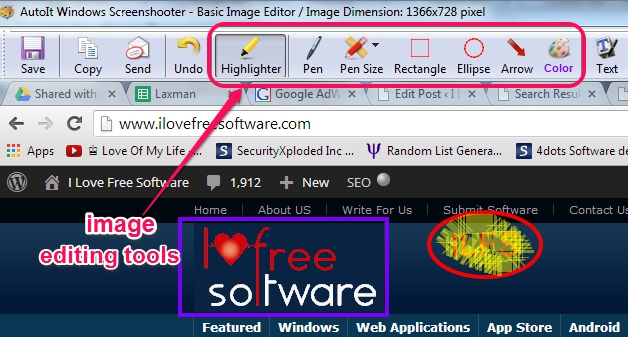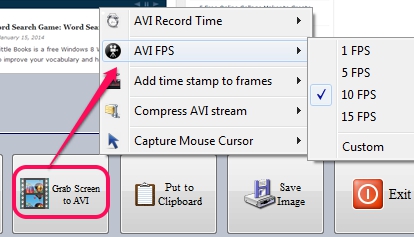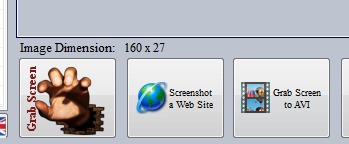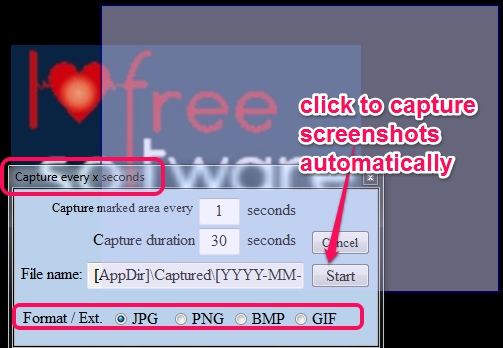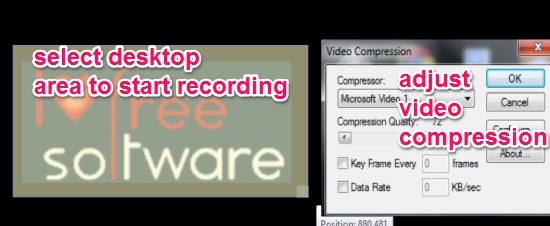AutoIt Windows Screenshooter is a free screenshot capture and desktop screen recorder software. It lets you automatically capture desktop screen (whole desktop screen or a specific area) on regular time intervals or you can use it to record your desktop in AVI video format. While you will be working on your PC, it will silently capture screenshots, and you can keep screenshots of your use. You can also take screenshots manually and can enhance them with basic built-in image editor that will help you to add annotations to screenshots, and save to PC. Thus, it’s a feature rich software and is useful than many similar tools.
You can see the interface of this screenshot capture software where it shows preview of captured screenshot and options to take desktop screen snapshots, record desktop screen, and save captured screenshot.
Similar software: Grabilla, Ainishare Free Screen Recorder, and Apowersoft Screen Recorder.
Key Features Present In This Free Screenshot Capture Tool:
- It is a very handy software that helps to record desktop screen in avi video as well as capture desktop screen.
- You can even quickly capture any opened window. Its interface shows the list of all the opened windows of your PC at left side. If you want to capture any of those windows, you can either left-click on any window, or can double-click with right mouse button. That particular window’s preview will be available at the right part on its interface. After that, you can use Save button to save that window’s screenshot to destination location of your choice.
- A basic built-in image editor is available to enhance the captured screenshot. To use this image editor, right-click on preview of captured screenshot and use Image Editor option.
This image editor tool lets you use rectangle tool, pen tool, circle, highlighter, and more. After editing the screenshot, use Save button to save the screenshot.
- You can record your desktop screen (in between 1-600 seconds), can enable/disable compress AVI stream, select frames per second (FPS), and more. Right-click on Grab Screen to AVI to access these options:
- A portable screen capture software that you can run from a flash drive.
- You can also use it as screen magnifying software. Moreover, it is also helpful to fetch color code of a pixel. While capturing screenshot manually, you can move your mouse to any point on screen, and it will zoom in that area and shows color code.
- Lightweight and free to use. Works well on Windows Vista and higher versions. I have tested it on Windows 7 and it worked well.
How To Use This Free Screenshot Capture and Desktop Screen Recorder Software?
AutoIt Windows Screenshooter comes in a zip file which is less than 2 MB. At the end of this review, you can find the download link. It’s a portable tool, so installation is not needed. Just extract the zip archive and double-click its executable application file to open its main interface. On the bottom part of its interface, you will find two main options: Grab Screen and Grab Screen to AVI.
Grab Screen Option: This option is helpful to auto capture screenshots at regular time intervals or manually capture screenshots one by one. To manually capture screenshots, use Ctrl+Alt+F9 hotkey. After this, select an area on desktop using left mouse button, and press Ctrl key to capture that area.
To auto capture screenshots, click on Grab Screen option, and select the area that you want to use for auto screen capture. After selecting the area, right-click on any other part of screen (except selected area) to open capture time option. Now, you will be able to set the start time to capture screenshots, capture duration, and output format.
Screenshots can be saved in gif, bmp, jpg, or in png format. Once you have set the settings, click on Start button, and screenshots will be captured & saved to default destination location automatically.
Grab Screen To AVI: This option is used to start video recording of desktop screen and save it as avi format. You need to click on this option to start the recording. But before starting the recording, it is good to adjust settings. Settings such as adjust FPS, record time, enable/disable time stamps option etc. For this, right-click on Grab Screen to AVI option and change settings.
After this you can start recording by selecting an area on desktop. Press and hold Shift key and move mouse cursor using left mouse click to select the area. After this, you need to set video compressor rate (to set compression quality, data rate, etc.), or can leave it default.
Adjust recording settings and video of that area will be recorded and saved to default destination path in avi format.
Conclusion:
AutoIt Windows Screenshooter is a multipurpose utility and is helpful to auto capture screenshots and record desktop video. Built-in image editor, screen magnifier facility, and color code picker feature are the advantage of this screenshot capture and desktop screen recorder software.
Get AutoIt Windows Screenshooter free.
You might like to check these 4 free software to capture screenshots of videos.