Here are 4 best free text translator software for Windows. These software can translate text from English language to some other languages. You will be able to select French, Hindi, German, Japanese, Italian, Greek, Russian, Portuguese, Spanish, Turkish, Latin, Korean, Arabic, Dutch, Bulgarian, Chinese, Hebrew, Polish, Indonesian, Italian, Persian, etc. Just enter the input text, input and output languages, and get the translation. Some software can detect original text language automatically.
These software have some other good and unique features. For example, you can get translation from different services on different tabs in a single interface, listen to input and output text, use speech feature to enter input text, and more.
Let’s check these free text translator software one by one.
QTranslate

QTranslate (Homepage) is one of the best free text translator software covered on this list. There are two features that I like a lot:
- You can turn on speech input option to enter the input text. Though you can write text manually, speech input is a very good option.
- It provides translated text from 10 different services (Google Translate, Bing, Babylon, etc.) together. There will be separate tabs for each service on its interface. Just switch to any tab and you can see the translated text.
These two features stand it apart from the crowd. Also, you have the option to listen to the output text. Moreover, it stores translation history which is another fantastic feature of this software.
In addition to that, a separate dictionary feature of this software is also available. Like language translation, dictionary feature also supports different services. You can use Google Search, Babylon, Oxford Learner Dictionary, ImTranslator, Wikipedia, and other dictionaries on separate tabs. A separate window is opened to use the dictionary.
Dictionary .NET
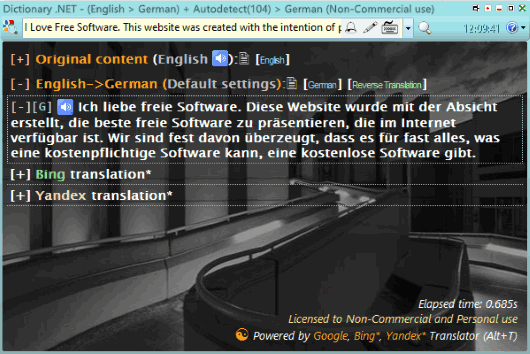
Dictionary .NET is a very useful text translator software. It is free for non-commercial and personal use. It integrates Google Translate for text translation. So, 100+ languages are supported for text translation. By default, English to German is set as default setting but you can change it easily.
Use its text editor bar visible on the top part of its interface to add the text for translation. Press Enter or Search icon to begin the translation. Once it is done, you can expand the original text as well as see the translated text. The feature to listen to the original and output text is also there. When this software is not in focus, it shows a small clock which looks very nice. You can move that clock anywhere on desktop screen and also click on it to open its interface again.
Bing and Yandex translation features are also available but those are available in paid plan. Its free plan is very good for text translation so you can continue with the free plan.
Ginger
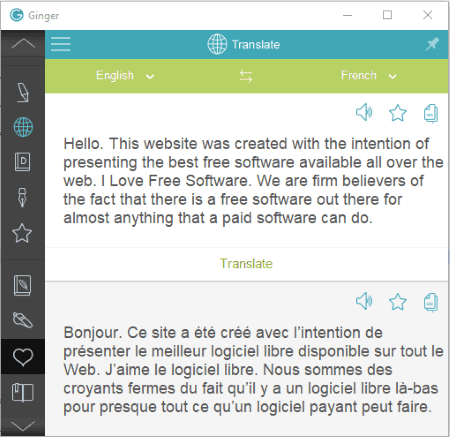
Ginger is a multipurpose software which is very beneficial. You can use it to:
- Translate text.
- Perform Grammar and spell check.
- Write a document.
- Define a word.
- Get phrase of the day.
- Add words to create your personal dictionary.
All its features work great. The text translation feature is also pretty good. Once you have added the input text and selected input and output languages, you can begin translation with a click. It also lets you copy input and output text to the clipboard. The feature to listen to the text is also there but that is available in the premium plan. I guess the free version is good enough as text translation comes good.
Babylon
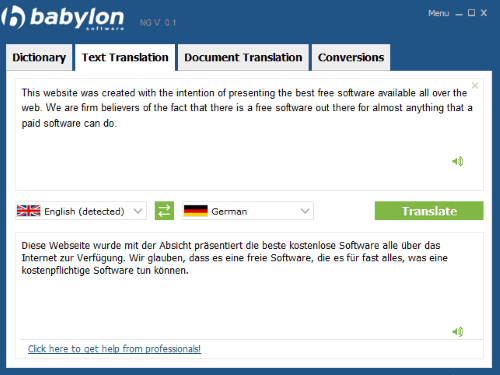
Babylon software (free version for personal use) is also good for free text translation. It comes with:
- Dictionary feature.
- Text translation, and
- Document translation feature. It lets you add a file (Word, PDF, PowerPoint, etc.) up to 5 MB and translate it.
All features are available in separate tabs. The text translation feature is very simple. Just add the text, set the languages (input and output) and use the Translate button. You will be able to read the input as well as output text separately.
The Conclusion:
Here I wrap up this list which has some very good text translator software for Windows. Among all these software, “QTranslate” is the best and it is my favorite software also. The reason is it lets you use different text translators at once and shows the translated text of all those services in different tabs. Its dictionary feature is also pretty good.