Here is a list of 5 free online tempo changer to change playback speed of audio files online. You can use these online tempo changer applications to slow down or speed up audio files without disturbing the original pitch of the files. They are very easy to use, as you can simply upload an audio file and then either drag a slider, choose predefined tempo value, or rotate a dial to change the tempo of the audio file. They even allow you to download the audio files after changing the tempo.
You might have come across various voice changer software which can be used to change the tempo of audio files. But, they are quite complex to use and also affect the original pitch of the audio files. So, if you want to change the tempo of audio files and also don’t want to alter their pitch, then using these online tempo changer is probably one of the best option for that.

In one of our earlier posts, I have reviewed 5 free online pitch shifter which allows you to change the pitch of audio files without altering the original tempo. But, if you want to change the tempo of audio files without affecting the original pitch, then this post is for you.
Now, let us get started with the online tempo changers.
TimeStretch:
TimeStretch is probably of the best free online tempo changer which can assist you to change the tempo of audio files without disturbing the original pitch. You can simply select an audio file from your PC and rotate the “Speed” dial to change the tempo of that audio file. Apart from letting you change the tempo of audio files, it also comes with the options to shift the pitch of audio files, loop specific audio parts, fine tune, and volume of audio files. It supports different file formats such as MP3, OGG, WAV, etc.
How to Change Tempo of Audio File using TimeStretch:
Step 1: First, visit the TimeStretch homepage and you will see a button named, “Open Track” at the top. Simply click on this button to select an audio file from PC or you can also drag and drop a file on this online tempo changer.
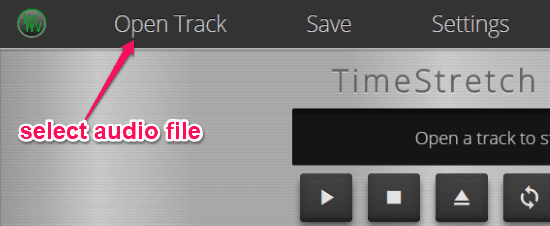
Step 2: After importing the audio file, TimeStretch will automatically process and open the file in the audio player. When you see the waveform of the audio file, you can proceed for changing the tempo. To change the tempo of the selected audio file, simply rotate the dial named, “Speed” on the left of the window. You can change the tempo in the range of 0.50 to 2.00.
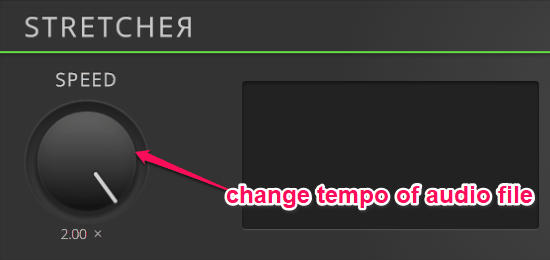
Step 3: After you have changed the tempo of the audio file, you can play the modified audio in the built-in audio player to listen to it. It also lets you download the audio file as WAV file by clicking on the “Save” option.
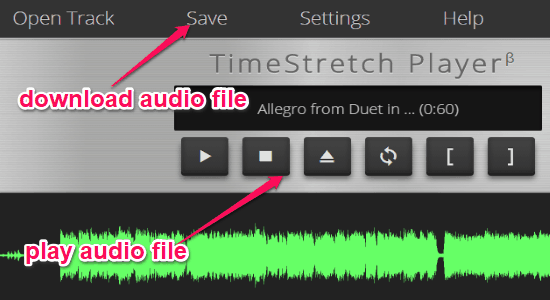
Time Stretcher:
Time Stretcher (by Online Tone Generator) is another simple online tempo changer using which you can easily modify the tempo of your audio files. It lets you import audio files of WAV and MP3 formats only for changing the tempo. After importing an audio file, you can drag the “Tempo” slider to change the tempo of the audio file. The pitch of the audio file will not change automatically when you change the tempo of the audio file.
How to Change Tempo of Audio Files with Time Stretcher:
Step 1: To get started, open up “Time Stretcher” and then upload an audio file by clicking the “Choose File” button. After that, you can go ahead and change the tempo of the audio file.
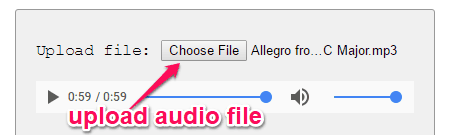
Step 2: To change the tempo of the uploaded audio file, you can simply drag the “Tempo” slider to the right and left. You can change and set the tempo of the audio file in between 50% to 200%.
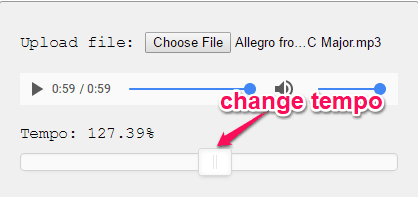
Step 3: After you’re done changing the tempo, you can go ahead and click the “Play” button to listen to the changed audio. Apart from that, you can also export the audio file as an MP3 file to your PC. To export, simply right-click on the “Play” button and then select the “Save Audio As” option.
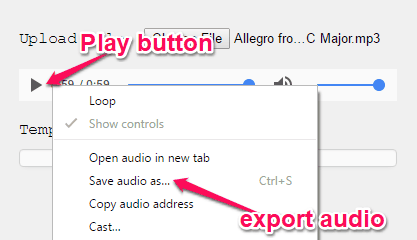
Audio Speed and Pitch:
Audio Speed and Pitch is also a free online tempo changer which lets you make changes to the tempo of audio files. The best part is that when you change the tempo, the original pitch of the audio file will remain unchanged. You can either upload an audio file (MP3, WAV, OGG, etc.) from your PC, OneDrive, Dropbox, or using any audio file URL. After that, you can use the “tempo Change” menu to select and change the tempo value of the selected audio file. In addition to that, it even allows you to shift the pitch of the audio file separately.
How to Use Audio Speed and Pitch to Modify Tempo of Audio Files:
Step 1: When you browse “Audio Speed and Pitch”, you will be able to upload an audio file from your PC, OneDrive, Dropbox, or you can simply enter an URL of an audio file.
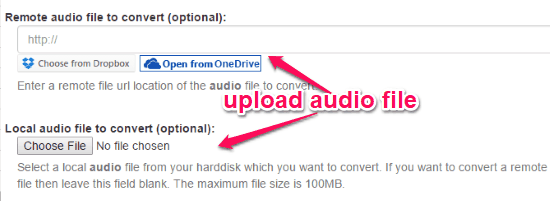
Step 2: After importing an audio file, which you would need to scroll down to the “Tempo Change (speed)” option. Then you can click on the drop-down menu and select any of the predefined tempos from the list. You can select the tempo value in between -50% to 200%.
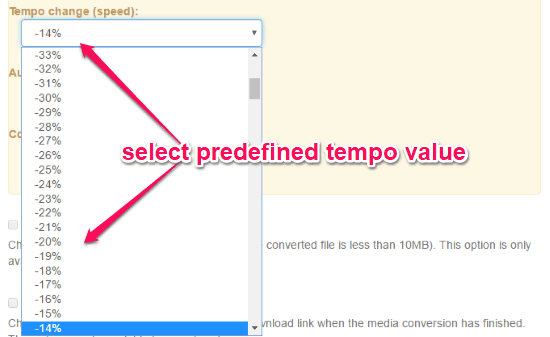
Step 3: After you choose the tempo value, it will ask you to select the output format as M4A/AAC or MP3. When you’re done selecting the output format, simply click on the button named, “Convert” at the bottom. Once you do that, the tempo value will be applied to the audio file and you will get a link which you can download the file to PC. Apart from that, you can also save the audio file to OneDrive, Google Drive, and Dropbox if you want.
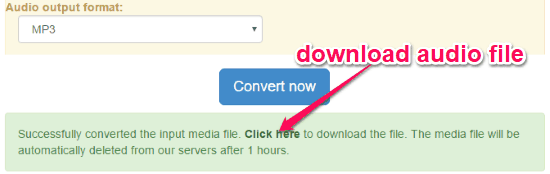
Tempo Changer:
Tempo Changer (by AudioTrimmer) is another easy to use online tempo changer that helps you change the tempo of audio files in no time. It lets you import an audio file and then choose any of the predefined tempo values in the range of 0.5x to 2x. After that, the selected tempo value will be applied to the audio file and you will get the audio speed as you desire without touching the original pitch. This one also supports various audio file formats like WAV, OGG, MP3, AAC, and so on.
How to Change Audio Tempo using Tempo Changer:
Step 1: To begin, go to the homepage of “Tempo Changer” and then click on the “Choose File” button. After that, choose the audio file from your PC for which you want to change the tempo. Remember, the maximum file size is limited to 20MB.
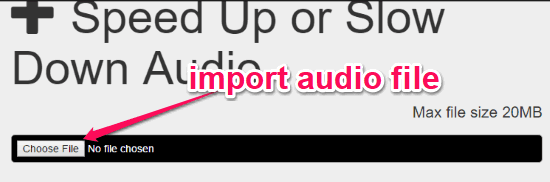
Step 2: After that, you will see a drop-down menu associated with the option named “Tempo”. The menu contains all the predefined tempo values (o.5x to 2.0x) from which you can select any value you want.
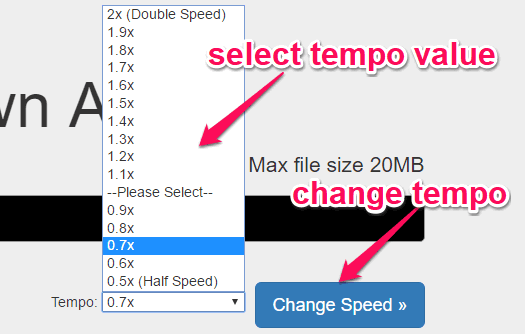
Step 3: When you’re done selecting a value, simply click on the “Change Speed” button. Once you do that, the tempo of the audio file will be changed and you will see an option to download the audio file as an MP3 file. The pitch will not get affected by the change of tempo.
Tune Transcriber:
You can also use Tune Transcriber to change the tempo of audio files. It lets you select an MP3 audio file and then change the tempo of that file by dragging a simple slider. The only limitation of the free version of Tune Transcriber is that it doesn’t let you export the audio files after changing the tempo. However, you can listen to the changes by playing the audio in the built-in audio player or use any third-party tool to record PC sound and save the modified audio. Similar to “TimeStretch”, this one also has the options to change the audio pitch and loop any specific section of audio files.
How to Change Tempo of Audio Files using Tune Transcriber:
Step 1: After you visit the “Tune Transcriber” homepage, click on the button named “Load MP3”. Then you can import the audio file to which you want to make the tempo changes. The audio file will open up in the built-in audio player.
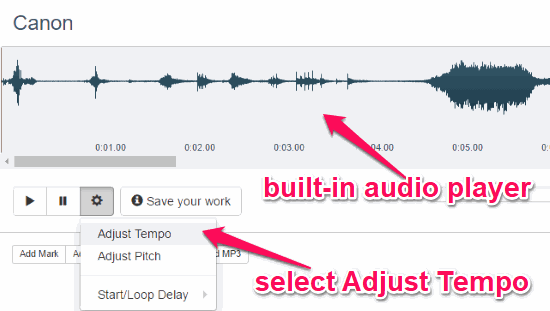
Step 2: There you will see a “Settings” icon at the bottom of the built-in player. Simply, click on this button and choose the option that says “Adjust Tempo”. When you do that, you will see a slider at the bottom of the built-in audio player. Now, you can simply drag the slider to the right or left to change the tempo of the audio file from 35 % to 165%.

Step 3: After changing the tempo of the audio file, you can listen to the audio by clicking on the “Play” button on the built-in play. Downloading the audio file is not allowed in the free version.
Closing Words:
These are some of the best online tempo changer applications which can assist you to change the speed or tempo of audio files. The best thing is that when you change the tempo of an audio file using any of these applications, the original pitch of the file will not be affected. Personally, I like each one of them, but if you prefer simplicity then try “TimeStretch”.