Here are 5 free video cropping tools to crop video online. Using these websites, you can easily crop videos to any size or ratio you want. They allow you to manually choose an area on a video and then get it cropped automatically. Most of these websites let you select the crop area simply by dragging your mouse cursor anywhere on the video. Some of them even let you maintain aspect ratio while cropping. Once you’re done cropping videos, you can download them to your PC for free and without any watermark imprints.
Cropping videos can help you adjust them to appropriate size, change frame proportions, and also remove unnecessary parts. There are many other video crop software available, which can also assist you to crop videos. But, if you don’t want to install anything on your PC, then using these free online video cropping tools is probably the best option for you.
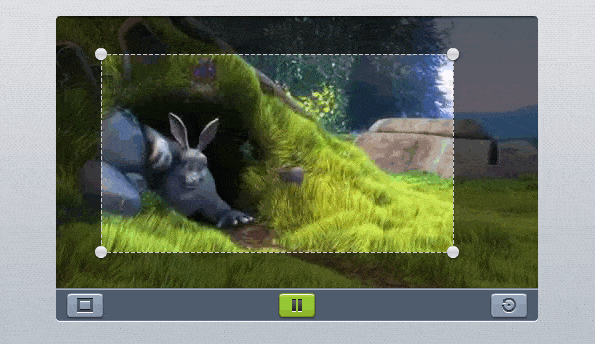
Video Crop Tool (by Ezgif):
Video Crop Tool (by Ezgif) is one of the best free websites that can be used to crop videos online. You can simply choose any video, select an area on the video, and then it will automatically crop the video. Apart from cropping video, this website comes with many other useful tools to rotate video, trim, convert, reverse, and much more.
How to Crop Videos Online using Video Crop Tool:
Step 1: To get started, open the Video Crop Tool homepage and then you would need to upload the video that you want to crop. You can either upload a video from your PC or use any video URL. Once you’re done selecting a video, simply hit the “Upload video” button.
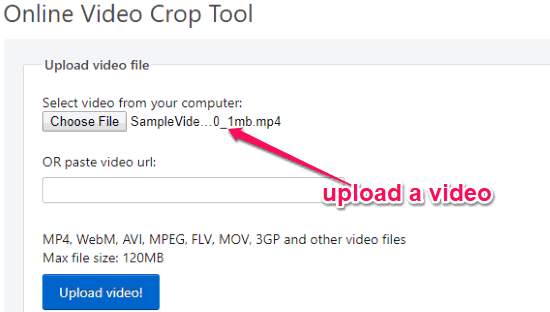
Step 2: As soon as you do that, the editor will open up and you can easily select any area on the video for cropping. For selecting an area, you can simply click anywhere on the video and then drag the mouse to the target area. It also lets you manually set the area by entering the values for height, width, left, and top. You can also select different aspect ratio before cropping the video.
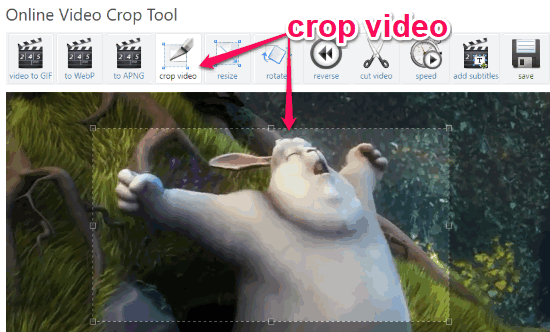
Step 3: When you’re all set with that, click on the “Crop Video” button at the bottom. Now, it will automatically process and crop the video for you. You can play it online or download it with original format or MP4 to your PC.
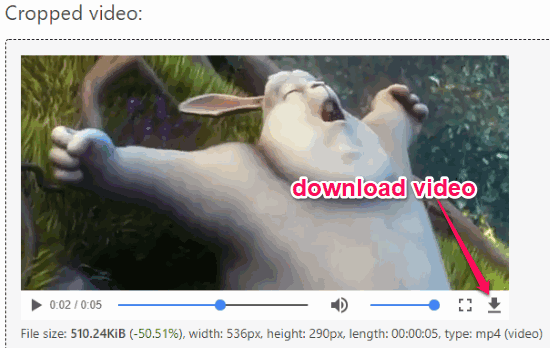
Video-Crop:
Video-Crop is another free website which you can use to easily crop videos online. This one also lets you upload a video, choose the area on the video that you want to crop, and then get it cropped automatically. Additionally, it offers tools to rotate video, slice video, and more.
How to Crop Videos Online using Video Crop Tool:
Step 1: After opening the website, you will see the option to upload a video. You can select a video from your PC, or cloud account including Google Drive, Dropbox, and OneDrive.
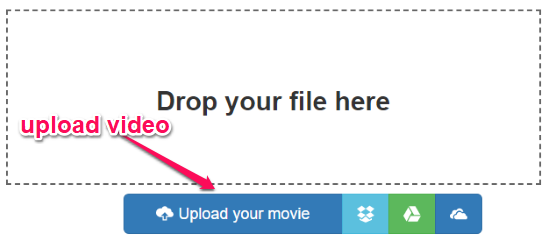
Step 2: After uploading a video, it will open the editor and you can start selecting the area that you want to crop. For that, simply drag the crop frame to any area and then hit the “Transform Video” button. Before that, you can also enable/disable the “Keep Aspect Ratio” option at the top.
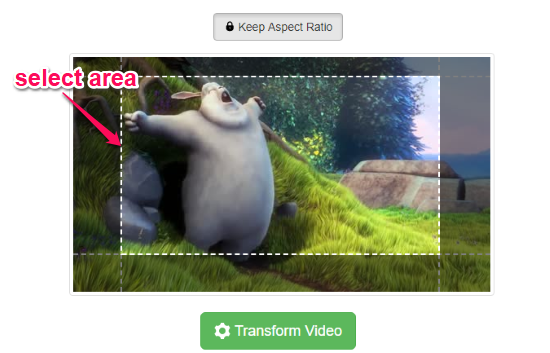
Step 3: When you click the “Transform Video” button, it will automatically crop the video to the selected area. Then you will see a “Download Result” button which you can click to export the cropped video.
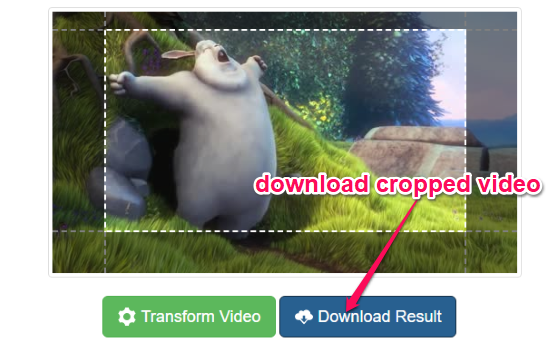
Crop Video (by MP3Care):
Crop Video (by MP3Care) can also be used to crop video online with ease. It allows you to do that in just 3 simple steps. You can upload a video, select any crop area manually, and then the rest is done by this website. This way you can crop as many videos as you want.
How to Use this Free Video Cropping Tool to Crop Videos Online:
Step 1: First, you need to visit the homepage of this tool and then you will see a wizard with 3 simple steps. In the first step, you need to select the video by clicking on the “Select Video File” button.
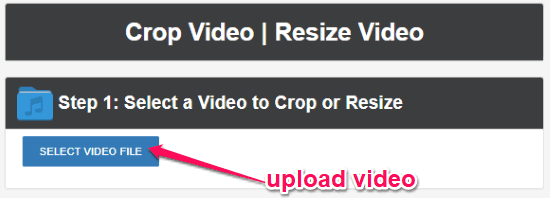
Step 2: One done uploading, you can move to the next step and then choose the area that you want to crop. To do that, you can just drag your mouse anywhere on the video.
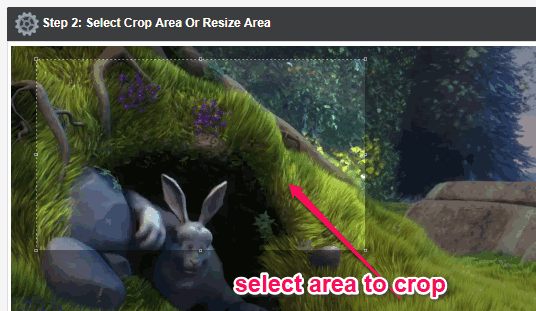
Step 3: Then in the last step, click on the “Crop Video Online” button. As soon as you do that, the video will be cropped to the area you have selected. You will also be provided with the options to preview the video online or download it.
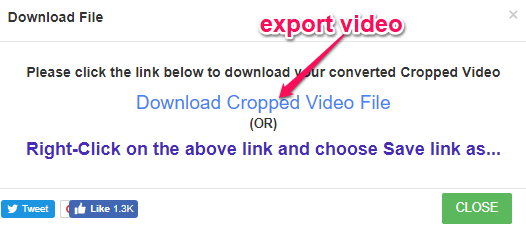
Video Cropping Tool (by AConvert):
Video Cropping Tool (by AConvert) is another online video cropper that you can use to easily crop videos for free. You can choose any video from your PC and then manually set the crop values like width, height, etc. to crop the video. This website also exhibits other tools that can be used to merge videos, rotate, cut, convert, and do more with videos.
How to Crop Videos Online with This Free Video Cropping Tool:
Step 1: When you open this video cropping tool, it will ask you to upload a video for cropping. You can choose any video from your PC or use any video URL.
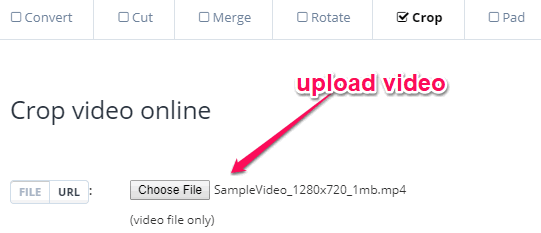
Step 2: Then you can manually set the crop values for start position (left and top) and output size (width and height). Unlike other online video cropping tools explained above, this one doesn’t have the option to choose the crop area by dragging your mouse on the video.
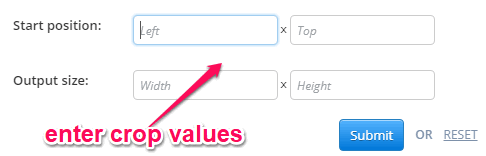
Step 3: After you’re done entering the crop values, simply click on the “Submit” button at the bottom. Now, it will start processing the video and then crop it to the selected size. You will now see the option to preview and download the cropped video under the “Output Results” section.
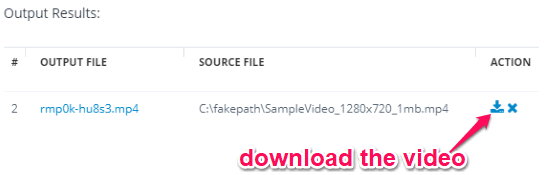
Video Cutter (by 123Apps):
Video Cutter (by 123Apps) is actually an online video cutter to trim video length. But, it also comes with a simple tool using which you can crop videos without much effort. You can choose a video, select the area that needs to be cropped, and then it will do the same. You will also find other useful options to rotate video, change quality, format, etc.
How to Crop Videos Online with Video Cutter:
Step 1: After opening this website, it will prompt you to import a video that you want to crop. You can either choose a video from your PC, Google Drive, or by entering an URL. The maximum file size is limited to 500 MB.
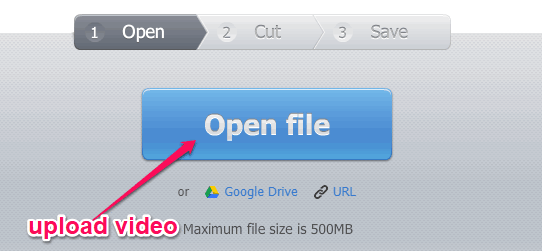
Step 2: After uploading a video, the editor will open up. Now, you will see a “Crop” icon at the bottom of the video preview which you need to click to enable the cropping mode. After that, you can select the crop area simply by dragging your mouse anywhere on the video.
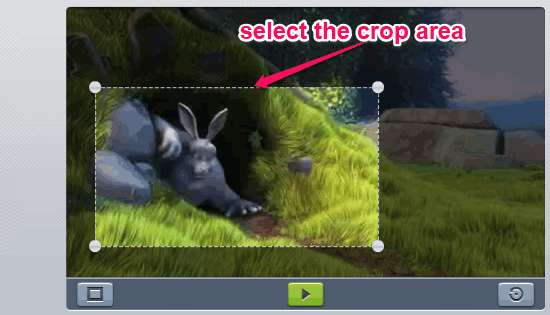
Step 3: After selecting the area, you can choose the video output quality and format like MP4, FLV, etc. Once all set, click on the “Cut” button at the bottom and then it will automatically crop the video for you. Now, you can download it to your PC or upload directly to Google Drive and Dropbox.

Closing Words:
So, these are some of the best free online video cropping tools which make cropping videos online very easy. Now, you can remove the unnecessary parts from your videos by cropping them out with any of these online video crop websites. They are completely free to use for cropping as many videos as you want.
Try them and let me know which one you liked in the comments below.