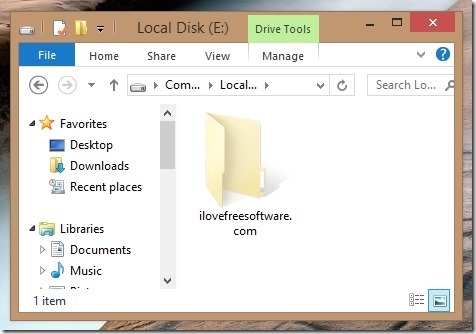Here is a simple tutorial to view hidden files and folders in Windows 8. The process is almost same as in Windows 7.
Since last few versions, Windows has been hiding system files and folders so that novice users don’t end up messing with them. Apart from that, hiding files is a basic security option if you do not want files on your system to be visible to other users. Of course, it is not at all fool proof and anyone even with basic computer knowledge would be able to unhide files. In case you don’t know how to see hidden files in Windows 8, let us bring this coveted knowledge to you.
Steps to view hidden files in Windows 8:
- The first step of this process is to switch to desktop mode from the tile based start screen. So, to do so just click on the desktop tile from the start screen in Windows 8. This action will open up the desktop mode.
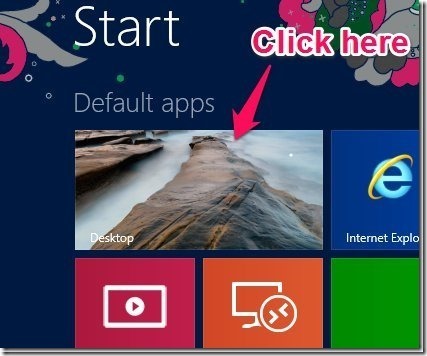
- Now that you are in the desktop mode, just click on the file explorer as shown below. This action will open up the file explorer in Windows 8.
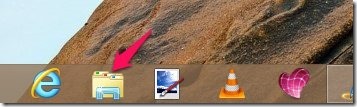
- After you have the file explorer running, just click on the button called view which is located in the upper left part of the window as shown in the screenshot below.
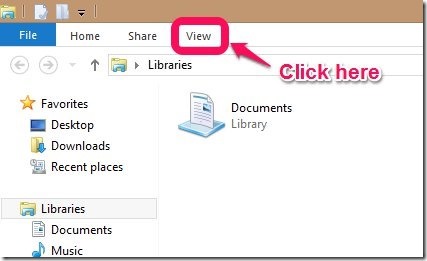
- You will be presented with a set of options as shown below.

- Now all you need to check the checkbox which says Hidden items as shown in the screenshot below. After you have enabled this option you will be able see all the hidden files and folder.
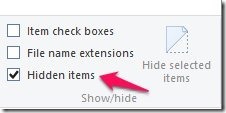
If you would like to hide the files and folder again just uncheck the Hidden files option. In this manner you can hide and unhide files and folders according to your need.
Here are some other useful Windows 8 tutorials:
How To Turn Off Location In Windows 8