This tutorial explains how to manage your Google Tasks with a visual Kanban board. In this post, I will talk about a free Chrome extension, Kanbanly that lets you manage your Google Tasks in a different way. It gets all the tasks from your account and then you can manage them using a Kanban board. And not only that, but you can create customizable board for you and then manage the tasks. The tasks that you create in the Kanbanly are synced back to your Google accounts. And whenever you need them again, you can do that. For the visual Kanban board, there are some pre-ready templates as well that you can use according to your needs.
A lot of people use Google Tasks to track their work or progress. But the user interface of Google Tasks is very old and messy. And if you want to manage your tasks in a neat and interactive manner, then you can go with the Kanban approach. And that is what this Kanbanly Chrome extension does. You can easily import tasks from your Google account or create a new custom Kanban board for you with new tasks. While creating your own board, you can specify what kind of the Kanban board you want. Currently it supports templates for basic task managing, software development, sales, and timeflow.
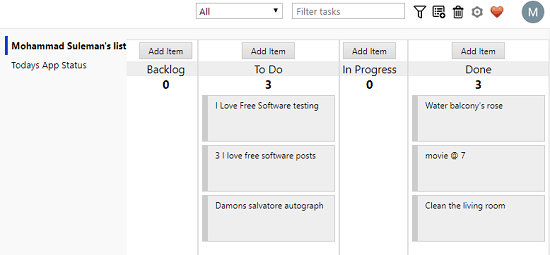
How to Manage your Google Tasks with a visual Kanban Board?
Kanbanly is a simple Chrome extension that turns your Google Tasks into a visual Kanban board. You just have to sign in via your Google account in order to fetch the information about the tasks. After that, you are free to do anything you want. The tasks that you mark complete in the board will also reflect in your Google account.
Here is how to manage your Google Tasks with a visual Kanban board.
Step 1: Head to the Chrome store and then add Kanbanly to Google Chrome. After that, click on its icon and then it will ask you to sign in using your Google account. So, sign in with your Google account whose Tasks you want to manage.
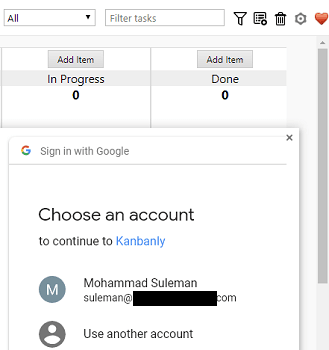
Step 2: By default, it will create a basic Kanban board for you by importing all the tasks that currently exist in your account. And it places those tasks in the board according to their state. You can then start marking them as “In Progress”, “To Do”, “Done”, etc.
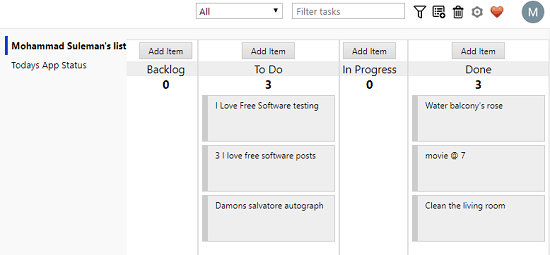
Step 3: If you want to create a new Kanban board, then simply use the “Add Board” button from the top right. After that, it will ask you what kind of board you want to create. There are some pre-ready templates that it shows and you can use any of them.
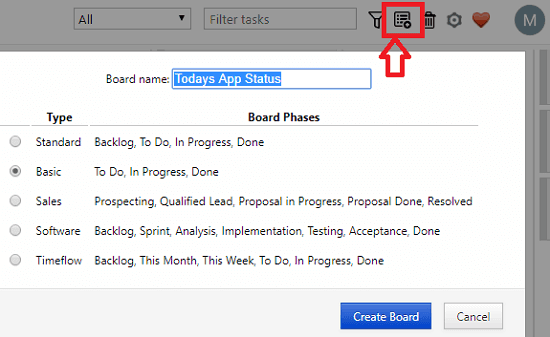
Step 4: After creating a new Kanban board, you can start adding tasks. Also, you can start marking their status as well. You will see the corresponding information will be synced back to your Google account. And if you want to edit the columns of the board then you can do that. Just use the gear icon from the top right and edit the columns of the current board.
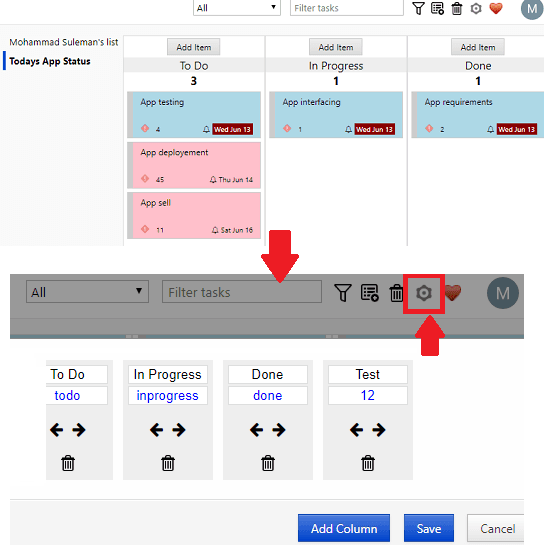
That is how Kanbanly helps you to manage your Google tasks using a visual Kanban board. You just have to sign in with your Google account and then everything is just a piece of cake. Simple drag and drop operations are required to change the state of your tasks and the same will be reflected in your Google account.
You may also like: 5 Free Online Kanban Board Tools for Project Management
Final thoughts
Kanbanly is a free Chrome extension that you can use to manage your Google Tasks with a Kanban board. And it automatically fetches all your tasks from your Google account and then organize them. After that, you are free to manage them in any way you like. Create and customize new boards, sync tasks between the extension and your Google account.