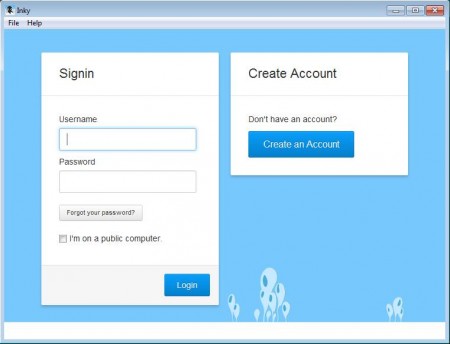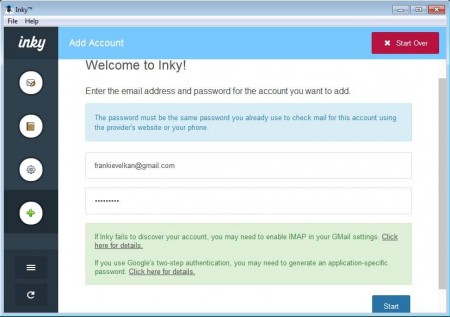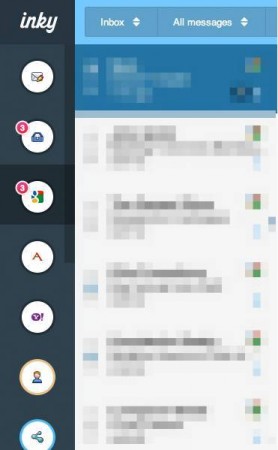Inky is a free email client and email aggregator for Windows and Mac which allows you to receive emails from several different email providers at one place.
Majority of people have email accounts spread across many of the popular free email services like Gmail, Yahoo, Hotmail and they even use their own emails, which they’ve setup on their personal hosting accounts. Checking emails om all of them can be time consuming, and that’s where this free email client and email aggregator can help out.
This is the window that waits for you when you when you first start up Inky. Registration is needed to access the application, this is for the sake of security. Once that you register a profile and login, you can start adding email accounts that you want to combine and receive all in one place.
Key features of this free email aggregator.
- Free and secure combining of email providers in a single email client
- IMAP and POP3 email protocols are supported with very quick setup
- Supported email providers are: Gmail, Yahoo, iCloud, Hotmail
- You can add you own private email accounts that you host on your own domains
- No need for knowing servers and ports, just your email and password
Inky can be used for both receiving and sending emails, and the messages that are received and sent with it are also gonna be kept in your email providers folder, so if you’re away from Inky, you can still access them directly by opening up their respective folders. Here’s a few tips how to use Inky.
Combining Gmail, Yahoo, Hotmail email accounts into a single email client with Inky
After you’ve created a profile by selecting Sign Up on the image above, and logged into Inky you’ll be presented with the following window where you can quickly and easily add email accounts that you want to use and combine with this free email client and aggregator.
As you can see the only thing that you need to do is enter the email address and the password. You don’t even have to select the type of email account that it’s gonna be. Everything’s gonna be configured automatically. The only thing that you might have to do is, like the message on the image above says, to activate IMAP in Gmail settings, if you don’t have it activated already.
After you click Start, the account who’s login info you’ve entered will be setup and you’ll be greeted with a window where you’ll be able to see your messages. A new button will appear in the left sidebar for each one of the accounts that you’ve added, and you can access the messages by clicking on it. Click the envelop icon at the top to open the compose message window.
Also check out other free email clients for Windows.
Conclusion
Inky is a great way of how you can receive and send messages from several different email providers in a single place. Setup is very and simple, and interface is intuitive and modern looking.