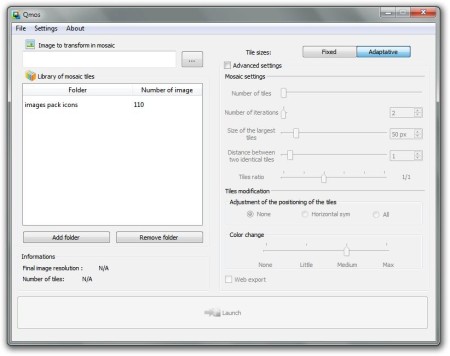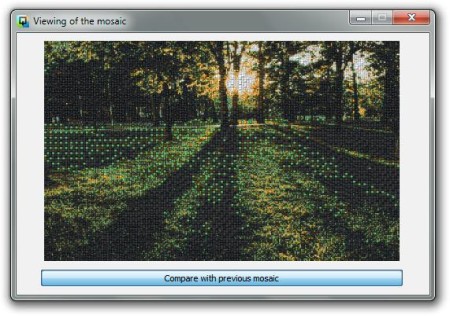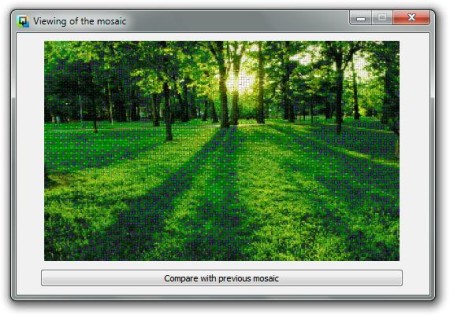Qmos is a free image to mosaic converter which you can use to apply mosaic effect on images. It dissects image and photos using tiles which give images a very realistic mosaic effect. These tiles are basically other images, they are changeable, you can add folders with images and have a mosaic automatically created in just a few clicks. Qmos is very easy to use and in the same time, it’s also highly customizable.
In the image above we can see the main user interface of this free mosaic creator. At the top we have the standard user menu where you can access basic options. Under that, on the left, you have an open file dialog where you can browse for images where you want to apply the mosaic effect. Under that bar there’s a library of images which are gonna be used for the mosaic. Here you can add new ones and delete existing ones by selecting Add Folder or Remove Folder. On the right side, you have two buttons; Fixed and Adaptive, which are used to adjust the type of mosaic effect. Under that, you have advanced settings for mosaic creation which you can of course tweak.
Key Features of Qmos Free Image To Mosaic Converter:
- Free and simple to use interface, perfect for beginners.
- Generate interactive mosaics in web format where every mosaic tile can be clicked and enlarged to see full-screen image preview.
- Fixed Mode to creates mosaics in way that every tile is in exact same size.
- Adaptive mode makes mosaics with different size tiles.
How To Add Mosaic Effect To Images with Qmos?
To create a mosaic image, simply click on the three dots button next to the image address bar and then choose photo that you want to transform into mosaic. Next you can choose if you want to use the Fixed or Adaptive mode of the mosaic by clicking on the proper button in the right corner. When you are done, click on the Launch button. New window will open with progress bar and when the process is complete, you will be redirected to the image preview which is shown in the picture below.
Here you have the Compare with previous mosaic button with which you can see the difference between original and processed image. If you want to tweak settings, click on the Advanced Settings box and change them accordingly to your desires. After tweaking, you will probably create a better mosaic like we did, see image below. We changed mosaic effect mode into Adaptive (because of the large number of tiles, now you can’t really see the difference between Fixed and Adaptive), moved Color Change to MAX and increased the number of tiles.
Conclusion
Qmos applies the mosaic effect very fast and it’s easy to use. In just a few clicks you can create simple mosaics and in just a few more, you can create mosaics which are after your heart more. Qmos is a perfect program for home users and those who don’t like messing with the complex image editors to get the same result. Free download.
Also, try Pixlr-o-matic reviewed by us.