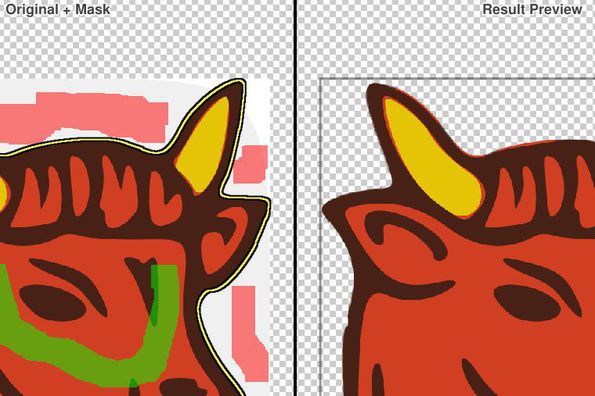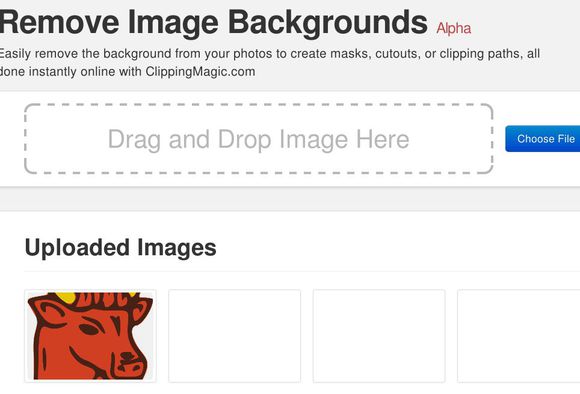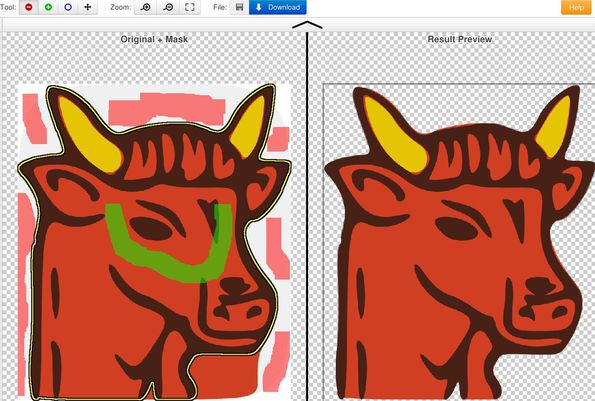ClippingMagic is a free online photo clipping service where you can automatically remove objects from images. To do this, images first have to be uploaded, you then need to make an approximate selection of the object that you’d like to keep and the foreground color that you’d like to remove. ClippingMagic does everything else on its own and you just need to download the processed image.
Update (June-18-2014): When we reviewed this web service, it was in Alpha and download option was free at that time. We recently checked that the download option is paid now. So, even though you can edit your photos online to clip objects from photos, you will have to pay money to download edited photos.
An example of how this free online photo clipping service works can be seen on the screenshot above. Once that you’ve uploaded an image, you’ll see two copies of it open side by side. Left one is the original and the right one if the result preview. What you don’t see above is the toolbox which is available in the bottom left corner.
Red minus icon activates the removal highlighter, which allows you to draw out the object background which you would like to remove. Green plus sign is for highlighting the object itself, this free online clipping service will not remove colors of the selected object, only the ones that are detected from the removal highlighter.
Note that this highlighting selection does not have to be perfect, only a small sample of the foreground that you want removed and the object that you’d like to cutout has to be selected.
Key features of ClippingMagic are:
- Free and web-based: easily cut out and clip object from images online
- Good format support: support all the common image formats, PNG, JPEG
- Automatic object cut out and foreground removal using color detection
- Easy to use editor with side-by-side image preview of the cut-outs
Similar services: InstatCoutOut.
How to cutout and clip images online with ClippingMagic
Open up the ClippingMagic homepage and either use the drag and drop or the Choose File button to upload images and photos that you’d like to process. There’s no need for registration, as soon as you select the image, editor opens up.
We’ve already pretty much gone over everything that you need to know, but here’s a recap. From the toolbar in the top left corner, select the green button and mark the background of the object that you’d like to remove. In our case we had the white space around the bull. After that switch to the green highlighter by clicking on the green icon and mark the actual object. Again this doesn’t have to be very precise, follow out example from screenshot above.
Preview on the right should change automatically with the cutout shown to you. Notice that the preview on the right no longer has the white background. If something is not right, change the highlighted section from the original image on the left. When you’re done click on Save&Download button from the toolbar to download the clipped image.
Conclusion
ClippingMagic makes it very easy to cutout and clip objects from images and photos. You can’t expect perfect results with complicated photos, but for cutting out simple object, like the one shown on the image above, this free online photo clipping is just the thing. Free to use.