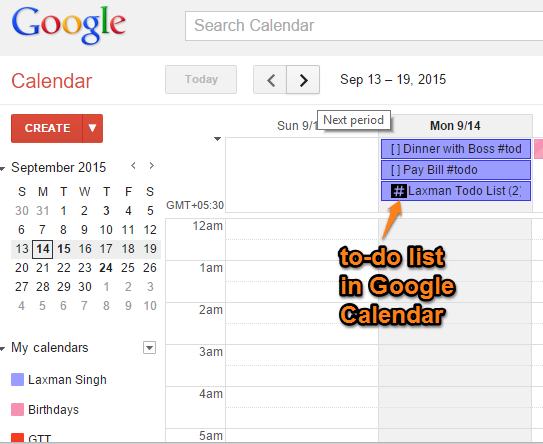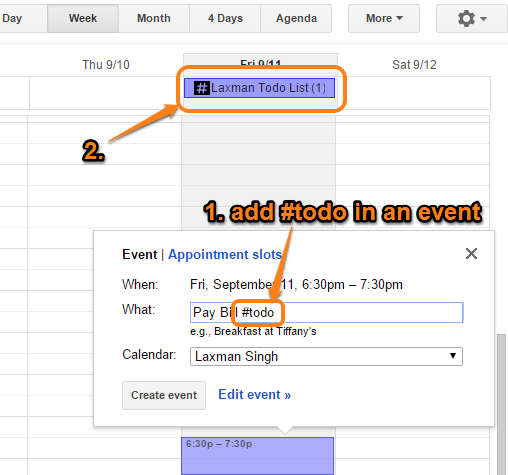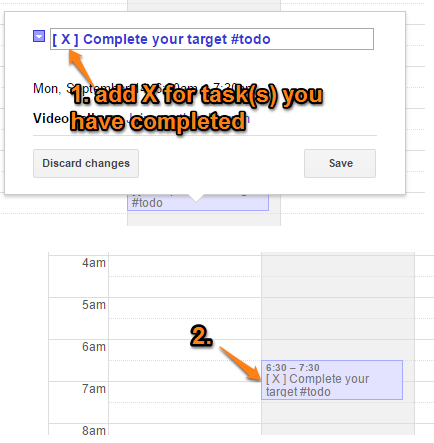This tutorial explains how to add and manage to-dos in Google Calendar.
It can be done by a good service, named Hashtag todo. Basically, this service lets you add any event as your to-do item and lets you keep track of your unfinished tasks. It creates a checkbox for a particular to-do item and also lets you mark any item completed with ‘X’ in the checkbox.
Although an event itself means a task or to-do in Google Calendar, but there are few benefits to use this service:
- It automatically creates a “Yourname Todo List” item to your Google Calendar and shows the total number of pending tasks that you need to complete for the present day.
- Any unfinished task, which is not marked as ‘X’ by you, is automatically added or forwarded to the next day.
So in my opinion, this is a good service to create and manage the to-do items directly from your Google Calendar.
Don’t forget to check these 7 Google Calendar desktop clients covered by us.
How to Create and Manage To-dos in Google Calendar?
Follow these steps to use this service and create and manage to-do list in your Google Calendar:
Step 1: Open this link to access the homepage of this service. After this, you need to sign up using your Google account and authorize this service.
Step 2: Open your Google Calendar and you will notice that a Todo List item is added to your Google Calendar. Now you need to add events as tasks. For this, create a new event and add #todo with that event. When you will save the event, you will see that a checkbox is added with that event. Also, Your Todo List item will show “(1)”, which means that a to-do item is added.
In a similar way, you can add more events as to-dos.
Step 3: When you have completed a to-do task, you can mark it as done by entering ‘X’ in the checkbox. Unfortunately, you need to do it manually. I wish it had provided a feature to mark the task as completed in a single-click, but it can’t be done.
Tasks which are not marked as completed are added to the next day in Todo List item automatically. This way, you will be able to find the unfinished tasks that you should complete.
Conclusion:
HashtagTodo brings a good idea and managing the events and to-dos is made possible within Google Calendar. Still, it needs few improvements, like options to mark tasks finished in a click and show the list of tasks of previous day(s) separately.