This tutorial will show you how to get notifications of Google Calendar events on Slack. After following the steps explained in this tutorial, you will start receiving notifications on Slack for all the new events added to your shared Google Calendar. Let’s say, you have a Google Calendar which you have shared with your team members and you also desire to get notifications when someone adds a new event to that particular calendar on Slack. But, there is no such direct option to get notified on Slack for new Google Calendar events. However, there is a free web application called “Zapier” which can help you with that.
Using “Zapier” you can actually create various tasks which will be executed automatically such as you can get Slack notifications for new Instagram followers, get Slack notifications for new Twitter followers, etc. So, I will use Zapier in this post to create a task for getting notifications when someone adds a new Google calendar event on Slack.
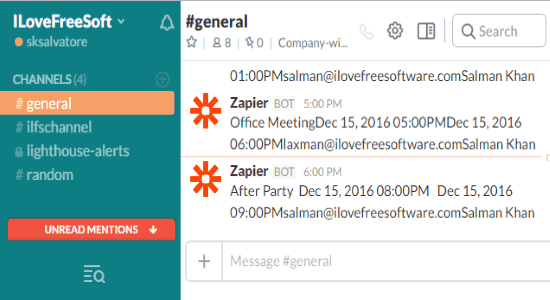
How to Get Notifications for Google Calendar Events on Slack:
Step 1: Go to “Zapier” and register for a new account / sign in to your existing account. After that, click on the button “Make a Zap” which is visible at the top of the screen. It will open up the task creator with two different steps called “Trigger” and “Action”, which you have to set up for creating the Zap or automated task.
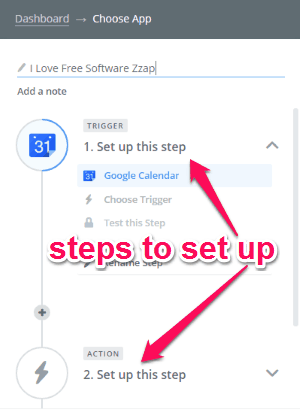
Step 2: In the first step, it will ask you to select an app which will work as the “Trigger App”. So, you have to select “Google Calendar” as the trigger app, connect your Google account, and then choose the trigger “New Event” from the list.
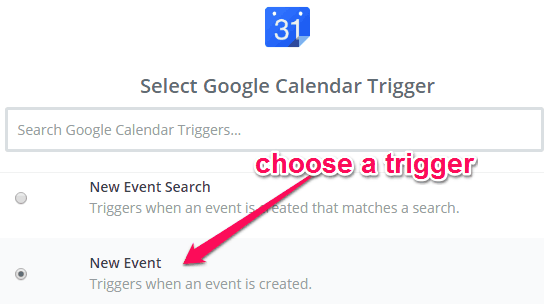
Step 3: After selecting the trigger, it will display a drop-down menu under the “Calendar” section. From the menu, you have to select the calendar for which you want to get notifications on Slack.
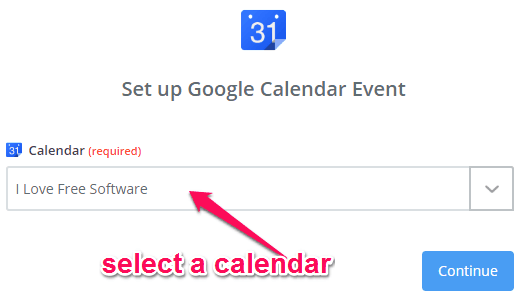
Step 4: When you’re done selecting the calendar, it will ask you to choose an action app. So, select Slack as the action app and then choose “Send Channel Message” as the action for the automated task.
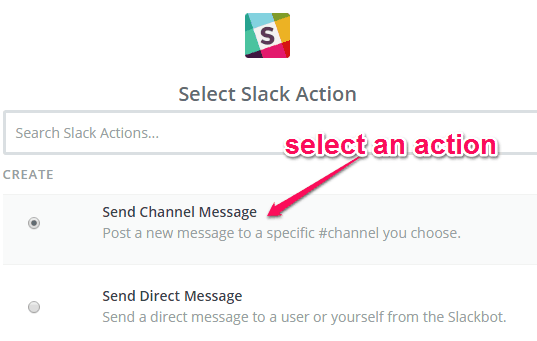
Step 5: Once you’re done selecting the action, you can proceed and customize the notification option. You can choose any Slack channel you want and then enter the message text elements like the event summary, event start time, event end time, creator email, organize display name, and more.
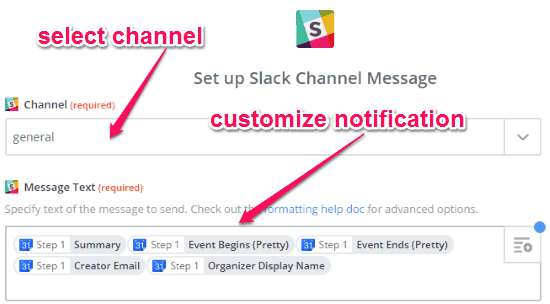
Step 6: When you’re all set with the task, simply save it and then turn on the “Zap” to make it run automatically. Now, whenever a new event is added to your shared Google Calendar, you will receive a notification on the Slack channel which you have assigned while creating the task.
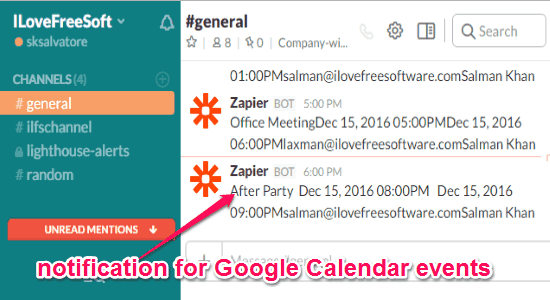
My Final Verdict:
In this post, I have explained the simple steps required for getting notifications for new Google Calendar events on Slack. So, if you want to get notified on any of your Slack channels each time someone adds an event to your shared Google Calendar, then this tutorial is definitely for you. Follow the steps, and create an automated task to do the same.
I hope this tutorial is useful to you.