This tutorial explains how to delete multiple contacts in iPhone. iPhone is one of the most popular smartphones out there but it does come with its own set of restrictions and drawbacks. One such restriction is that you can’t delete multiple contacts using the native Contacts app. You have to go to each contact individually to delete it. This process proves to be really tedious when you want to delete contacts in bulk.
Considering this in mind, I have written this tutorial in which I will be explaining how to delete multiple contacts in iPhone. To do this, you need to have an app called Simpler Contacts. The app is absolutely free to download which you can get by clicking on the link given at the end of the tutorial. Once you have the app installed, follow the steps below.
Steps to Delete Multiple Contacts in iPhone:
Step 1: Launch the Simpler Contacts app on your iPhone. For the first launch, the app will ask for the permission to import your contacts. Grant the permission.
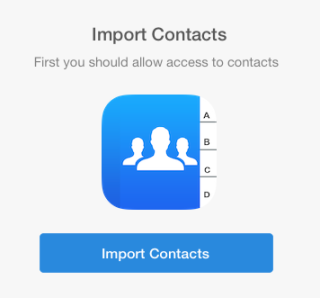
Step 2: After this, you will go through a few steps of setting up the apps which can also be skipped. When the app is set, you will see the interface as shown in the screenshot below.
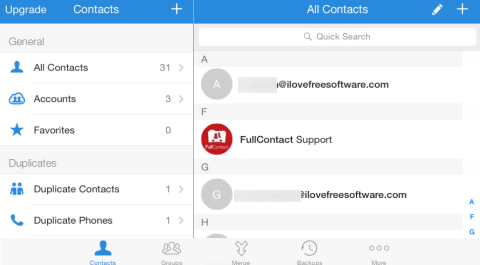
Step 3: Tap on the Edit icon (pencil like icon) at the top right corner to go into the editing mode. Tap on the contacts which you want to delete. The selected contacts are marked with a Green color tick. As you can see, you can select multiple contacts to delete at once.
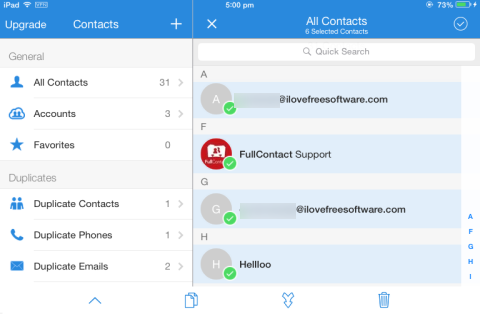
Step 4: Tap on the Delete icon (trash can icon) at the bottom right corner. It will show you the pop-up displaying the number of contacts selected by you. Tap on the pop-up to delete the selected contacts.
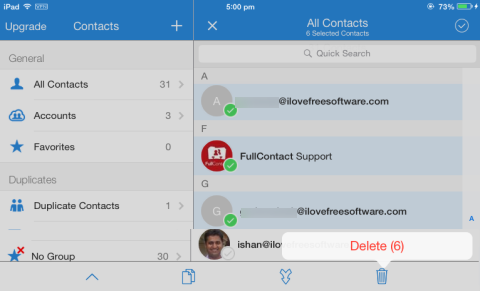
Step 5: After this, all the contacts selected by you will be deleted and you will get the neat and clean contact list. You can also check the native Contacts app to make sure that the contacts have been deleted successfully.
This way, you can easily delete multiple contacts in iPhone. If you face any problem in following the steps, do get in touch with me in the comments.
You may also like: 5 Contact Management Apps for iPhone.