Let’s see 5 free GIF to video converter software to convert GIF to video on PC. They are pretty simple to use, and you can convert as many GIF files as you want to video without much effort. There are dozens of online applications available using which you can do the same. But, when it comes to GIF to video converter software, there are very few available and most of them are either paid or contains malware. So, after looking for solutions, I have come up with 5 of the potential software which can help you easily convert GIF to video.
They come with an intuitive interface and you can just open them up, choose the target GIF, and get it converted automatically into a video. Most of these software are video editors, so you will also get many other editing options like crop, rotate, change video frame rate, resolution, and so on.
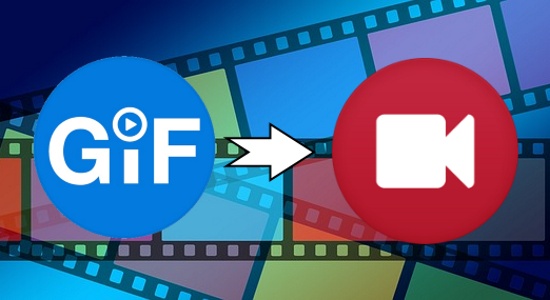
VSDC Free Video Editor:
VSDC Free Video Editor is probably one of the best free GIF to video converter which you can use to convert GIF to video. It is actually a free video editor which comes with the option to import GIFs and convert them to videos. As it is a video editor, you will also find other editing tools, like crop, resize, split, apply effects, and so on.
How to Convert GIF to Video using VSDC Free Video Editor:
Step 1: To get started, simply install this software on your PC and then open it up. After that, click on the “Import Content” option and then choose the GIF file that you want to convert.
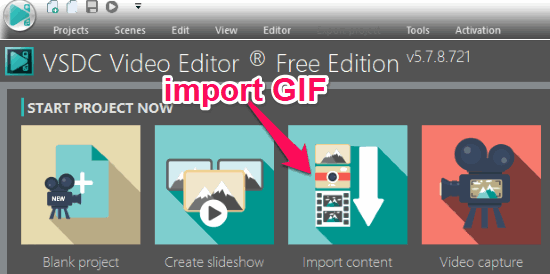
Step 2: Now, the GIF file will open up in the editor and you can proceed to convert it by clicking on the “Export Project” option at the top. When you do that, a popup window will appear where you will be able to choose the video output format. It supports AVI, MPG, MOV, WMV, and more. You will also find the options to change the export location, change video quality, etc.
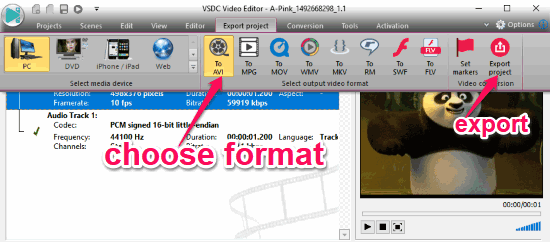
Step 3: After that, click on the “Export Project” button at the top. As soon as you do that, it will convert the GIF file into a video and export it automatically to your PC.
ScreenToGif:
ScreenToGif is actually a free software which can record your desktop screen and save it as a GIF file. But, it also comes with an editor where you will be able to easily import GIF files and convert them to videos. In addition to screen recording and GIF conversion, this one also lets you record your webcam, board presentation, etc.
How to Convert GIF to Video with ScreenToGif:
Step 1: After downloading and installing this software, simply open it on your PC and then select the “Editor” option. As soon as you do that, the editor will appear and you can import the GIF file by clicking on the “Load” button at the top.
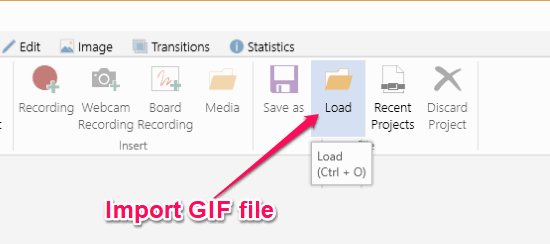
Step 2: After that, you can proceed to convert the GIF file by clicking on the “Save As” button at the top. When you do that, a popup window will open on the right on which you would need to select the “Video” option. Apart from that, you will also be able to select the output format either as AVI, MP4, WebM, and WMV from System and FFmpeg encoder. It also lets you change the video quality, FPS, flip video, etc.
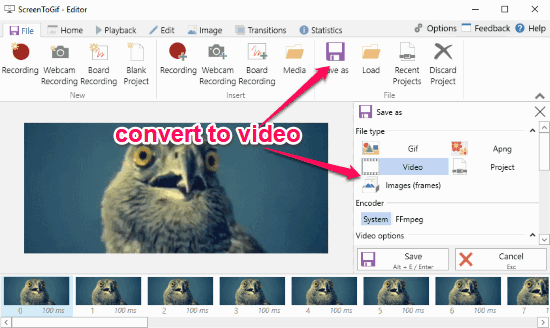
Step 3: Once you’re done with all the settings, simply hit the “Save” button at the bottom of the popup window. Then you can choose any compression option and it will instantly convert and save the video file on your PC.
VirtualDub:
VirtualDub is another free GIF to video converter which lets you convert any GIf file into a video with ease. Similar to VSDC Free Video Editor, this one is also a free video editor that comes with an additional option to convert GIF to video. It is a video editor, so you will also find various editing options using which you can change the video frame rate, change color depth, etc.
How to Convert GIF to Video using VirtualDub:
Step 1: When you install and open this software, you would need to import the GIF file that you want to convert to video. For this, click on the “File” menu and the select “Open Video File” option. Then select the GIF file from your PC.
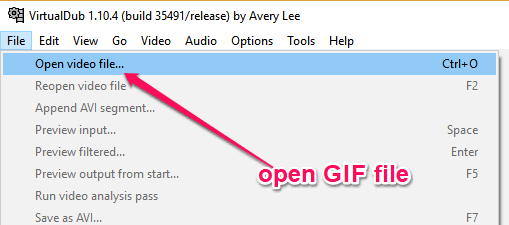
Step 2: After you do that, the GIF will open up in the built-in player cum editor. Before converting the GIF to video, you can also click on the “Video” menu at the top to edit it. You can change the frame rate, color depth, apply filters, compression, and much more.
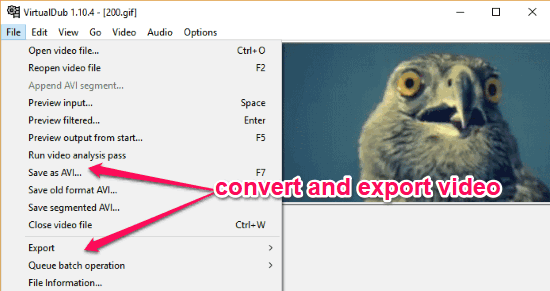
Step 3: Now, to convert it into a video, all you gotta do is click again on the “File” menu and select “Save as AVI” or ” Export’ option. This will allow you to directly convert and save the video either as an AVI file or export as a RAW video respectively.
Easy Video Maker:
Easy Video Maker is another free video editor that can also be used to convert GIF to video. It lets you select any GIF file and then automatically convert it into a video. You will also find many options like annotation, add music, timeline editing, and more. This one is bundled with tons of video editing features which you can use while converting your GIF file.
How to Convert GIF to Video with Easy Video Maker:
Step 1: After installing this software, simply open it up and then import the GIF for conversion. To do that, simply click on the “+” button at the top and select the “Add Image” option. Then choose the GIF file.
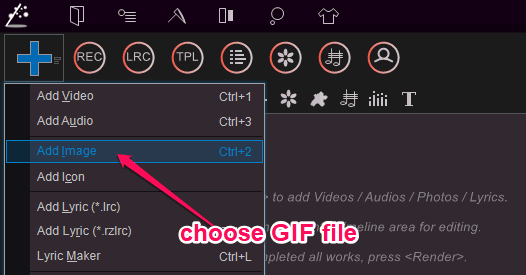
Step 2: After importing the GIF, you would need to add it to the timeline. For that, simply drag & drop the video from the top to the bottom timeline section on the video track.
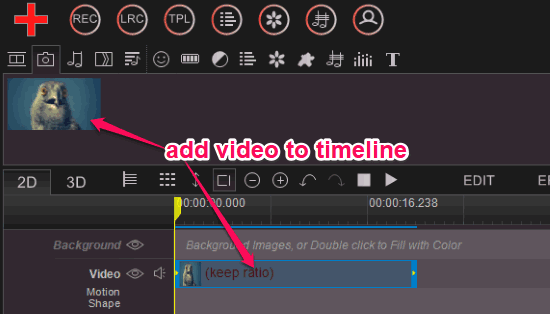
Step 3: Once done with that, you can click on the “Settings” option on the right to configure various options like the video resolution, video format (like MP4, AVI, etc.), quality, frame rate, and more. After you do that, simply hit the “Render” option on the right and the GIF will be converted into a video and you can save it on your PC.
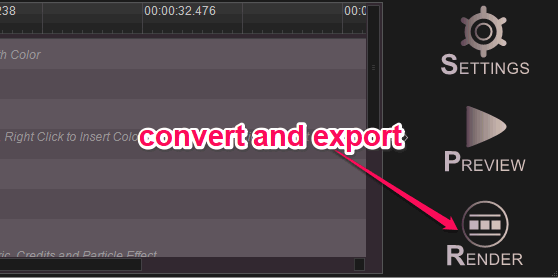
Shotcut:
Shotcut is the last software in this list using which you can convert GIF to video. This one is also a full-fledged video editor but comes with the option to convert GIF to video as well. In this software, you will also find many other features like trim, filters, timeline editing, and so on. This software is also pretty easy to use.
How to Use Shotcut to Convert GIF to Video:
Step 1: First, install and open up this software on your PC. After that, click on the “Open File” option at the top to import the GIF that you want to convert. As soon as you do that, it will first ask you to save the GIF as a MOV file such that you can proceed to edit it. This is because it is a video editor and you’re importing a GIF file.
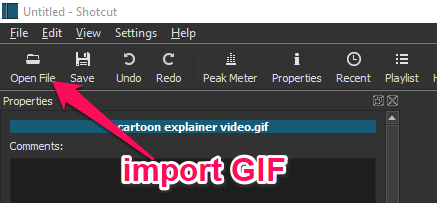
Step 2: After you do that, the GIF will be visible on the editor. Now, you will see the options to change the video resolution, aspect ratio, frame rate, format (like MP4, MPEG, AVI< etc.), and more.

Step 3: When you’re done with the settings, all you gotta do is click on the “Export” button to convert the GIF into a video. You can now save the converted video to your PC.
Closing Words:
If you have been looking for a way to convert GIF to video on your PC, then using any of these free GIF to video converter is probably the best option for you. These software are very easy to use and can help you convert GIF to video without much manual effort. Personally, I think even though there are almost no free GIF to video converter, these software can do the same task efficiently.
Try them and leave your comments below.