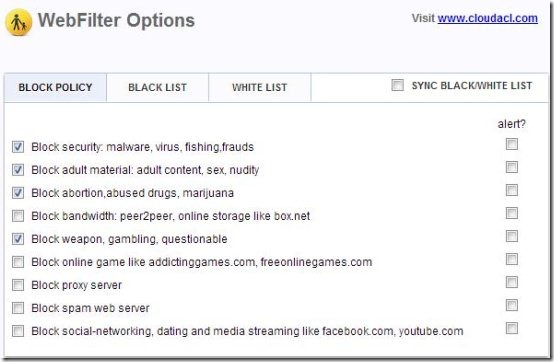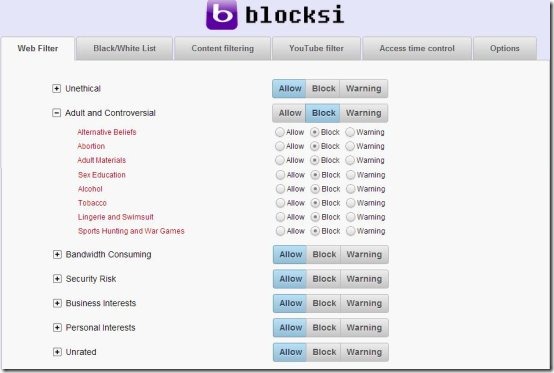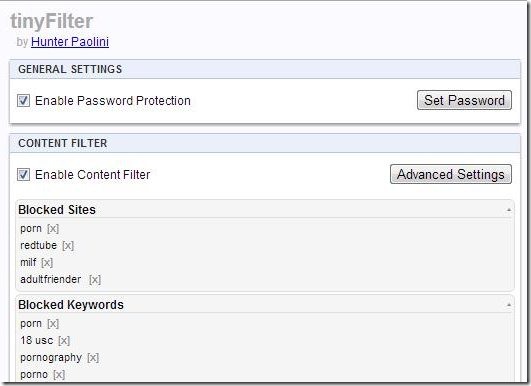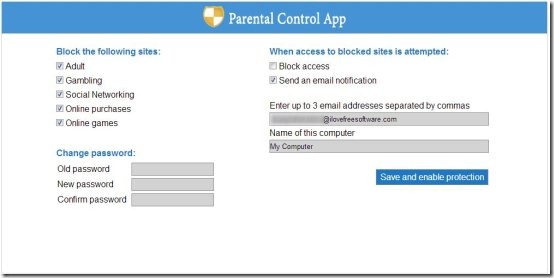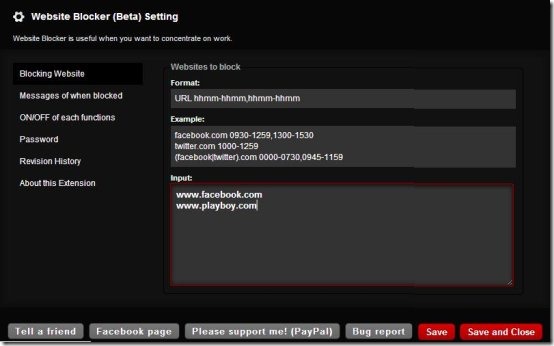Here, is a list of 5 free parental control plugins for Google Chrome.
Parental control means to have control on the web content you would like to see or hide. Internet provides access to almost anything, anywhere. But sometimes, it becomes important to block certain things, which are easily accessible on the web. These include blocking some websites which are not meant for kids, and blocking some social networking sites, which affects your productivity at work.
Here, we are going to talk about some free parental control plugins for Chrome, which lets you block the unwanted contents on web. These parental control plugins give you full control on the web contents and allows you to block any website you don’t want to be accessed.
Note: As with any other Chrome plugin, all these plugins can be easily uninstalled. So, if your kid is smart enough to know how to uninstall a plugin, then these plugins won’t provide a fool proof option for you. In that case, you can go for full fledged free parental control software for PC.
WebFilter Pro:
WebFilter Pro is a free Google Chrome extension that lets you block millions of websites which you find inappropriate for your children or other family members. It’s a cloud based filtering website that helps in blocking porn and adult content websites, gaming websites, social networking and dating websites, and sites including virus, fishing, spyware, weapon, and gambling.
WebFilter Pro is quite easy to use. After adding the plugin to your Chrome browser, you will notice an extension icon on right side of the omnibar. You can open the “Settings” page and check the categories which your want to block (social networking, gaming, porn etc.). Additionally, whenever you visit a website that you wish to block, just click on the icon and select the “Add Block” option. WebFilter Pro immediately blocks the website and doesn’t open it unless it is unblocked.
WebFilter Pro also provides options to password protect the blockage so that nobody else without your permission could unblock the website. Of course, this does not prevents someone from uninstalling the plugin.
Download: Click here to add WebFilter Pro.
Blocksi:
Blocksi is another free Parental Control Google Chrome Plugin that helps in protecting your family and kids from porn, drugs, and other inappropriate web content. It’s a small and lightweight extension that supports content filtering for adult and controversial websites, unethical contents, security risks, business interests, and bandwidth consuming. Blocksi consists of total 79 categories and a database having 76 million rated websites and 20+ billion web pages.
Apart from that, it maintains a customizable Black/White list where you can manually add website URLs which you want to block or unblock. It also provides a content filtering option, which allows you to block pages that contains specific words or patterns.
Blocksi also provides a YouTube filter option that lets you block specific videos of YouTube. Apart from that, you can set weekly time interval during which you want to have access to the internet. During this time interval you can access internet, but can’t access the blocked content. When this time interval elapses, your access to the internet will be completely denied.
Blocksi also allows you to protect the denied access through passwords. Blocksi provides a great way to give you parental control over the internet.
Download: Click here to add Blocksi.
tinyFilter:
tinyFilter is another free parental control application for Google Chrome. It blocks some adult websites and uses predefined keywords to filter web contents. Apart from that, it gives you options to add URLs of specific websites, which you find inappropriate and want to block.
tinyFilter is extremely easy to use. After installation, you can see the extension icon besides the omnibar. To block any specific website, just open it in your browser and click on the icon. There you will see two straight options: Block or Trust website. To block a website, simply click on the “Block this site” option.
Apart from that, tinyFilter provides a profanity filter to hide words that may seems offensive. It also provides password protection feature to securely block unwanted websites so that your kids can’t change the settings done by you.
Download: Click here to add tinyFilter.
Parental Control App:
Parental Control App is another easy to use Parental Control plugin for Google Chrome that ensures a safe internet browsing experience for your children. It categorizes the websites you may find inappropriate for your children, and allows you to block their access. You can optionally, request an email notification whenever the website is accessed.
Initially, you need to enter an email and a master password, which you need to enter every time you try to change the configuration settings. After that, you can proceed to select the categories under which you want to hide websites like social networking or adult content websites. You can also block gaming websites to prevent your children from wasting time on these websites. Finally, you can save the settings and enable internet protection.
The next time your child tries to open a website that falls under any blocked category, he/she won’t be able to view it and get a site blocked message. Parental Control App is a nice extension to block thousands of websites that contains inappropriate contents. Plus, it provides activity reports through email. This free parental control extension is a nice one to try.
Download: Click here to add Parental Control App.
Website Blocker:
Website Blocker is another free Google Chrome extension that blocks certain websites you do not want to visit again. It’s a simple tool that lets you easily block websites that contain adult or inappropriate content. Website Blocker doesn’t contain any predefined categories or set of keywords to filter web contents; yet it provides simplest ways to block unwanted websites.
After installation, you simply have to click on the extension icon on your browser window and click on “Block This!” button to block the website. You can optionally specify the time period for which you want to block the website. You can also restrict specific websites from getting opened by manually adding their URLs on the “Options” page.
Website Blocker lacks certain features like password protection, but since it’s in its Beta phase of development, there is a room for improvement. You can add this extension to your Chrome browser and give it a try.
Download: Click here to add Website Blocker.
All these extensions for Chrome add easy parental controls to Chrome browser. Of course, no parental control is really fool proof. If you want to go even a step further, you can use browsers for kids that provide even a better way for your children to access web safely.