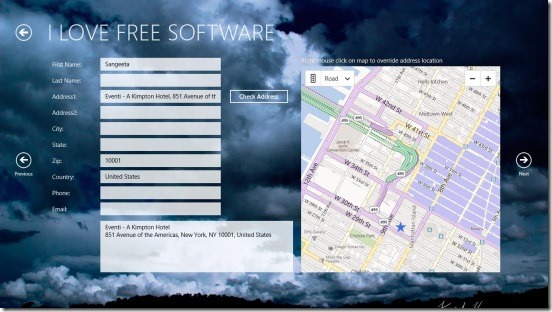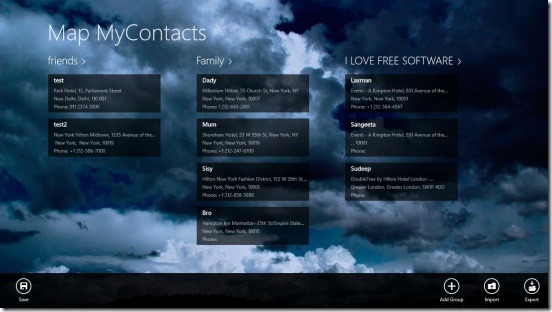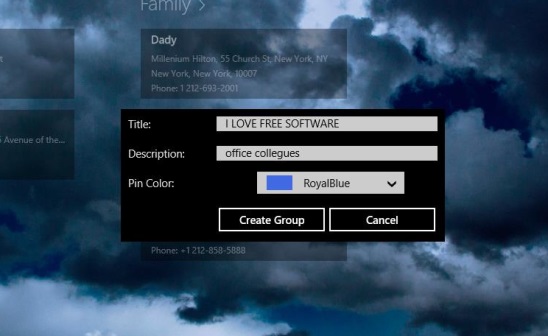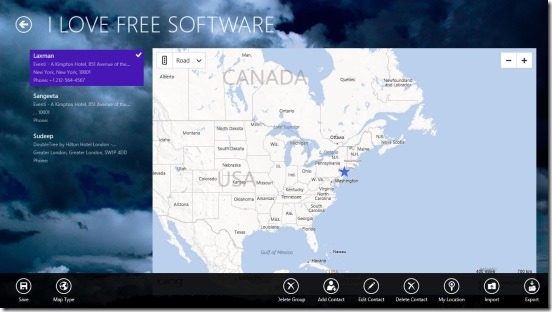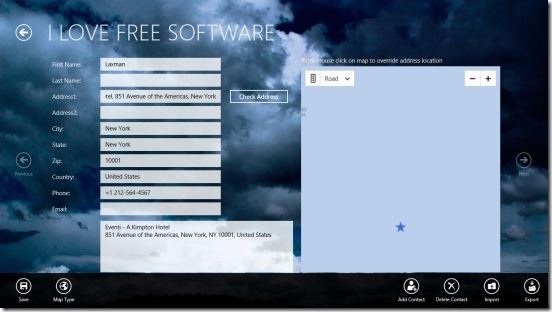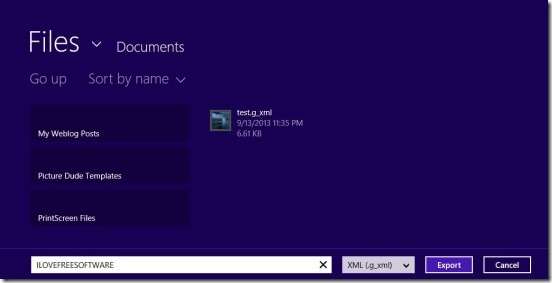Map MyContacts is a free Windows 8 contact manager app. Using this free Windows 8 Social app, you can save contacts with their name, address, phone number, email address, and other details. Besides that, you can also map location of contacts added in the app. The app is integrated with Bing Maps, so you can use it to view location of contacts within the app. It is probably one of the easiest Windows 8 app to work with. This app actually saves contacts by groups. So, you can create as many groups as you want, and add multiple contacts within them.
If you are looking for a good Windows 8 contact manager app, then this is the app for you. The app is available under the Social Category in Windows Store. Use the Windows 8 Search Charm (Win + Q) to locate the app, or the link given at the end of this article.
Saving, managing, and mapping contacts using this free Windows 8 contact manager app:
This free Windows 8 contact manager app, is very easy to work with. It does utilizes the metro look of Windows 8. It has got a beautiful looking user interface, and working on the eye soothing background is really a good experience. Switching between different screens is smooth and easy. I liked the fast operation of this Windows 8 contact manager app. The app is supported by enough amount of instructions. These instructions are easy to understand and are well explained. There’s no signup or registration required. All you have to do is run the app and start adding contacts right away!
Like I mentioned above, this free Windows 8 contact manager app, adds contacts on the basis of groups. On launching the app, you’ll get the Main Screen. Obviously, this screen will be blank, because you haven’t added any contacts yet. Simply right click on this screen, and you’ll get a flyout at the bottom. This flyout contains buttons for: Add Group, Save, Import, and Export. In order to add contacts, you have to make a group first. So, click on Add Group button. Next, you’ll get options and fields to create a group. Following is a screen shot of Adding a group.
Once a group gets added, you can simply click on a group and you’ll get all the contacts under it listed on the left side, and their location mapped in Bing Map. The map covers most of the area, which is a good thing because it helps in viewing the map properly. Also you can change the map view to Aerial, Bird’s Eye, and Road.
In order to add a new contact, click on the desired contact group that you created. Then on this screen, right click, you’ll again get a flyout at the bottom. This flyout contains: Add Contact, Edit Contact, Delete Contact, Save, Map Type, My Location, Delete Group, Import, and Export. These buttons are self-explanatory and easy to use. Simply click on these to do the requisite. In current situation, click on the Add Contact button, then fill in all the fields and details, and when you are done, then click on Save.
Two buttons: Import and Export at the bottom flyout, are used for importing and exporting the contacts database. This app exports contacts in .c_xml file type. So, it is possible to create a back up of the contacts database. Simply click on the Export and choose the destination folder, type the file name, and click on Export button.
That’s pretty much about the app.
Key Features of this Windows 8 contact manager app:
- Freely available.
- Good Windows 8 contact manager app.
- Save and manage contacts under groups.
- Map the contacts in Bing Map.
- Edit and save or delete contacts any time.
- Beautiful UI
- Easy to work.
Things that I wish this app supported:
This app is a nice contact manager app for Windows 8. It is good at what it does, but frankly, I think it is medieval. Nowadays, people rarely need contact manager that works on one device only. A good contact manager is one that works on your PC, smartphone, tablet, etc., so that you have access to contact list on all the devices, and changes that you make on one should be cascaded to all. In addition, this app forces you to add contacts one by one. A contact manager should be smart enough to start by pulling all contacts from Facebook, mail, etc., and then lets you add /delete / edit contacts.
Here are some other free contact manager software that you can use: Chaos Free and Easy Contacts Manager.
Final Verdict:
Map MyContacts, surely is a good Windows 8 contact manager app. The app is totally functional. No, doubt it’s very handy. The Bing mapping feature is it’s highlight point. As I mentioned above, there are lot of things that I wish this contact manager app did. But if you are indeed looking for a basic contact manager for Windows 8 PC, then this app is a good start.
Also check out this free Invoice Management software to track inventory, contacts, and payments.