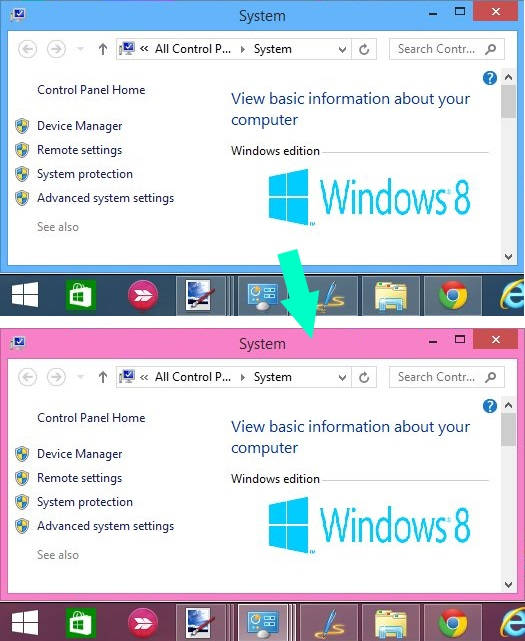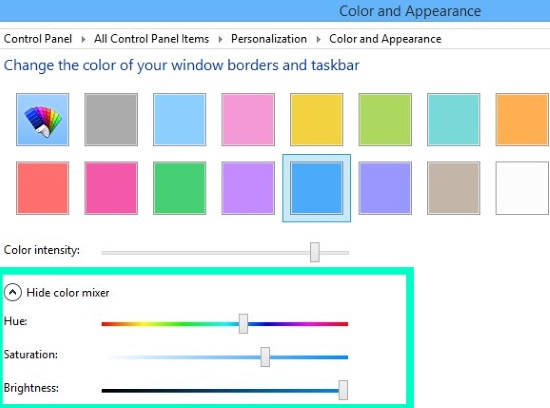Here is a short tutorial that explains how to change the color of window borders and color of taskbar in Windows 8.
As we know, by default the color of window borders and taskbar is Blue in all version of Windows. However, we can easily customize the color of window borders and taskbar as per our choice.
Windows 8 has distributed the personalization of Windows 8 Desktop and Start Screen in two different sections. Hence the customization of color of window borders and taskbar can be done only through the Windows 8 Desktop Personalization settings. Read on to know how can you do that.
Change Color of Window Borders and Taskbar in Windows 8:
To change the window’s border color and taskbar’s color, follow the below steps:
Step 1: Go to the Desktop of your Windows 8 by using Windows Key + D. Open Windows 8 Charm Bar, by pressing Windows Key + C. Then click on Settings.  Step 2: In the top of Settings Bar, you will find four options. Click on “Personalization” option. It will open Personalization Setting in new window.
Step 2: In the top of Settings Bar, you will find four options. Click on “Personalization” option. It will open Personalization Setting in new window. 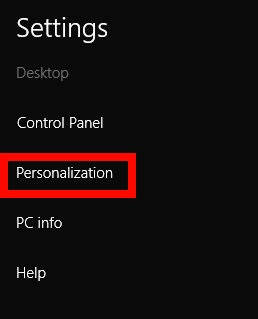
Alternatively, go to the Desktop. Right click on the desktop, and then click on “Personalize” from the Context Menu. 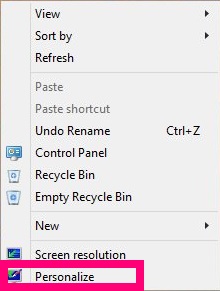
Step 3: Navigate to the bottom of the window, and click on “color custom” option. It will give you a list of colors, along with mixer.
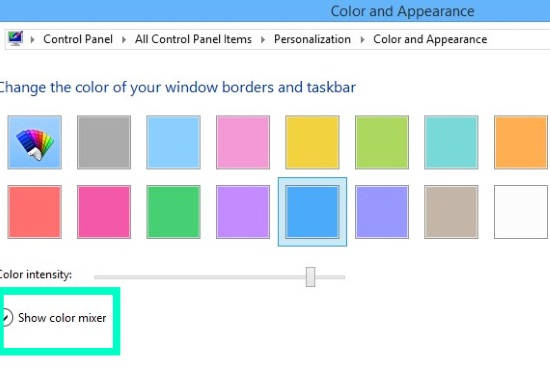 Step 4: Click on the color that you want to set for the window border and for the taskbar as well.
Step 4: Click on the color that you want to set for the window border and for the taskbar as well.
Step 5: After choosing color, click on “Show color mixer”, and then adjust the mixer as per your preference.
Click on “Save changes” button to save it.
Now you can enjoy your Windows 8 taskbar and border with shiny new colors.
Also learn, how to change text size of Title Bars, Menus, Icons in Windows 8.