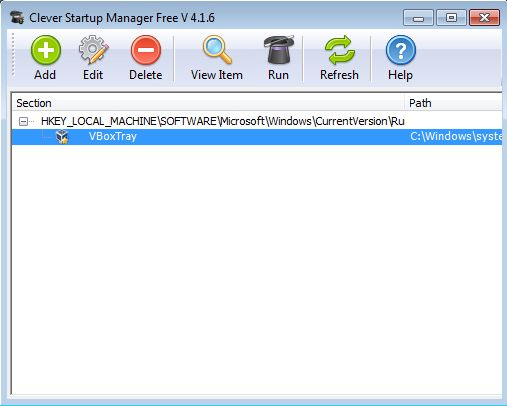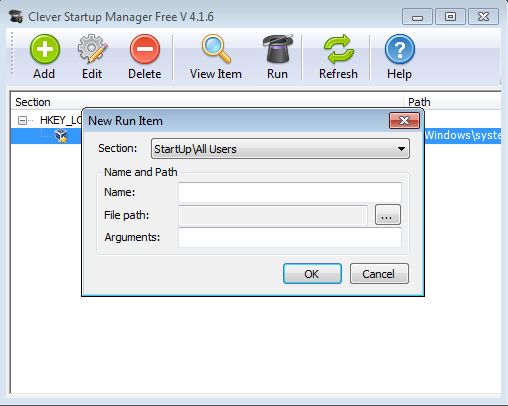Clever Startup Manager Free is a free startup management software for Windows which you can use in order to manage programs that are starting with Windows. When installing programs and various games that we come across online, if you’re not careful it’s possible to end up with a lot of different additional adware apps that load with Windows at startup. Clever will check and remove startup items from several different registry locations and also the Startup folder of every user that’s using the system.
Be careful when installing Clever, because it tries to install browser toolbars and additional applications. They are offered during the second and third step of the installation process. Uncheck them, if you’re not interested of course. Application is very simple, with just a toolbar strip at the top and application list down below where your startup applications are gonna be listed.
In our case the list of startup applications is relatively empty, there’s just 1 application that starts with Windows, but that’s because we have a relatively fresh installation of Windows. List will look a lot more different if you have a lot of applications that show up in the system tray after you turn on Windows.
Key features of Clever Startup Manager are:
- Free and simple to use: easily manage startup applications in Windows
- Allows you to edit startup apps from both registry and Startup folders
- Support a total of 8 registry startup locations and folders of each user
- Existing startup items can be edited: from both folders and registry
- Allows you to manually add items to startup and launch existing ones
- Works with all versions of Windows: starting with Windows XP
Similar software: Synei Startup Manager, WhatInStartup, Anvi StartupBooster.
Having a lot of applications added to Windows startup can seriously slow down your boot time, but not just boot time. You computer will also be very slow during normal usage, if the number of applications that you have running at startup and that stay running in the system tray become huge. Here’s a few pointers to help you get started.
How to manage startup applications with Clever Startup Manager: free startup management software
To manage existing entries from the list, just select them and then use the Edit or Delete quick access toolbar buttons.
By selecting View Item or Run you can also just view the information about the selected startup entry or run it, which is useful when you’re not sure just what a certain startup entry will do. When you click Add, the New Run Item window will come up with which you can add a new application to windows startup. You can add it either to Windows folder or to the registry. When you’re done, click OK and it’s gonna be added.
Conclusion
Clever Startup Manager is a great way how you can make sure that there’s no unwanted applications which are running with Windows. It’s very easy to use, in just a few clicks you can both remove applications from startup, edit existing ones or add new ones. Try this free startup management software for free.