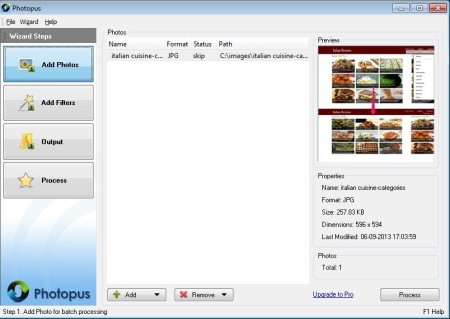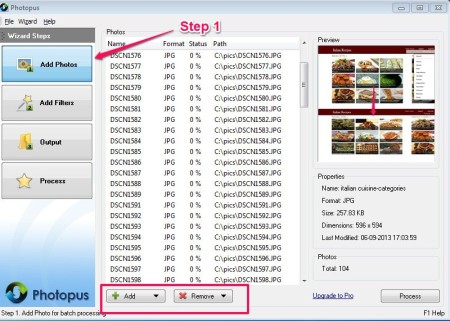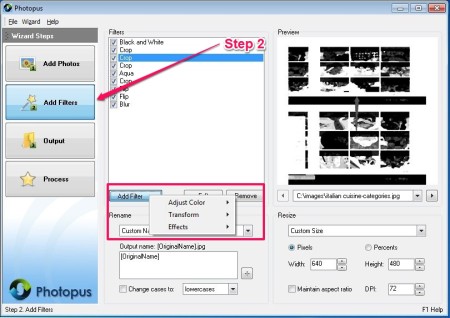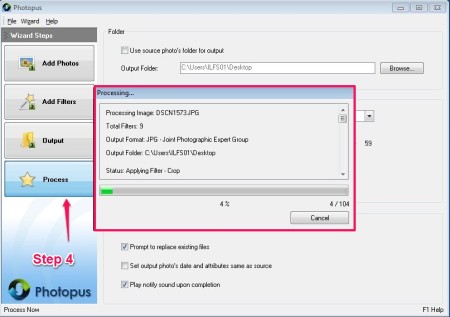Photopus is a completely free photo editor that allows you to edit, crop, resize, transform photos, and perform various other tasks. You can also adjust color settings, add effects, etc. with this software. This software is another good addition to a long prevailing list of free photo editors. You can get Photopus photo editor from the link given at the end of this article.
This Photopus software editor comes with a very attractive interface. The software follows a four step procedure. All the steps are mentioned in a chronological order, on the left side of the interface. First you add the picture, then add filters to it, select the location and finally hit the process button. The interface also displays the preview of the picture on the right side.
Crop, Resize, Transform Photos With Photopus Photo Editor
This photo editor is a very user friendly and easy to use app. It provides you with a user manual and tooltips to acquaint you with the software completely. However, the software is so simple that you will not need any user manual. It follows a four step procedure, as mentioned above. Let us go through all the four steps in detail.
The first step, as soon as you open the software, is to add photos that you want to edit. All the photos that you select appear in a list in the centre of the interface. You can also add the entire folder at once. However, the free version of the software will only accept pictures that are in JPG format. You will have to upgrade to the paid Pro version to add Pictures in other formats.
Once you have added photos to edit, the second step is to add filters to it. Select photos one by one and customize them with the help of available options. The options available to customize your pictures are as follows:
- Adjust color brightness, contrast, etc. of the picture
- Crop and resize the picture
- Flip the picture horizontally or vertically
- Add special effects like Aqua, Blur, Black & White
- Rename the picture
All these options are available in this photo editor under the add filter tab. Once you have applied all these customizing options, you can move on to the third step.
The third step of the procedure is to select the Output Folder where you wish to save the customized photo. The settings option under the Output tab allows you to select from options like automatically open the output folder after processing and many more.
The final step of the procedure is to hit the process button. As you hit the button the customized files start processing and get saved in the selected folder.
Final Verdict
Photopus photo editor is a very nice photo editing software that follows a very systematized pattern. I really like the step by step procedure it follows and the ease with which it works.
You can also try VirtualStudio reviewed by us earlier.
Get Photopus here!