Here I have compiled a list of free software to automatically delete files that are older than X number of days. These freeware will help you in deleting files/folders that are older than X days. These free software can save you time from manually searching for old files and then deleting them. Some of these also let you copy or move files older than x days.
You just need to specify the age and location of files and action to be performed on these files. Then these software will automatically perform the action specified by you. You can set the criterion to calculate the age of a file on the basis of creation, modification, last accessed time of a file. We will see how a particular software in this list performs deletion of old files. We will also take a look at the additional tasks they have to offer. Let us now take an in depth look on these software one by one.
Cyber D’s Autodelete
Cyber D’s Autodelete is a free software available for Windows. You can use this software to delete and move files automatically that are older than X days. You can precisely delete older files by applying name filters and date filters.
Apply date filter if you want to delete a file according to its age. Cyber D’s Autodelete gives you the option to specify age of file in years, days, hours, and minutes, and deletes files which are older than that. It also provides you various delete options, like move the deleted files into recycle bin, securely delete the files, move the files to a particular folder, include sub folders, and delete empty sub folders.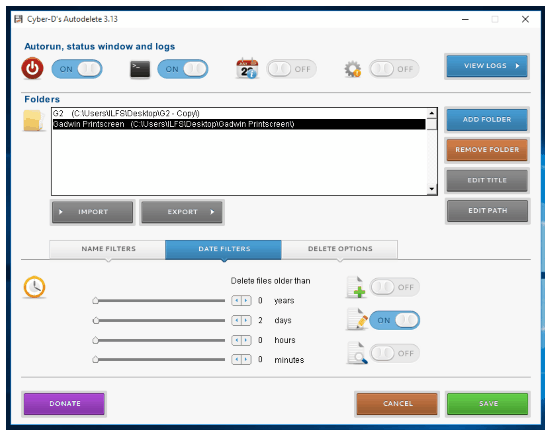
In addition to Date filter, it has Name filter as well, which lets you specify name or name pattern of files to be deleted. You can also choose the extension of the files that you want to be deleted.
Read the complete review of Cyber D’s Autodelete.
Download Cyber D’s Autodelete from here.
Remove Old Files
Remove Old Files also serves the same purpose of deleting old files like Cyber D’s Autodelete, but it also provides additional features like archiving old files, moving and copying of files, etc. Let us see how to automatically delete files old files using Remove Old Files.
I have installed the latest stable version of this software. After you have installed the software, click on New Item, and a Keep Folder Attributes dialog box will appear.![]() In Keep Folder Attributes dialog box, you have to specify following details:
In Keep Folder Attributes dialog box, you have to specify following details:
- Description: Specify the general description of your task in this field.
- Kept Folder: Location of target folder that you want to consider for scanning.
- File Mask: Specify file extensions that you want to consider for deletion
- Action Task: Specify the particular action task that you want to perform on kept folder. Various action tasks offered by Removing Old Files are as follows:
- Delete old files immediately.
- Delete old files and move them to Recycle Bin.
- Make an archive at the work folder and delete an original file.
- Move to a specified folder.
- Copy to a specified folder.
- Search for the old files without actions. You can see the results in log file.
- Keep time: Keep time refers to the maximum time for retaining the old files in your PC. After expiration of keep time, your files will be auto deleted.
- Date of each file: You can consider either Creation, Modified, or Last access time for calculating age of files
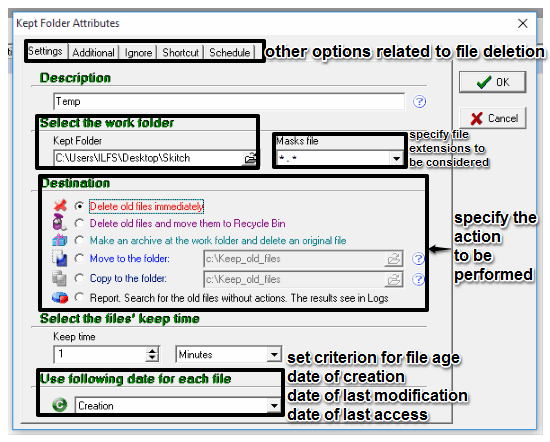
Other options it provides:
- Include/exclude sub directories.
- Archive files while copying/moving.
- Delete empty folders.
- Add formatter to keep file organized.
- Set the process priority to idle, normal, or time critical.
- You can also add a ignore list. The files and folders specified in the ignore list will not be considered while performing the action specified on kept folder.
- You can also schedule an action to be performed automatically.
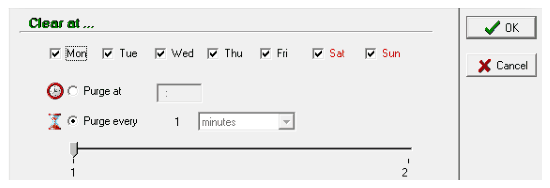 And at last, click on Ok button to set the task that will be performed as per your configuration settings.
And at last, click on Ok button to set the task that will be performed as per your configuration settings.
Features of Remove Old File:
- It lets you automatically perform the deletion of older files, copying, or moving of older files.
- It also lets you compress files while transferring, as it supports external file compressors like WinZip and 7-Zip.
- It also allows you to create multiple job queues. Multiple job queues perform various action tasks simultaneously. This makes execution faster when the list of kept folder is big.
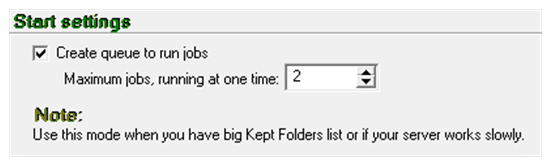
- Supports multiple languages: English, Chinese, Dutch, French, German, Spanish, and Russian.
Get Remove Old Files from here.
SubDirectory Cleanup
It is a free portable software which lets you automatically delete older files by generating a script that you can run in Command Prompt. It provides a graphical user interface to generate script to delete old files from command prompt. Let us see how to delete older files using SubDirectory Cleanup.
Click on Configure Settings button to specify the parameters for auto deletion of older files. Then Set Settings dialog box will appear.
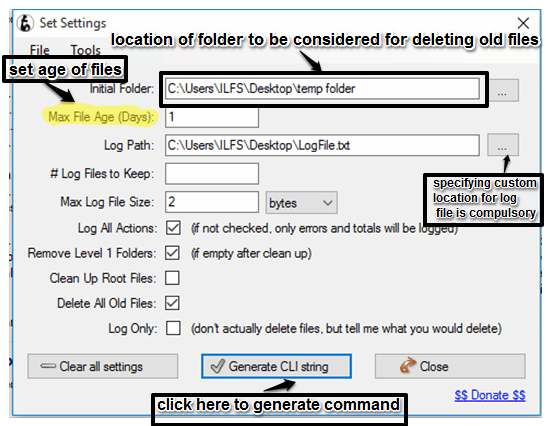
Here you need to specify following parameters:
- Initial folder location: Specify the path of the folder that you want to scan for older files.
- Max File Age: Specify the maximum file age (in days) that you want to get deleted.
- location of log file: Specify the path where you want the log file to be generated.
- Maximum size of log file: Specify the maximum size (in bytes) of log file that will be generated after auto deletion of older files.
- Delete all old files: Select this option if you want to delete all older files.
- Log Only: Select this option if you want to preview list of files older than number of days as specified in Max File Age field. You can view list of older files in log file.
After configuring all settings, click on Generate CLI string button. Clicking on it will generate a script. Execute the generated script in Command Prompt in this way.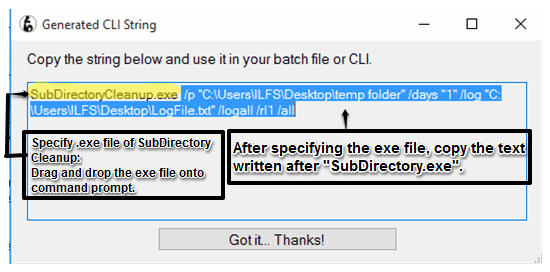 Step 1: Specify the path of .exe file of SubDirectory Cleanup. You can easily specify the path of .exe file by dragging and dropping it onto Command Prompt.
Step 1: Specify the path of .exe file of SubDirectory Cleanup. You can easily specify the path of .exe file by dragging and dropping it onto Command Prompt.
Step 2: Copy and paste rest of CLI string (only which is highlighted with blue color) in Command Prompt. Now, you can execute the CLI command and the files will be automatically deleted by SubCleaner Directory.
You, can also use this CLI command in your batch file. So, SubDirectory cleanup is a good software to delete files older than X days, as its execution speed is fast.
Download SubDirectory cleanup from here.
Delete Files Older Than
Delete Files Older Than is a free software available for Windows that performs exactly what its name suggests. This software can be efficiently used to delete files of all types or specific type, that are older/newer than X days. You can filter files according to date and size specified. Like other software in the list, this software also gives you option to calculate age of files on the basis of creation date, last modified date, or last accessed date of the file. And another handy feature that it provide is, it lets you set password that will protect any unauthorized access to the software.
Let us now see how we can use this software to delete older files.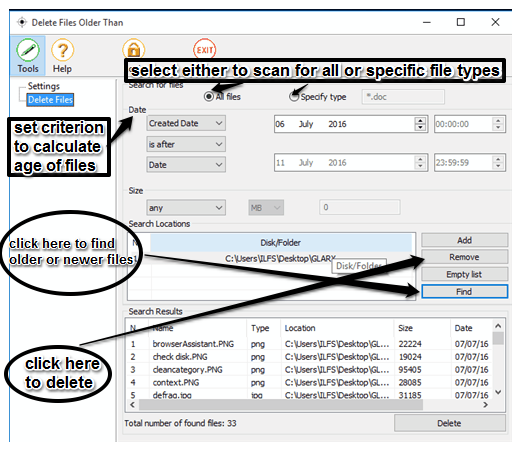
First select whether you want to search all files or files with a particular extension, like doc, pdf, or txt files. After that, specify the criterion factors to be considered to select files for deletion. You can set it to Created Date, Modified Date, or Accessed Date. You can also apply size filter which will delete files according to size specified (in MB). After configuring all the settings, you need to add folders for scanning. After adding folders, click on Find button to scan older files as per the criterion set. After scanning, it will list all the files matched in Search Result section. Then you can click on Delete button to delete all the files listed in Search Results section.
If you want to protect Delete Files Older Than with password, then click on Lock button on the top.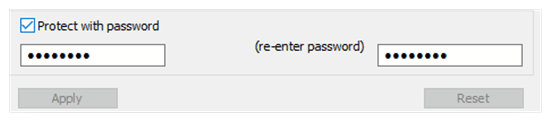
But if you forget the password, then there is no way to recover it back.
Download this Delete Files Older Than from here.
DelAge32
DelAge32 is a command line tool for deleting or moving files older than X number of days. DelAge32 provides a list of commands that you can execute in Command Prompt in order to move or delete older files as per your requirements.
How to execute DelAge32 commands in Command Prompt.
Step 1: Specify path of exe file of delage.exe. If you have downloaded 64 bit version of this program then specify the path of delage64.exe.
Step 2: Specify path of folder from which you want to delete older files.
Step 3: Specify age of file (in number of days). Files will be deleted older than specified age.
The general syntax of command is given below:
C:\Users\YourPCNAME>source location of delage32.exe “source location of folder of files which you want to delete\*.file type*" Age (in number of days)

Step 4: Other important options that you can specify in DelAge32 execute command are:
- /preview: It will just list all the files with their age on console output window, and no action will be performed.
- /move target: Specify this option if you want to move older files to a target folder.
- /accessed: Last access time of a file for calculation of its age is taken for calculation of its age.
- /created: Creation time of a file is taken for calculation of its age.
- /modified: Last modification time of a file is taken for calculation of its age.
NOTE:
- By default in DelAge32, last modified time of files are taken to calculate their age. You can change this default file stamp by specifying other options like /created, /modified, or /accessed.
- Files will be permanently deleted from your PC. It does not provide any option to move deleted files into recycle bin.
- Options are case insensitive.
- In case of any syntax error in your command, no action will be performed.
Read the full review of DelAge32 here.
Get DelAge32 from here.
Final Verdict:
All the above listed software can fulfill your requirement to auto delete older files than X days. Some of theses software like Cyber D’s Autodelete, SubDirectory Cleanup, Delete Older Files Than, DelAge32 simply lets you delete older files. I personally like Remove Old Files, as it provides more features as compared to other software mentioned in this article.