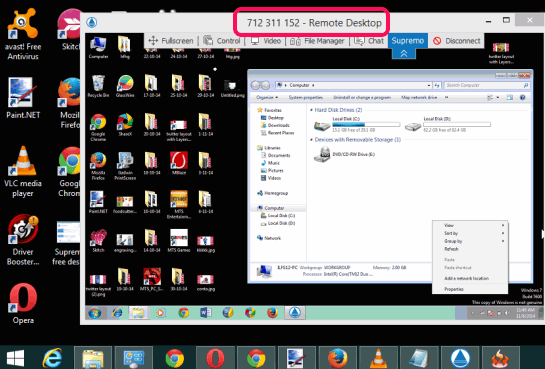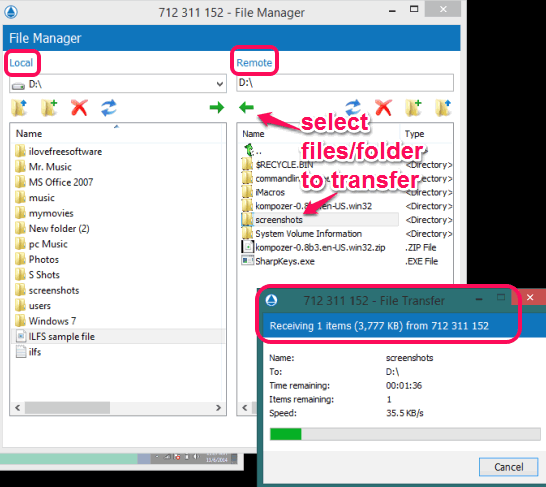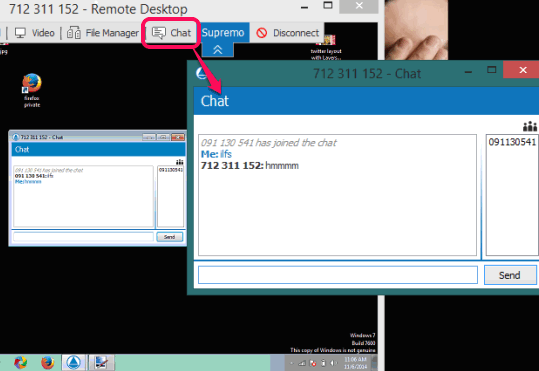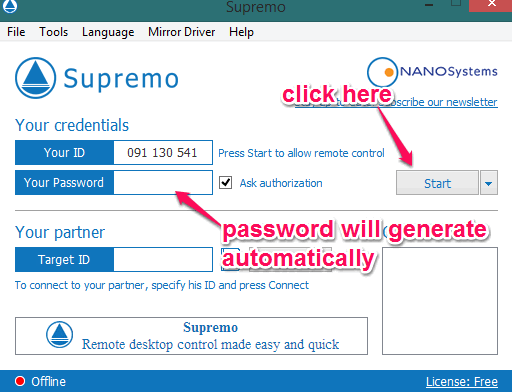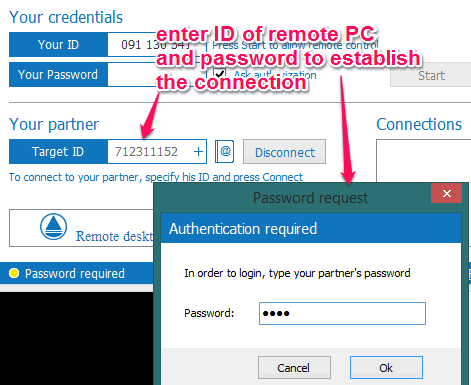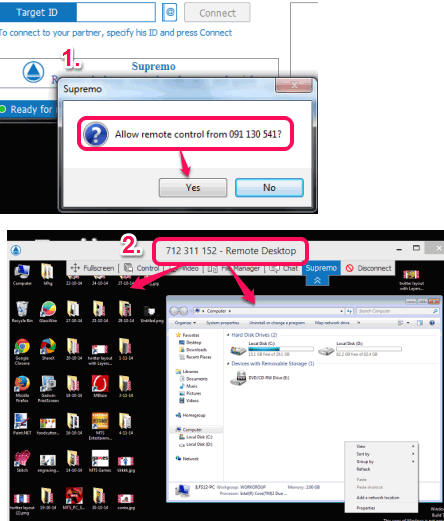Supremo is a free (only for personal use) remote desktop connection software to quickly and very easily access a remote PC. Unique feature that comes with this handy software is that you can transfer files between connected PCs, which is not possible using many similar standalone software.
Whether you have to connect with a PC available in the same network or need to connect your work PC with your home PC in different network, this software is very helpful.
When you have connected your PC with remote PC, you can easily operate the remote PC, and can open files/folders or whatever you want. Apart from this, you can transfer files from remote PC to local PC and vice-versa.
In above screenshot, you can see a remote PC accessed by me using this software. A remote connection window is provided to you which you can maximize as well to comfortably access remote PC.
You may also try Aeroadmin and OnlineVNC.
Transfer Files Between PCs Remotely:
This unique feature is very useful when you have to get a file from remote PC to your local PC. Not only this, you can even send the file(s) of local PC to remote PC. After connecting both the PCs, you can click on File Manager option available in remote connection window. It will open a new window in which local and remote PC drives and folders will be visible.
Just select files that you want to transfer from remote PC to local PC or local to remote PC, and click on Send button. Transfer process will start, like visible in the screenshot above. Once the transfer is completed, you can close the File Manager window.
Key Features:
- A unique ID and password for local and remote PC is generated. Therefore, connection remains secure as only the person with correct ID and password can access your PC.
- Chat feature is also provided by this remote desktop connection software. Just use Chat option from remote connection window and start the conversation.
How To Use This Free Remote Desktop Connection Software?
Download the exe file of this remote desktop connection software by clicking on the link added at the end of this review. The same exe file must be downloaded to remote PC that you want to access. After this, follow these steps:
Step 1: Ask your friend to execute the exe file to run this software. It doesn’t require installation and will run immediately. After this, its main interface will be visible to you.
Step 2: Your friend needs to click on Start button. It will make remote PC ready for incoming connection and a unique password will also be generated. Unique ID for remote connection is also provided by this software.
Step 3: Run application file of Supremo on your local PC. After that, enter the Target ID at required place, and tap on Connect button. Target ID is remote PC’s ID generated by Supremo.
Step 4: Now it will prompt you to enter the password to connect with remote PC. Ask from your friend for his/her password and tap on OK button.
Step 5: On remote PC, a pop up will open to allow remote control connection. Your friend has to click on Yes button. Now both PCs will be connected with each other and you can operate the local PC using Remote Connection window.
Conclusion:
Indeed, Supremo is such a nice remote desktop connection software. It can come in handy for many purposes, like when you have to help your friend to setup a game/software, need to transfer files, etc.