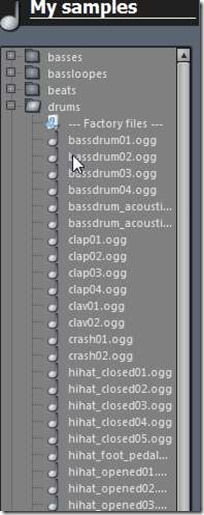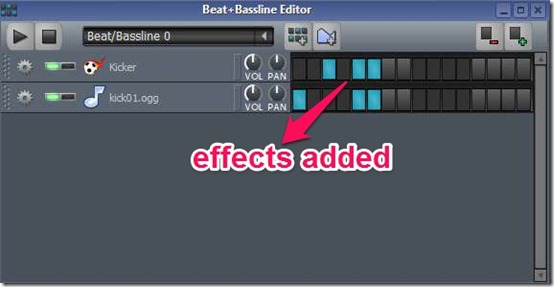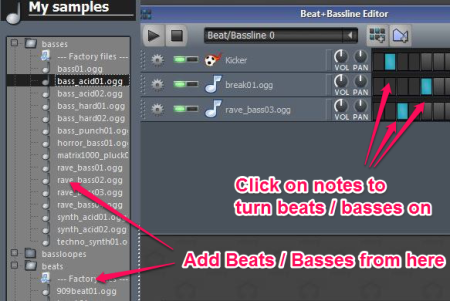LMMS (Linux Multimedia Studio) is a free music production software where you can easily make music with your computer.
Note: Even though the software has “Linux” in the name, it actually works pretty well on Windows as well, and this entire review is based on the testing of the Windows version only.
Linux Multimedia Studio is a free substitute for expensive Software like Ableton Live and Fruity Loops. The Software has all the features a music making software should have. Be it making new beats or melodies, mixing sounds or arranging samples, Linux multimedia studio covers them all. It’s cross platform software and is fairly lightweight, at about 25 MB. It also has a bunch of handy plugins.
Before we move further, it is relevant to understand some of the terms that are concerned with the Software, or in general about music. The same are briefly outlined below:
- Bass: Trust me you don’t want to get into detail about what bass is. Just keep this in mind that the “boom” that you hear in a song is the bass
- Snares: Also called as the snare drum or the side drum, this is that part which does not pitches as much as drum. The sound is basically flat and comes when the side of the drum is hit.
- Beats: Put this one simply, this is the “combination of a bass and snare”.
- Bars: A song is divided into different bars to conveniently pin point the location of the musical instrument. Basically, a musical instrument can be added in a song only after a set of bars. There is a general rule in music production that you cannot add the instrument anywhere between the bar. You need to let a bar complete and only after that you can start mixing an instrument.
Let’s Understand some of the parts of this music production software:
- Fx Mixer: It is used for mixing channels in the song.
- Samples: In this software you will also get a free library of musical effects like Beats, Claps, Basses, Drums etc..
- Beat+Bassline Editor: It is the main window for sequencing the rhythm in LMMS. It is the toolbar which consists of the play and pause controls. You can add the music effects from the samples library. And then produce the type of music you want. You can even delete the entire note you added, add more steps or places to add the notes.
- MIDI Keyboard: The software also provides you a MIDI keyboard. You can create your own music with the help of this and then record it to play it as a musical effect.
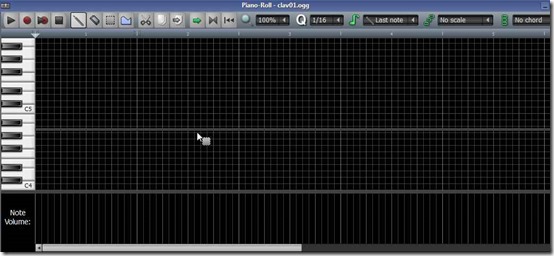
How to create music using Linux Multimedia Studio on PC
This software is actually a pretty comprehensive software to create music. I will not get into complete details of how to create music; for that, you can refer to YouTube tutorial linked below. Here, will just show basic common steps to create your first music snippet. Follow along with me, and you will have your first music ready within a few minutes
Once you open the software, you will see Song Editor window on the main interface. This is where the magic will happen. You will see four option in this window.
All the music creation would be done within these options, and you can proceed in any sequence you want. Personally, this is how I like to proceed:
Step 1: Add Sample Track: As a first step, I like to add a sample track to my music. This could be the track which already has some of the music that you want to use. Or, it could also be just vocals on which you want to overlay the music. LMMS supports all popular music formats. To add sample track, click on the bars on right side of “Sample Track”. This will open file explorer from which you can pick your sample track. The track that you choose will be added to your music. Now, let’s proceed to make some of our own music.
Step 2: Add Piano Notes: Now we will add piano notes. For that, we will use “Triple Oscillator”. Double click on the bars in front of this. It will open a piano. Just click on various bars in front of piano to add notes. You can click on Play button in Piano window to hear the Piano music that you have added. Once done, just close the window to add this music to your Song Editor window.
Step 3: Add Beat / Bassline: Let’s jazz up our song by adding some beats to it. For that, we will use the third option of Beat / Bassline. When you double click anywhere on this, it will open Beat / Bassline editor on the right side. In this, start by adding some beats or basses from the samples available on extreme Left side of LMMS. Once you have added some, you can just click on the bars in front of them to enable /disable a particular beat / bassline for a particular note. Again, use play button to listen to how the things are turning out. Once done, close the window.
Step 4: Adjust playback of music: Now we are done with adding all the music. We need to adjust how the song will behave when played back. For that, use “Automation Track”. Double click on this to open Automation Editor. In this, you can adjust song volume etc.
That’s it, we are completely done with creating our masterpiece. Just go to Project menu and choose “Export” option to export your masterpiece as a audio file (.WAV and .OGG are the formats supported).
As I said, this is pretty simplistic representation of what this software can do. But this software can do much much more. If you are gonna be using this software for a long time, I suggest you start with Youtube video below to get a much better feel of this software.
Pros
- User friendly.
- Small in size.
- Has a myriad library of sample effects
- Has a MIDI Keyboard to set your own tunes.
- Small in Size (25 MB)
- Free
Cons
- Files can be saved only in one format, i.e *.wav.
- There is no capability to load a song in MP3 format.
My Verdict
Apart from few of the above drawbacks, I really found the software very useful and a possible free supplement to Ableton live and Fruity loops. Personally, I’d rate this software as “good”. Although I’d really appreciate if future versions add the capability to import the tracks in popular formats such as MP3.
Get free Linux Multimedia Studio here.
Try live mixing with this free Dj Mixing software.