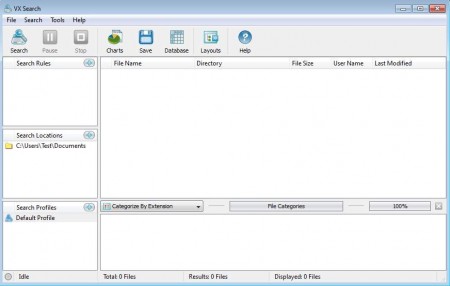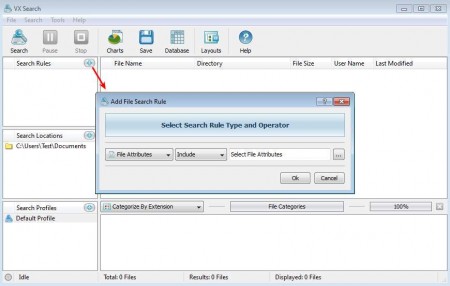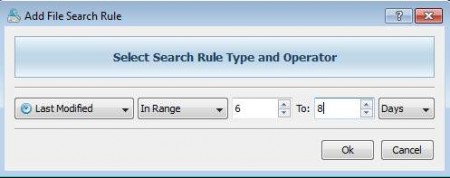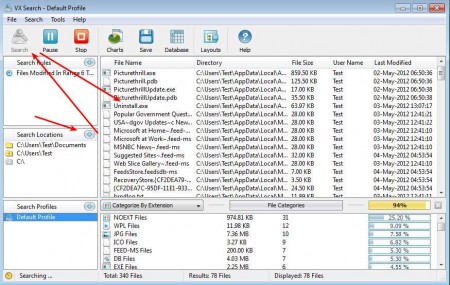Windows search function, even though it does its job pretty good, is a bit short when it comes to search options. With VX Search you get a lot of advanced options which will greatly improve search results. VX Search is using a feature which they call a rule based search where files can be searched based on a large number of characteristics and file attributes.
This is the user interface of VX Search free edition. Paid version of VX Search offers some advanced options, like report database keeping, where all the information about your searches are stored in a database so that you can later access it and review them. Free version should be more than enough for home use, and here’s why.
File search based on Search Rules and Operators
Search filters that you get in VX Search free version are numerous and less experienced users will probably not know what majority of them are. To filter results you can choose two different parameters:
Both of these options on the left bottom part of the screen offer you drop down selections where you can change rules and operators. This filter selection window can be accessed by clicking on the plus sign on the right side of the Search Rules tab. The basic search according to file name is naturally the first one on the list, since that one will be used by the majority of users. Next to search based on the file name, there is more than 15 additional file characteristics that you can choose from, here’s the list of what’s offered:
- Extension
- Full Path
- Category
- File Size
- File Attributes
- User Name
- Created
- Last Modified
- Last Accessed
- Creation Date
- Modification Date
- Last Access Date
- Text String
- Hex Pattern
- JPEG EXIF Tag and
- Nested Rules
It would take a lot of text to explain what each and every one of these means and how you can search with them, so I’m gonna leave it for you to find that out on your own, by testing the program on your machine.
You can also check out DocFetcher free desktop search tool reviewed by us.
Searching with Operators, what do you mean?
This is something that has to be mentioned because it’s simply amazing. Let’s say for example that you’ve saved an important file somewhere on your computer a week ago, but you just can’t remember where you saved it, with the help of Operators, you can specify the exact date range when the file was last modified, and look for it that way:
There are a lot of different Operator settings that you can use. For each of the previously mentioned file search characteristics, you have different Operator options and you can use them to narrow down the search more. You’ll save time and your nerves. Once that you’ve setup all the search parameters all that’s left is to add the search locations and then to start the search by clicking on the Search icon in the upper left corner of the screen.
Search results will start coming up in the part of the screen, and that’s it, hopefully what you’re looking for will be there. To fully understand all the different options that VX Search tool offers you, will only take you a few minutes, a great search tool, maybe the best.