This tutorial details how to sync settings between multiple computers in Windows 10. As the latest member of Microsoft’s line of desktop and enterprise operating systems, Windows 10 is packed with all kinds of big and small improvements. One of them is the ability to sync your PC settings amongst different devices. Introduced in Windows 8 and further refined in Windows 10, this feature lets you synchronize (and then replicate) your Windows 10 settings (theme, browser settings etc.) between devices. The sync feature works by saving all the settings to the Microsoft account used for signing in to a computer. You can either sync all of the settings, or choose to sync only some of them. Intrigued? Let’s find out how you can sync settings between multiple computers in Windows 10.
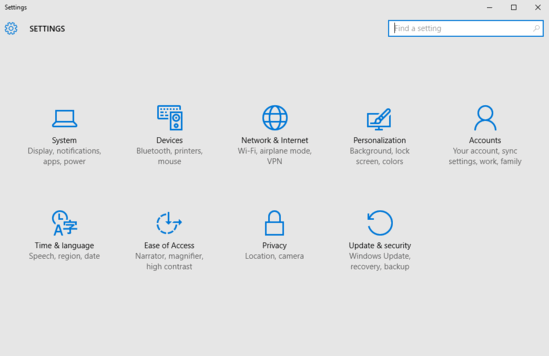
Note: Before proceeding, it’s important to know that the settings sync feature works only if you use a Microsoft Account to sign-in to your PC. Therefore, if you use a local account to sign in to your computer, you should switch to a Microsoft Account.
How To Sync Settings Between Multiple Computers In Windows 10?
Syncing settings across different systems in Windows 10 is extremely simple and straightforward. Believe it or not, all it takes is a bunch of clicks. Here’s a little step by step tutorial, explaining how to get things rolling:
Step 1: Open up the modern style Settings app. Now, click on the Accounts sub-category.
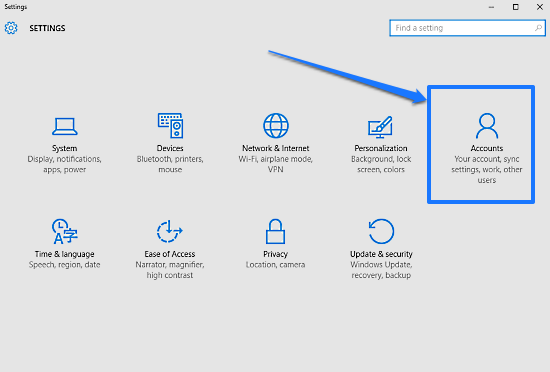
Step 2: From the options presented on the left, click on Sync your settings, to have its relevant settings displayed in the right pane. All you have to do now is click the virtual toggle button marked with the words Sync settings to On. In addition to that, you can also use the individual virtual toggles under the Individual sync settings sub-section to selectively enable/disable syncing of certain settings to the Microsoft account. Here’s a screenshot:
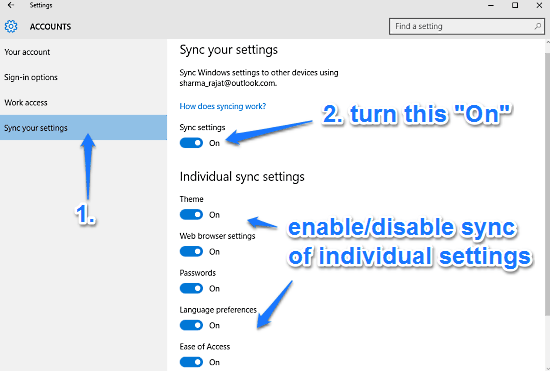
That’s it! From now on, all (or some selected) of your settings will be automatically saved to your Microsoft Account. Consequently, they’ll also be automatically synced to all the computers that you login to with this Microsoft Account. Pretty neat if you ask me!
Also See: How To Disable Shadows Under Windows In Windows 10?
Conclusion
The ability to sync settings between multiple computers in Windows 10 is a really useful feature. It makes it a lot easier to have personalized OS settings across all your Windows 10 running devices, thus making up for a consistent user experience. Do give it a shot, you’ll love it.