This tutorial explains how to disable notifications from showing in Windows 10 Action Center. It can be done easily by using the Settings app in Windows 10. When you have done that, apps won’t show their notifications in Action Center anymore. This can be handy when you receive notifications many times and want to temporarily or permanently get rid of those notifications.
Here are all the steps that will help you turn off notifications of apps from showing in Windows 10 Action Center without any problem. You can also enable notifications to show on Action Center anytime. So you will have the choice when you want to see notifications of apps and when to disable them.
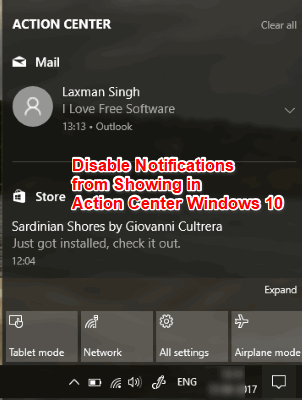
How To Disable Notifications from Showing In Windows 10 Action Center?
Step 1: This is a very simple step. Open Settings app of Windows 10 using Start menu or Search box, whatever you prefer. After that, click the System menu visible in Settings app.
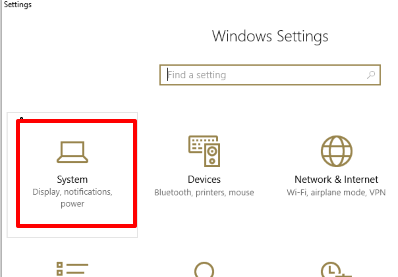
Step 2: In System menu, there are some options on the left side. Select “Notifications & Actions” option from that list.
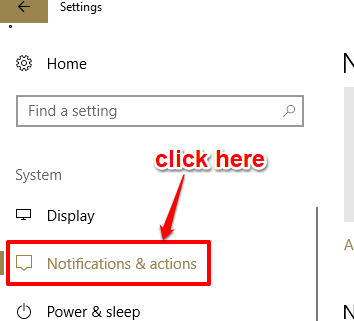
Step 3: Now all the options that are present under Notifications & actions will be visible to you. Among all those options, you need to find “Get Notifications from apps and other senders” option. This is the option used to show notifications of apps in Action Center and it remains turned on with default settings. You have to turn off this option.
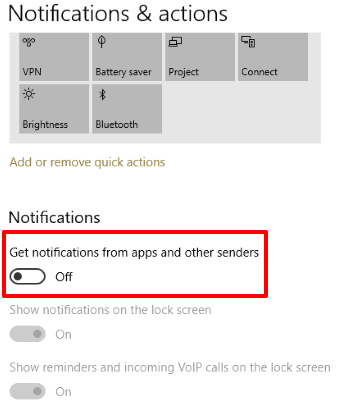
That’s it! Now apps won’t be able to show notifications in Action Center anymore. You will be able to see previous notifications in Action Center unless you have cleared them, but new notifications won’t visible.
To start receiving notifications from apps in Action Center again, you can turn on the same Get Notifications from app…… option.
If you want, you can also disable the whole Action Center and turn off notifications for an individual app using Action Center in Windows 10.
The Verdict:
If notifications of apps are helpful for you to get updated information, then you shouldn’t disable notifications from showing in Action Center of Windows 10. On the other hand, if app notifications don’t matter a lot and you want to turn them off for some time or permanently, then disabling app notifications from showing in Windows 10 Action Center is a good choice.