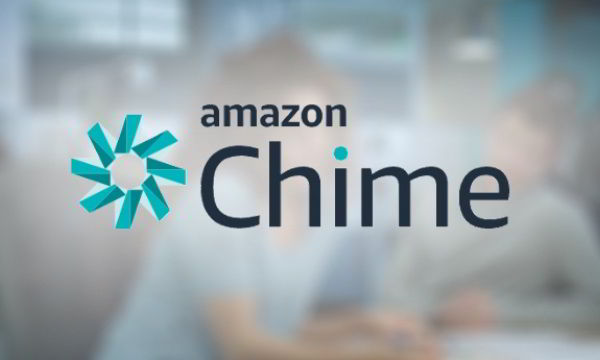Amazon has launched Amazon Chime, a business meeting and messaging service that combines messaging, online meetings, audio calls, video calls, screen sharing, etc. It comes with basic free version, as well as paid versions. Paid version enable features for multiple participants, while free version is limited to 1:1 meetings only.
Amazon Chime is available for Windows and Mac. It has also launched apps for Android as well as iOS. So, you can use Chime on pretty much all the platforms.
The service is very new, and there are still some kinks to be worked out, but looks like a good online business meetings proposition from Amazon. Let’s go through its various features in detail.
How to Use Amazon Chime:
To get started, you need to simply sign up for Amazon Chime using your Amazon credentials. The signup process is completely free and doesn’t require you to enter your credit card information. At first, you will be registered to a 30 days trial of the paid versions and then you will be moved back to the basic plan automatically after 30 days. To keep using the features supported by the paid plans, you can later purchase any one of the paid plans as per your requirement.
Once you’re all set with creating a Chime account, you can start inviting and adding other contacts to your contact list. For this, simply click on the “Add Contact” button and then you can enter the email of the user whom you want to add as your contact. Once the user accepts your invitation and joins Amazon Chime, you will be able to start a one-to-one call, video call, and text messaging. Apart from that, you can also create private rooms and invite others for a chat. The best thing about Amazon Chime is that it is available for Android, iPhone, Mac, and Windows PC. That means no matter which device you’re using you can always use Amazon Chime for communication with your contacts. For explaining the features, I will use the Windows and Android versions of Amazon Chime.
There are some additional features which you can use after purchasing the paid plans such as screen sharing, remote device control, host meetings, record meetings, etc.
Now, let me explain some of the features which you can use in the free version of Amazon Chime.
How to do One-to-One Call with Amazon Chime:
After you’re done adding contacts, you can simply click on the “Call” button at the top and it will display all the contacts which you have added to your contact list. There you will also see a “Call” icon associated with each contact. Now, you can simply click on the “Call” icon of the contact with whom you want to start a one-to-one call.
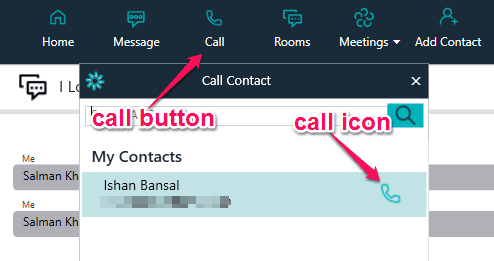
As soon as the other user accepts your call, you can start a voice call as you normally do with your phone. When a one-to-one call starts, it will also open up a popup window from which you can invite other users to a conference, start a video call, and share your screen. Remember, inviting multiple contacts to a single call and screen sharing is a paid feature. But, you can use the “Video Call” option to have a one-to-one video chat in the free version.
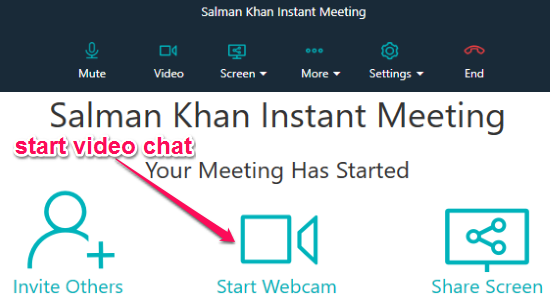
How to do One-to-One Video Call in Amazon Chime:
You will see a “Start Webcam” option on the popup window which appears when you make a voice call to any contact. Now, to turn the simple voice call into a video call, all you got to do is click on the “Start Webcam” option. As soon as you do that, you can have a one-to-one video call session with the contact on the other side.
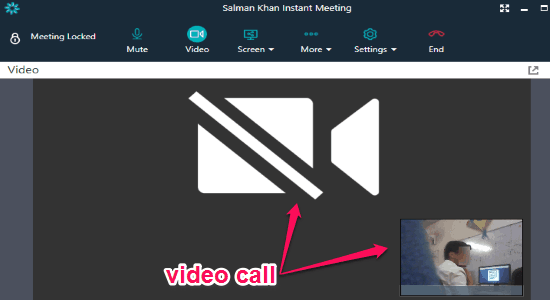
The video call on Amazon Chime worked fine for me on the desktop version, but I wasn’t able to make video calls between PC to Android, or Android to Android. As I said in the beginning, the service is very new, and probably this will be fixed soon.
How to do Text Messaging with Contacts in Amazon Chime:
Apart from making one-to-one audio calls and video calls, you can also start text messaging with any of your contacts in Amazon Chime. To start a text messaging session, simply click on the “Message” button at the top and then it will show all your contacts in a popup window. You can now choose any contact you want with whom you want to start a text messaging session.
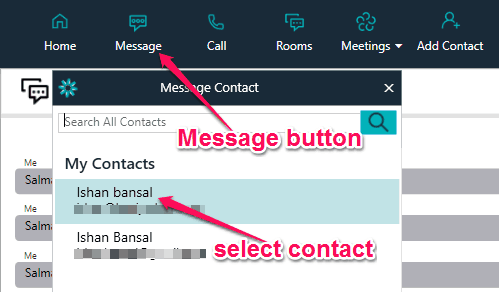
Once the text messaging screen appear, you can send text messages as you normally do with other text messaging services. Apart from sending text messages, you can also send files like images, documents, videos, etc. to your contacts.
Create Rooms in Amazon Chime
Amazon Chime has a feature to create rooms in which multiple participants can join. However, I am not sure if free version allows more than 2 participants, or just 2 participants (because when you sign up with Chime, it automatically signs you up for free 30 days trial, so all the features that you experience initially are from the paid version). In case the free version limits a chat room to just 2 participants, then it is pretty much useless in the free version. For more than 2 users, however, it is quite useful. Users can join, do text chat, share files, mention users by name, group call, etc. So, it is a good option to create separate rooms for your different business functions.
Verdict:
Chime is another competitor in the highly crowded Business Messaging space, that is primarily ruled by Slack. Amazon has tried to differentiate itself a bit by focusing more on the business meeting aspect, instead of business communication aspect. I personally think that a big hindrance to widespread acceptance of Amazon Chime would be lack of a good free option. The free plan currently provides only 1:1 meetings, while Slack has a very nice free option and even free Slack alternatives are more feature rich. However, the big factor in favor of Amazon Chime would Amazon’s already existing relationships with corporate customers. Also, the fact that its price is almost 50% of that of Slack might help a bit. And the biggest thing: it comes from Amazon, so people are bound to notice.
What do you think of Amazon Chime? Do you think you will shun your existing business communication apps to switch to Chime? Let me know in comments below.