This post demonstrates how to see the number of words in Gmail. After going through this post, you will learn how you can easily see the number of words included in Gmail emails which you’re composing. Apart from that, you will also get an estimation of the reading time for the composed emails in Gmail.
In this tutorial, I will explain a simple method using which you will be able to see the total number of words in Gmail emails which you have composed. Actually, there is a free Chrome extension named “TinyMails” which integrates with Gmail (web version) to help you see the number of words in an email. It can count and display the number of words of the emails while you’re composing them. In addition to that, it also displays an estimation of the reading time for each email which you compose.
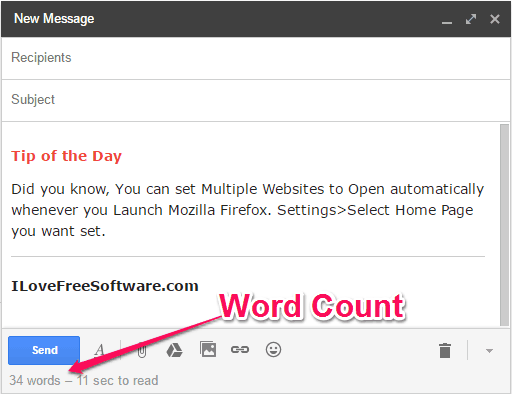
Unfortunately, TinyMails can’t show the number of words in the emails which you have received. But, there is another Chrome extension called “Word Count Tool” that can be used to see the number of words in the received emails.
How to See Number of Words in Gmail Email:
Step 1: To get started, the first thing you need to do is install the “TinyMails” extension on your Chrome browser. After that, you will see an extension icon on the toolbar which indicates that TinyMails is integrated with Gmail on your browser.
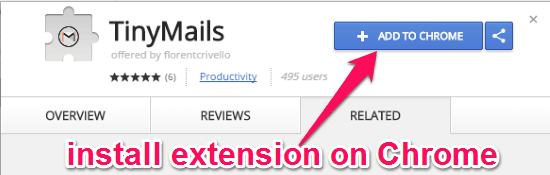
Step 2: Once you’re done with installing the extension, simply open up your Gmail account and click on the “Compose” button on the left to create a new email. Now, when the compose window appears, you will see a word count section at the bottom of the window with “0 words – 0 sec to read” written on it. This is where TinyMails will show you the number of words in an email.
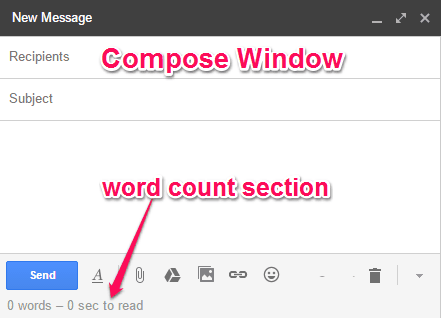
Step 3: To see the number of words in an email, you don’t need to configure anything manually. When you type anything in the email body, TinyMails will automatically count the words and shows the total number of words in real-time on the word count section.
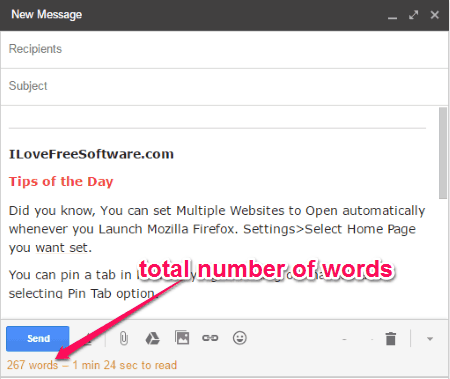
Apart from showing you the total number of words in a composed email, it will also calculate and display an estimated reading time of the email. You will see the estimated reading time on the right of the word count.

Closing Words:
If you have been looking for a way to see the number of words in Gmail emails which you compose, then the method explained in this post will help you do that. TinyMails Chrome extension makes it very convenient and easy for you to see the word count of the emails in Gmail. It doesn’t stop here, as apart from the word count it also shows an estimated reading time of the composed emails. Go ahead and give it a try.