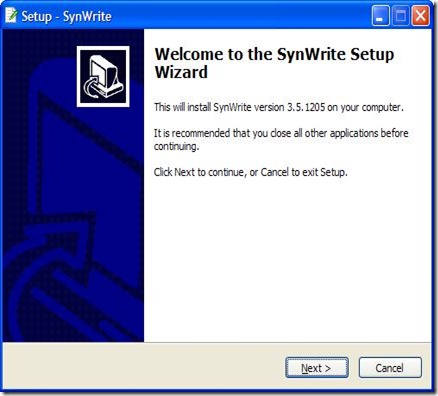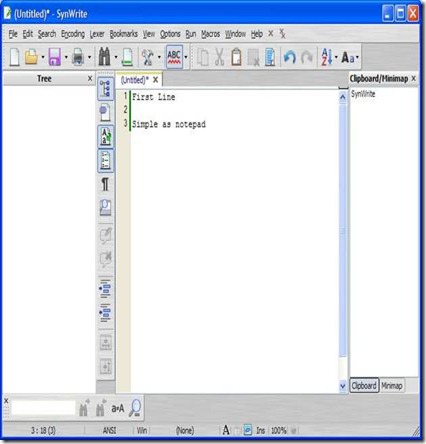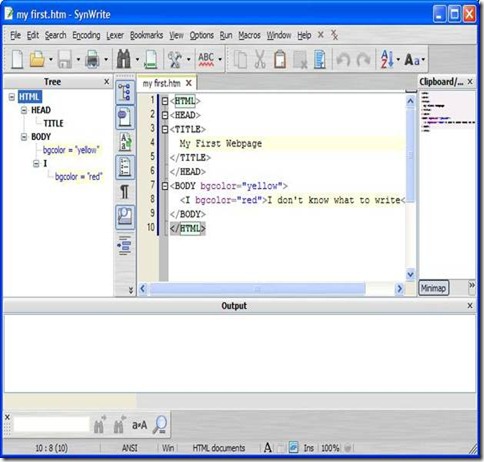SynWrite is a smart and of course free text editor that helps you to develop and edit source codes effortlessly. There are lots and lots of free text editor, which are available on the internet. Many of them are not that powerful enough to edit the source code by the user. SynWrite has the capability of a normal text editor, but can also be used to develop programming codes for many languages such as Java, python, Ruby, Ada, XML, JavaScript and many more. SynWrite can be used to write over 70 programming languages. Using a simple text editor you need to explicitly specify the file format, but with SynWrite you can choose the options from the drop down box.
Download and Installation of this Free Text Editor:
Click here to visit the homepage of this free text editor. The size of the file is 3.25Mb approximately. This executable file doesn’t contain any kind of virus or Trojans (I used Avira free antivirus and didn’t find anything). You can scan the file beforehand to ensure the safety of your system.
Double click on the SynWrite executable file, and the installation process will start. The installation process is very easy and is common like any other Windows application.
It takes about 10Mb of your disk space which is very low considering many applications that are now available.
Using SynWrite:
After the completion of the installation process the SynWrite window will appear on the screen (see the screenshot below).
SynWrite has the ability to display the code in a hierarchical tree manner. This can be done if you code any HTML code. Another good thing about this SynWrite is that new source code can be written in a new tab, you are no longer required to start the application again just to write the code. Different tab can be saved in different file format without any problem. Provision for Platform based encoding is also made available by the SynWrite text editor.
You can also bookmark a particular code. Spell check facility is made available unlike the traditional text editor. From the options, you can modify the settings such as Lexer properties, user interface, auto-complete, color and size of fonts and many more.
As you can see from the above screenshot that a tree structure is displayed on the left hand side of the user interface just like any other coding software, which is quiet helpful while writing along code. To display a tree structure, you need to save the code in a specific format, without this SynWrite won’t be able to display the tree structure. On the right hand side of the user interface Clipboard is also present there.
Search capability is provided to look up for particular keywords. From the search tab it can be done very easily. Search tab has lots of important function, which you find in Windows notepad application. From the Lexer tab, you can select the programming or scripting language and start coding. Lexer is arranged in an alphabetical manner so that the user won’t find it difficult to find a particular language. Check out some other free text editors like AkelPad, EditPad Lite and Q10 reviewed by us.
Performance:
This free text editor software doesn’t consume much of the system resource. SynWrite is very stable and I found no problem is handling this text editing software.
Conclusion:
SynWrite is available for free, but it didn’t compromise on the functional parts. All the necessary function, which a programmers need to code is available in this tool. You won’t find it powerful as Eclipse, Microsoft Visual Studio or Netbeans, but considering the fact that it is a simple text editor, it is very good. Use this once, and you won’t be disappointed.