Here are 5 free websites to add notes to YouTube video. They can be used to easily import any YouTube video and then jot down notes while watching the video. You can simply open these websites, enter the video URL, and then start adding notes to the video. After that, you can either save them or share with others. One of the best features of all these websites is that they let you add timestamps to your notes. When you share the notes with others, they can directly play the video from the starting point of the timestamps and view the associated notes at the same time.
These websites are quite similar to the online video transcribers, but are less complex and make it very easy for you to jot down notes to highlight specific video parts. Ultimately, adding notes to a YouTube video can be helpful to share or explain noteworthy parts of the video.
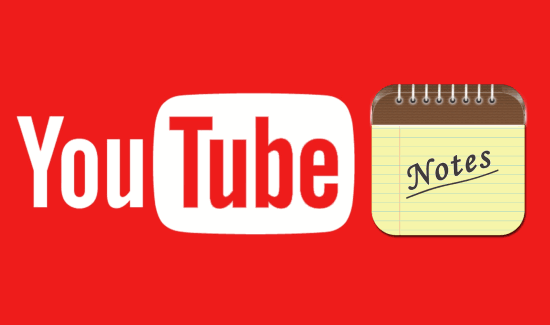
Let’s get started with the websites.
vdNote:
Update 2022: This website no longer exists now. We recommend you to try some other alternative instead.
vdNote is probably the best free website to add notes to YouTube video. It lets you easily play any YouTube video and then add notes to the video while watching it. You can add as many notes as you want at any playback time. It also lets you share the notes along with the video link with others via Twitter. The followers will be able to watch the video directly from the playback time at which you have added notes.
How to Add Notes to YouTube Video using vdNote:
After you visit the homepage of vdNote, you will see an input field that says “Enter YouTube URL”. Now, copy and paste the YouTube video URL to which you want to add notes.
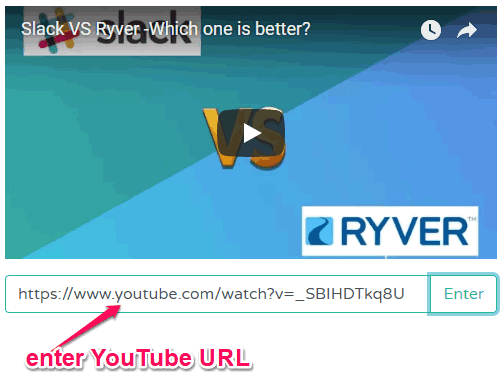
When you do that, simply hit Enter and then it will open up the video in the built-in video player. Now, you can play the video and use the “Enter Note” input field to add notes. You can simply type a note and hit Enter to add it to the video.
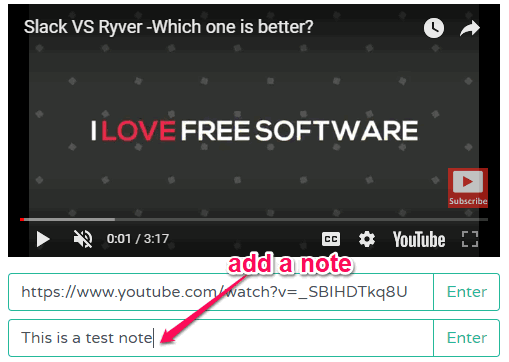
All the added notes will be visible in a separate section on the right with the playback time at which you have added them. With each note, you will also see additional options to share the note as a tweet, edit, copy, and delete the note.
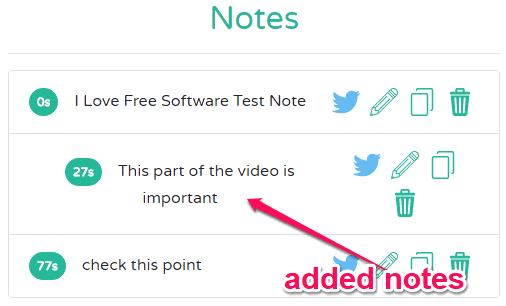
After you share any note on Twitter, your followers will see the note content along with a video URL. Now, when they click on the URL, the video will start playing on YouTube starting from the playback time at which you have added that note.
VideoNot:
VideoNot is another free website which allows you to easily add notes to YouTube videos. Similar to “vdNote”, you can simply enter a YouTube URL, play the video, and add notes at the same time. It will automatically fetch the playback timestamp at which you have added the note and display them on the notepad. Apart from YouTube, it also lets you load videos from Vimeo, Udacity, Coursera, etc. and add notes to them. You can also share the notes with other and save them to Google Drive or Evernote.
How to Add Notes to YouTube Video with VideoNot:
When you open up VideoNot homepage, you would need to sign up using your Google account. After that, you will see an input bar at the top in which you can enter the YouTube video URL.
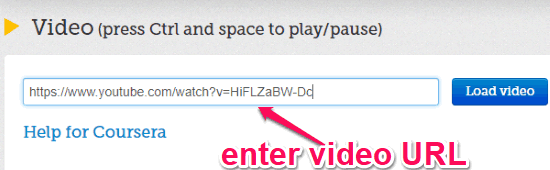
Then click on the “Load Video” button to open it up. When you do that, you can start playing the video using the built-in video player. Now, to add notes to the video, you can use the notepad on the right. Just click on the notepad and start writing notes while watching the video.
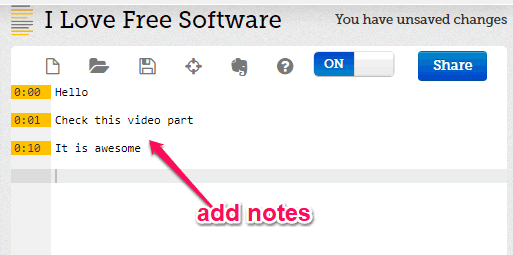
Whenever you add a note, it will automatically display the playback time on the notepad at which the note is created. You can then share the notes with others via a unique URL or invite them to VideoNot. Let’s say, you have invited others to your account, then they will be able to click on the timestamp of any note to directly jump to that particular playback time and watch the video from there.
Read more about VideoNot.es from here.
VideoAnt:
VideoAnt is also one of the best websites that lets you add custom notes to YouTube video. Adding notes to a YouTube video using this website is very easy, as all you gotta do is load a video and you’re all set to add notes. In addition to YouTube videos, you can also import videos from other sources. It lets you add as many notes as you want to video along with the timestamp and a subject. Similar to VideoNot, you can invite others to your group such that they can see the notes you created while watching the video.
How to Use VideoAnt to Add Notes to YouTube Video:
After you open VideoAnt website, you can sign up for a new account via Google, Twitter, etc. Once done, it will ask you to load a YouTube video. To do this, you would need to enter the video URL in the input field under “Load New Ant”.
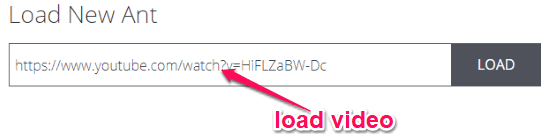
When you do that, click on the “Load” button and it will open the video to let you play it. Now, to add a note, you would need to click on the “Annotation” icon at the bottom of the video player.
![]()
After that, a note box will appear on the right where you will be able to add the subject of the note and then type the content, Along with the subject, the timestamp of the video part will be automatically added.
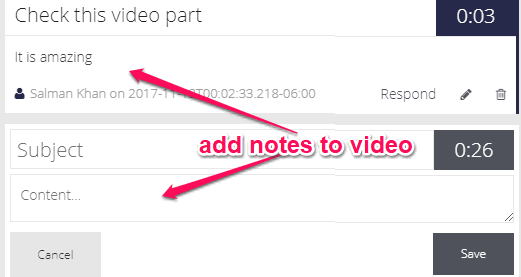
To share the notes with others, you can create a group and invite them as members. This one also allows you or invited members to click on any of the note timestamps and jump to that particular video part to start watching it from there.
Know more about VideoAnt from here.
EDpuzzle:
EDpuzzle is actually a free website for teachers to create classes with videos, add quizzes to video, etc. But, it can also be used to add notes to YouTube videos. You can select any specific playback timestamp and then add a note to that video part. In this website, you will be able to share notes as a “Teacher” and invite others as your “Students” to view the notes while watching the YouTube video. It also comes with other useful features like crop video, record and add audio tracks, comments as audio notes, etc.
How to Add Notes to YouTube Video using EDpuzzle:
To get started, you would need to sign up for a new account as a teacher. After you do that, you would need to enter the YouTube video URL in the search bar at the top. Then click on the “Search” icon to load the video into the built-in video player.
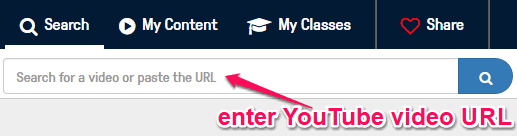
After that, a wizard will appear where you would need to click on the “Quiz” icon. When you do that, a green marker will be visible at the bottom of the video player. Now, you can drag the market to any playback time where you want to add a note. When you do that, just click on the marker to proceed.
![]()
On the right, a new section will appear with the option to add quizzes to the video. There you will also see a “Note” icon which can be used to add notes. After clicking on the icon, a text box will open up where you will be able to write the note. The text box will include various text formatting options like bold, italic, subscript, etc.
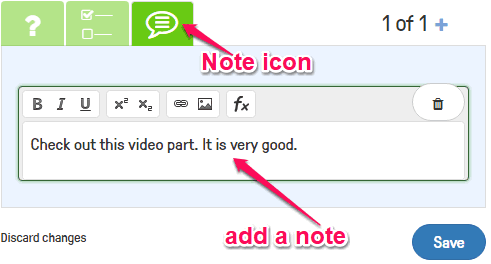
This way you can create as many notes as you want and add them to YouTube video. Now, to share the notes, you would need to invite others as students. Once they accept the invitation, they will be able to see all your notes just by clicking on the markers which you have added to the video timeline. Clicking a marker will display the note and also start playing the video from the point where you have added it.
oTranscribe:
oTranscribe is actually a free online video transcription website which can also be used to add notes to YouTube videos. You can open and play any YouTube video just by entering the URL. It lets you add unlimited notes and also assign timestamps to each line or paragraph. The notes can also be shared by exporting them first as HTML, text, or OTR files. If you want to see any specific part of the video carefully, then it also has an option to control the playback speed.
How to use oTranscribe to Add Notes to YouTube Video:
After you open the homepage of oTranscribe, simply click on the “Start Transcribing” button to proceed. Then select the “YouTube Video” button and enter the video URL to which you want to add notes.
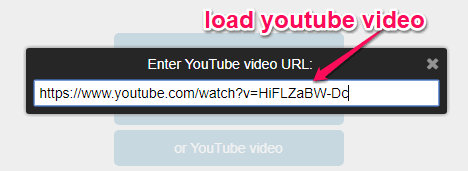
After that, hit Enter and the video will open up on a new screen and you can play it there. On the right, you will see a notepad where you can jot down the notes for the video. On the right of the notepad, you will see some text options along with a button to add timestamps.
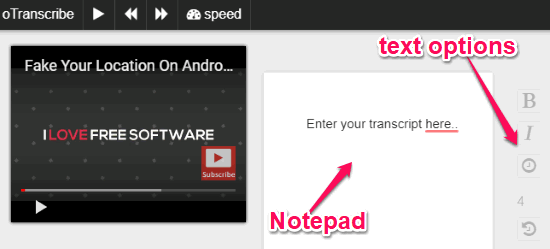
Now, while watching the video you can add timestamps on the notepad and then add your notes. This will help you to highlight any specific part of the video which you want to explain via note. You can also use a keyboard shortcut “Ctrl + J” to add a timestamp. You can add multiple timestamps along with notes.
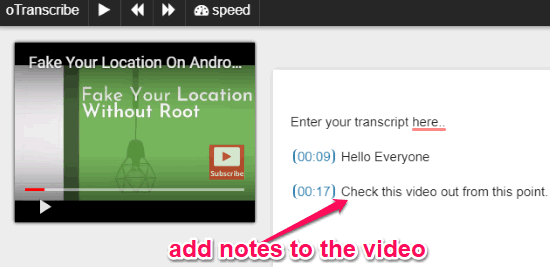
After you’re done adding notes to a YouTube video, you can download the notes either as HTML, Plain Text, or OTR file. The advantage of downloading the OTR file is that you can import it back to this website whenever you want. This can come in handy if you want to share your notes with other and let them see the notes while watching the video. Clicking on a timestamp will play the video from that playback time.
Closing Words:
These are probably the best free websites to add notes to YouTube video. Personally, I like vdNote as it comes with a clean and intuitive interface which makes it very easy for you to create and add notes to videos. But, you can try all these websites as they effectively do what they are supposed to and are completely free to use.