This article takes you through a simple tutorial to download subtitles from the context menu.
Finding suitable subtitles for a movie or TV series involves unnecessary struggle. Different people follow different ways to find subtitles. And, the hardest one is Googling for the subtitles. First, you will find many irrelevant links in the search results. Second, you don’t know which source to trust and you end up downloading and trying multiple subtitles.
When it comes to finding subtitles, I personally have two methods up my sleeve. The first one is using the built-in VLSub extension in VLC media player. But, it does not work most of the time so, I usually end up using the second method which is downloading the subtitles from Subscene. It is a free website dedicated to subtitles only.
But, these methods are also not so convenient. As I said, first one doesn’t work all the time and the second one requires a bunch of clicks along with the copy-pasting of the name. So, is there any convenient way to download subtitles? Well, yes, there is a more convenient and easy way to download subtitles.
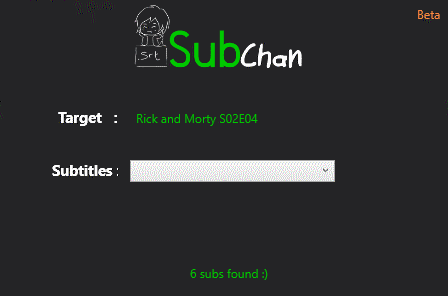
SubChan is a subtitle downloader which sits in the context menu of your PC. With SubChan, you are just a few clicks away from subtitles.
Also read: 3 Ways to Hardcode Subtitles on a Video
How To Download Subtitles From Context Menu
To download subtitles with SubChan first you have to download the SubChan software. You can download it from here. This is a zip file so, you have to extract it. Once done, simply look for the ‘SubChan.exe‘ file in the extracted folder and double-click to run it. This will open a SubChan window with a button saying “Add To Context Menu“. Click that button to add SubChan to your PC’s context menu and press Esc key to close the SubChan window.
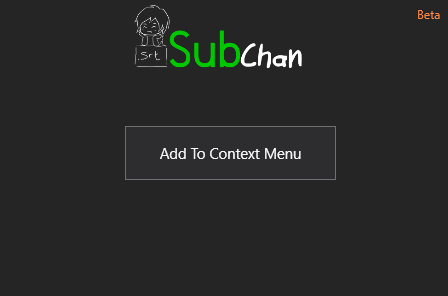
Now, the SubChan is added to your context menu, you can use it to download subtitles.
To do that, right-click on your movie/Series media file. Then, select the SubChan option from the context menu.
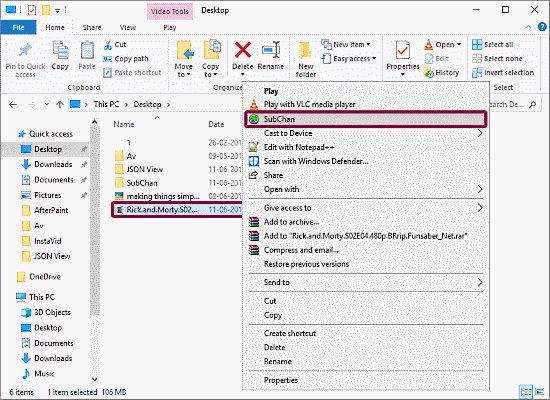
This opens a SubChan window on your computer screen. SubChan automatically looks for the relevant subtitles for your media file and shows you the number of subtitles it found. In my case, it found 6 subtitles for my media file.
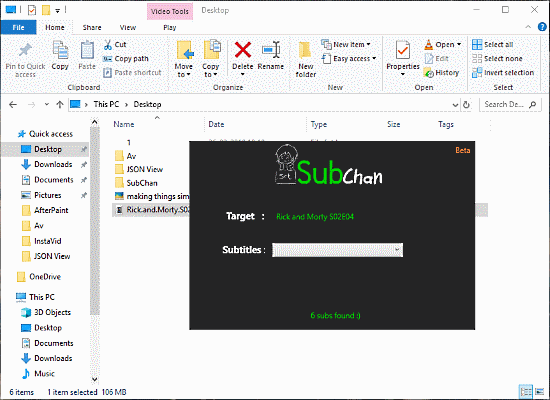
Now, you can browse all the subtitles it found by clicking on the subtitle drop-down. From here, select the most relevant subtitle for your media file.
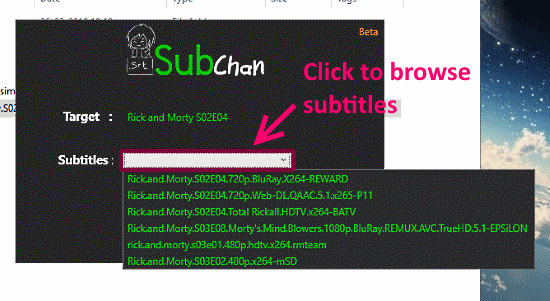
As you select a subtitle file, SubChan downloads that subtitle file to the same folder as your media file. This way, you can easily download subtitles for movies and TV series directly from the context menu.
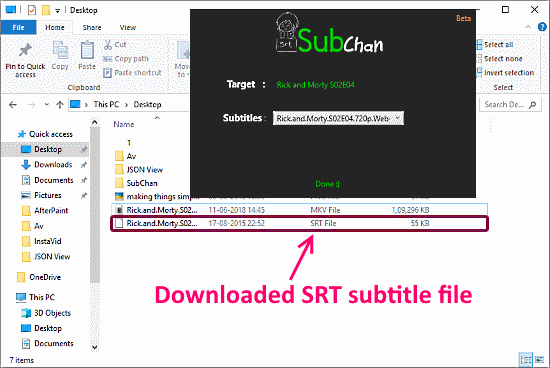
There are two more features listed as coming soon to SubChan on its website:
- Multi-language subtitle search
- Subtitle batch download (good for TV series)
You can download SubChan – Subtitle Downloader from here.
Closing Words:
SubChan is an easy and most convenient way to download subtitles for movies and TV series. It’s far better than any other options to find and download subtitles. It reliable and gives very relevant results.